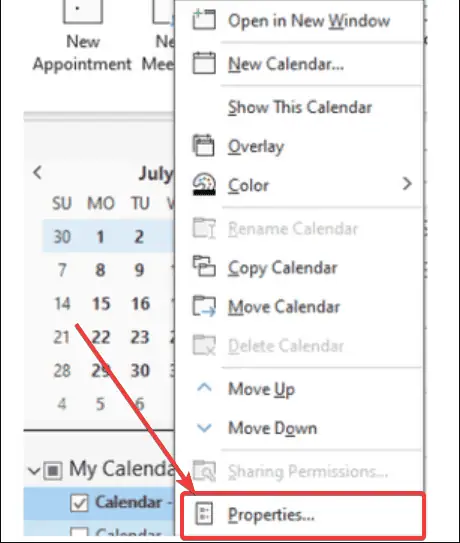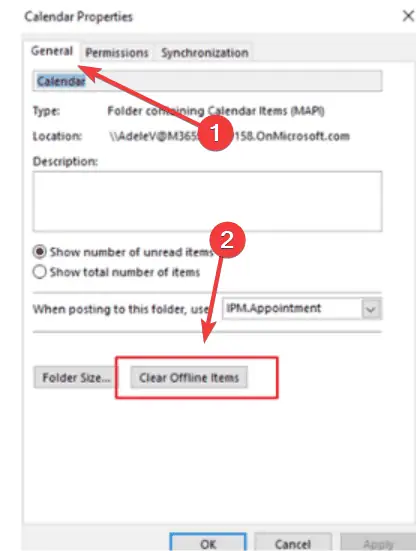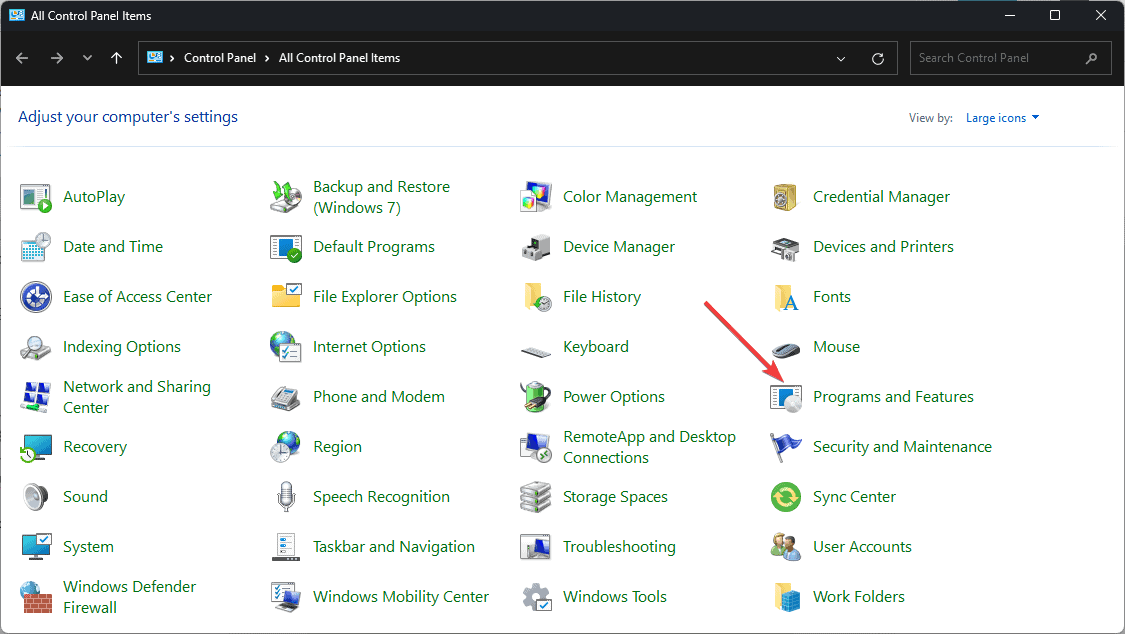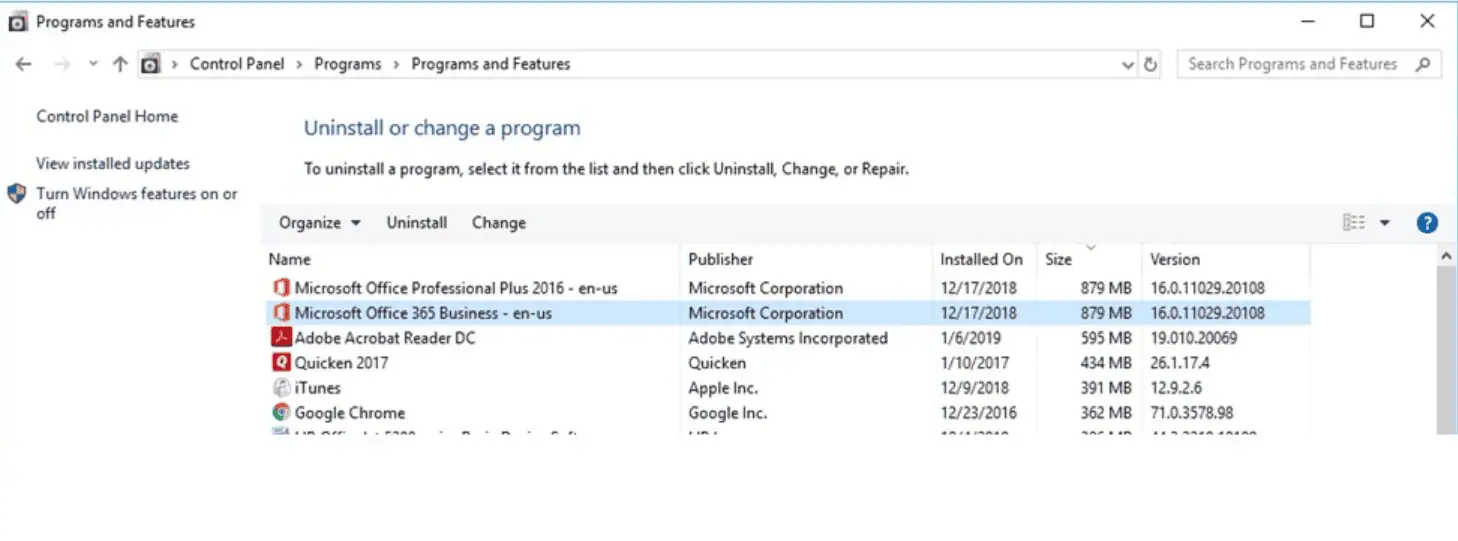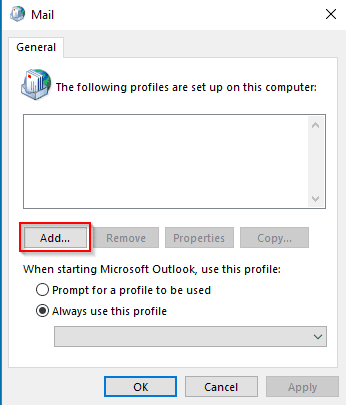How to Fix Outlook Conflict Message Issues – 7 Easy Methods
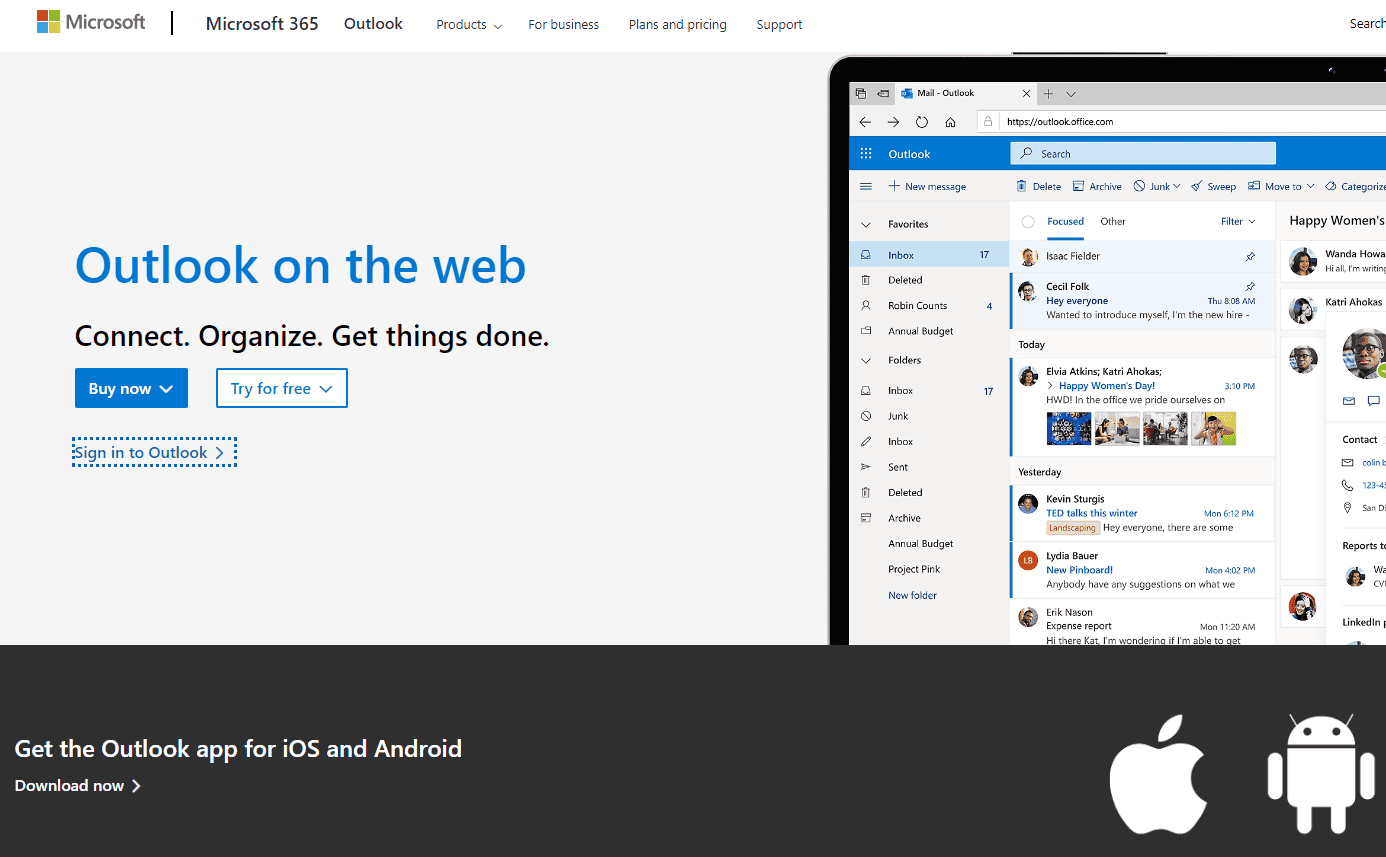
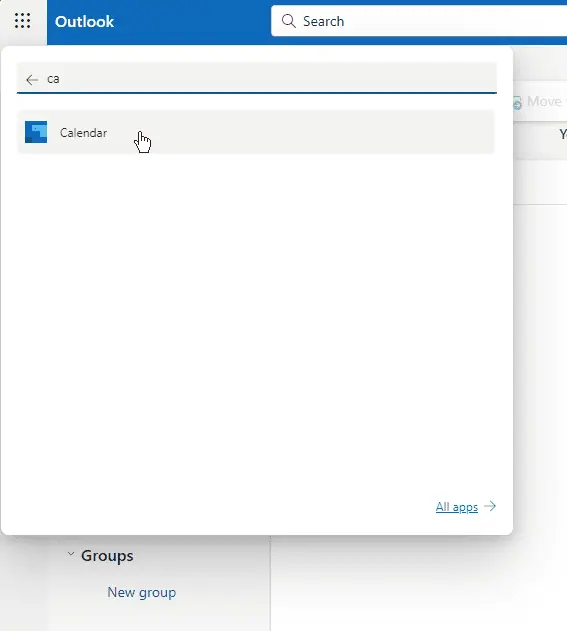
2. Clear Offline Items for Your Calendar
Clearing offline items can help resolve sync issues that lead to conflict messages:
- Close all Office applications.
-
Open Outlook and go to the Calendar pane.

- Right-click the Calendar folder and select Properties.

- On the General tab, select Clear Offline Items.

- Click OK.
- Restart Outlook to allow it to sync clean copies of the meeting items from the server.
3. Run Outlook in Safe Mode
Safe Mode can help identify if add-ins or customizations are causing the conflict messages:
- Close Outlook.
-
Press Windows + R to open the Run dialog box, type outlook.exe /safe, and press Enter.

- Outlook will open in Safe Mode. Check if the conflict message issue persists.
If the problem doesn’t occur in Safe Mode, gradually enable add-ins to identify the culprit.
4. Repair Office Application
A corrupted MS Office installation might be the root cause of conflict messages. Here’s how to repair it:
- Go to the Control Panel on your computer and select Programs and Features.

- Find Microsoft Office in the list of installed programs and select Change.

- Choose either Quick Repair or Online Repair and follow the on-screen instructions to complete the process.

5. Create a New Outlook Profile
Sometimes, creating a fresh Outlook profile can resolve persistent conflict issues:
- Go to the Control Panel on your computer and select Mail.

- Click Show Profiles, and then choose Add to create a new profile.

- Follow the on-screen instructions to set up the new profile.
- Set the new profile as the default profile and restart Outlook.
6. Check for Updates

To apply this Outlook conflict message fix:
- Öffnen Sie Outlook und gehen Sie zu Datei > Bürokonto.
- Klicken Sie auf Update-Optionen und wählen Sie Jetzt aktualisieren.
- Folgen Sie den Anweisungen auf dem Bildschirm, um alle verfügbaren Updates zu installieren.
7. Nutzen Sie den Service Fix

Microsoft veröffentlicht gelegentlich Service-Fixes für weit verbreitete Probleme:
- Stellen Sie sicher, dass Ihre Outlook-Anwendung mit dem neuesten Service-Build aktualisiert wird.
- Suchen Sie nach Dienstaktualisierungen oder Patches, die von Microsoft bereitgestellt werden.
- Wenden Sie die Aktualisierungen an, um das erneute Auftreten von Kalenderkonflikten zu verhindern.
Durch die Implementierung der oben genannten Lösungen sollten Sie in der Lage sein, die meisten Probleme mit Outlook-Konfliktnachrichten zu beheben. Synchronisieren Sie regelmäßig Ihre Outlook-Daten und aktualisieren Sie Ihre Software, um zukünftige Konflikte zu minimieren.
Welche Methode hat bei Ihnen funktioniert? Lass es mich in den Kommentaren wissen!
The above is the detailed content of How to Fix Outlook Conflict Message Issues – 7 Easy Methods. For more information, please follow other related articles on the PHP Chinese website!

Hot AI Tools

Undresser.AI Undress
AI-powered app for creating realistic nude photos

AI Clothes Remover
Online AI tool for removing clothes from photos.

Undress AI Tool
Undress images for free

Clothoff.io
AI clothes remover

Video Face Swap
Swap faces in any video effortlessly with our completely free AI face swap tool!

Hot Article

Hot Tools

Notepad++7.3.1
Easy-to-use and free code editor

SublimeText3 Chinese version
Chinese version, very easy to use

Zend Studio 13.0.1
Powerful PHP integrated development environment

Dreamweaver CS6
Visual web development tools

SublimeText3 Mac version
God-level code editing software (SublimeText3)

Hot Topics
 1664
1664
 14
14
 1422
1422
 52
52
 1316
1316
 25
25
 1268
1268
 29
29
 1242
1242
 24
24
 Windows kb5054979 update information Update content list
Apr 15, 2025 pm 05:36 PM
Windows kb5054979 update information Update content list
Apr 15, 2025 pm 05:36 PM
KB5054979 is a cumulative security update released on March 27, 2025, for Windows 11 version 24H2. It targets .NET Framework versions 3.5 and 4.8.1, enhancing security and overall stability. Notably, the update addresses an issue with file and directory operations on UNC shares using System.IO APIs. Two installation methods are provided: one through Windows Settings by checking for updates under Windows Update, and the other via a manual download from the Microsoft Update Catalog.
 Nanoleaf Wants to Change How You Charge Your Tech
Apr 17, 2025 am 01:03 AM
Nanoleaf Wants to Change How You Charge Your Tech
Apr 17, 2025 am 01:03 AM
Nanoleaf's Pegboard Desk Dock: A Stylish and Functional Desk Organizer Tired of the same old charging setup? Nanoleaf's new Pegboard Desk Dock offers a stylish and functional alternative. This multifunctional desk accessory boasts 32 full-color RGB
 ASUS' ROG Zephyrus G14 OLED Gaming Laptop Is $300 Off
Apr 16, 2025 am 03:01 AM
ASUS' ROG Zephyrus G14 OLED Gaming Laptop Is $300 Off
Apr 16, 2025 am 03:01 AM
ASUS ROG Zephyrus G14 Esports Laptop Special Offer! Buy ASUS ROG Zephyrus G14 Esports Laptop now and enjoy a $300 offer! Original price is $1999, current price is only $1699! Enjoy immersive gaming experience anytime, anywhere, or use it as a reliable portable workstation. Best Buy currently offers offers on this 2024 14-inch ASUS ROG Zephyrus G14 e-sports laptop. Its powerful configuration and performance are impressive. This ASUS ROG Zephyrus G14 e-sports laptop costs 16 on Best Buy
 Got an AMD CPU and Aren't Using PBO? You're Missing Out
Apr 12, 2025 pm 09:02 PM
Got an AMD CPU and Aren't Using PBO? You're Missing Out
Apr 12, 2025 pm 09:02 PM
Unlocking Ryzen's Potential: A Simple Guide to Precision Boost Overdrive (PBO) Overclocking your new PC can seem daunting. While performance gains might feel elusive, leaving potential untapped is even less appealing. Fortunately, AMD Ryzen processo
 How to Use Windows 11 as a Bluetooth Audio Receiver
Apr 15, 2025 am 03:01 AM
How to Use Windows 11 as a Bluetooth Audio Receiver
Apr 15, 2025 am 03:01 AM
Turn your Windows 11 PC into a Bluetooth speaker and enjoy your favorite music from your phone! This guide shows you how to easily connect your iPhone or Android device to your computer for audio playback. Step 1: Pair Your Bluetooth Device First, pa
 5 Hidden Windows Features You Should Be Using
Apr 16, 2025 am 12:57 AM
5 Hidden Windows Features You Should Be Using
Apr 16, 2025 am 12:57 AM
Unlock Hidden Windows Features for a Smoother Experience! Discover surprisingly useful Windows functionalities that can significantly enhance your computing experience. Even seasoned Windows users might find some new tricks here. Dynamic Lock: Auto
 Microsoft Might Finally Fix Windows 11's Start Menu
Apr 10, 2025 pm 12:07 PM
Microsoft Might Finally Fix Windows 11's Start Menu
Apr 10, 2025 pm 12:07 PM
Windows 11's Start Menu Gets a Much-Needed Overhaul Microsoft's Windows 11 Start menu, initially criticized for its less-than-intuitive app access, is undergoing a significant redesign. Early testing reveals a vastly improved user experience. The up
 You Can Get The Razer Basilisk V3 Pro Mouse for 39% off
Apr 09, 2025 am 03:01 AM
You Can Get The Razer Basilisk V3 Pro Mouse for 39% off
Apr 09, 2025 am 03:01 AM
##### Razer Basilisk V3 Pro: High-performance wireless gaming mouse The Razer Basilisk V3 Pro is a high-performance wireless gaming mouse with high customization (11 programmable buttons, Chroma RGB) and versatile connectivity. It has excellent sensors, durable switches and extra long battery life. If you are a gamer looking for a high-quality wireless mouse and need excellent customization options, now is a great time to buy the Razer Basilisk V3 Pro. The promotion cuts prices by 39% and has limited promotion periods. This mouse is larger, 5.11 inches long and 2 inches wide