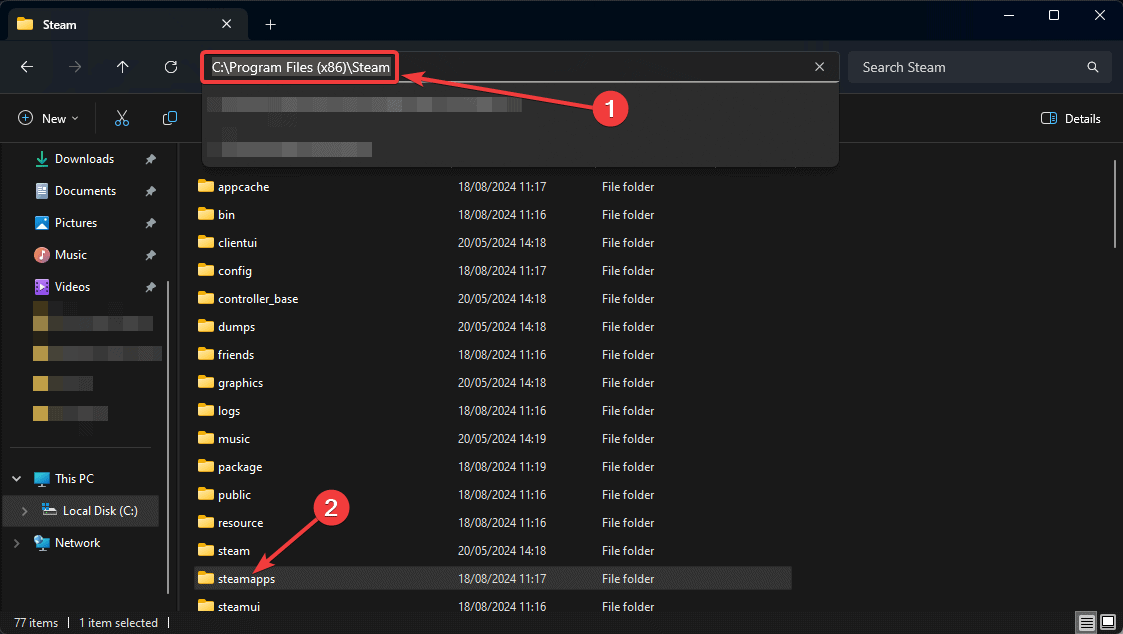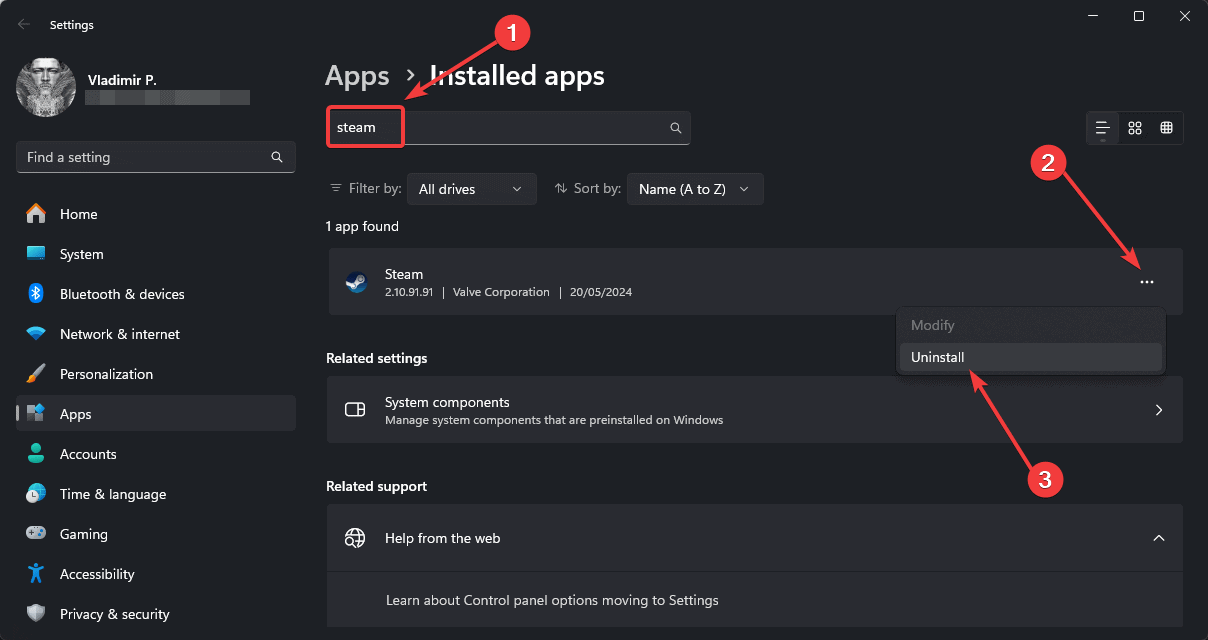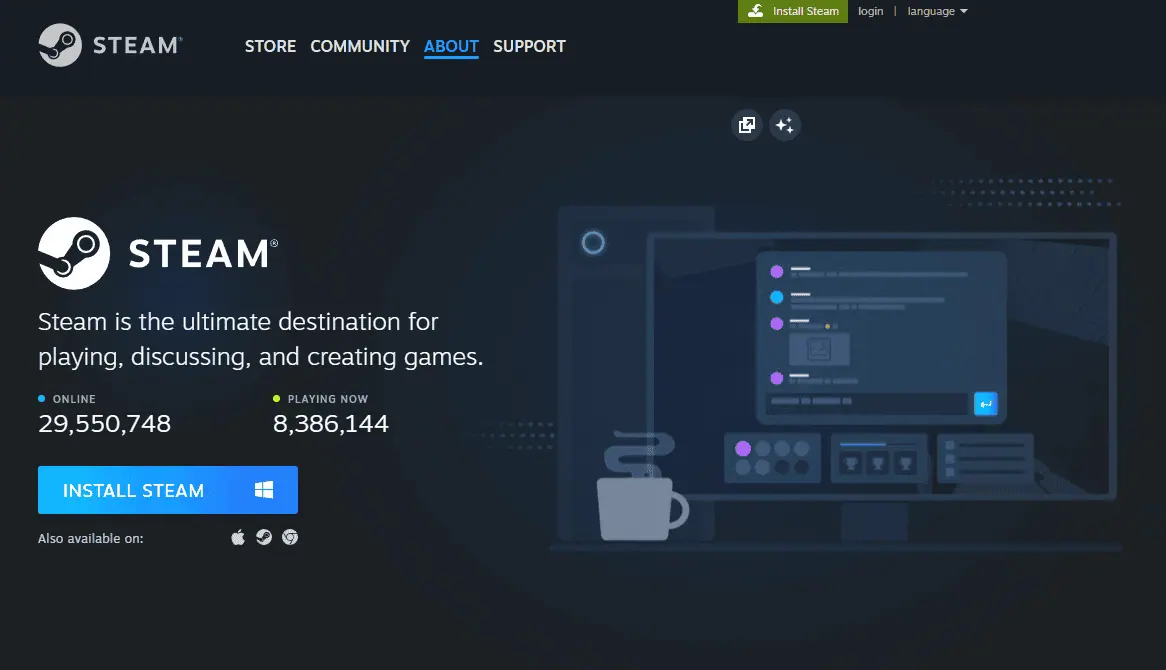How to Fix Corrupt Steam Update Files – 6 Tested Methods
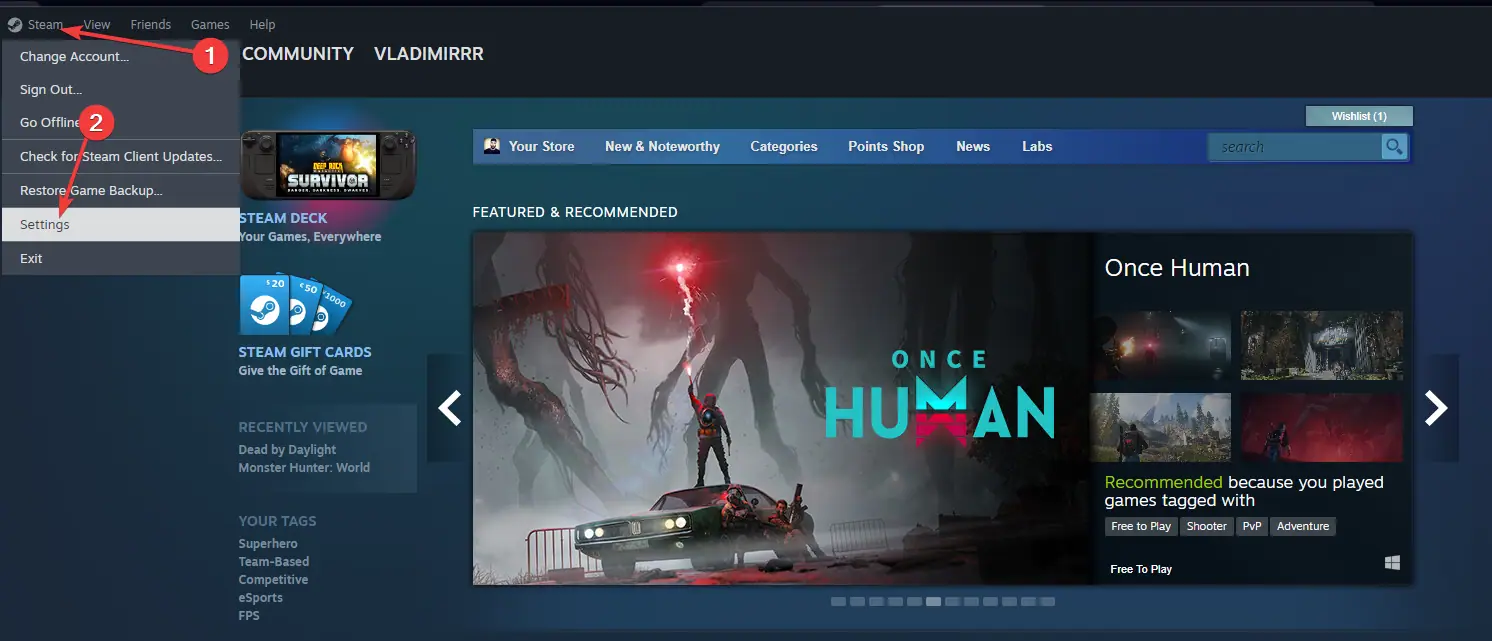

2. Verify Game Files Integrity
If clearing the cache doesn’t work, try verifying the integrity of game files:
- Right-click on the affected game in your Steam library and select Properties.

- Go to the Local Files tab, and click on Verify integrity of game files.

- Wait for the process to complete and try launching the game.
3. Reinstall Steam
Sometimes, a complete reinstallation of Steam can resolve persistent update issues:
-
Back up your games by copying the Steamapps folder from your Steam directory.

-
Uninstall Steam from your computer by opening Add Or Remove Programs from Start.

-
Download and install the latest version of Steam from the official website.

- Replace the new Steamapps folder with your backed-up one.
- Launch Steam and log in to your account.
4. Update Your Drivers

Outdated or corrupted drivers can sometimes cause Steam update issues. To ensure your system is running smoothly, consider using PCHelpSoft Driver Updater.
This powerful tool simplifies the process of keeping your drivers up-to-date. To do that, it:
- Scans your system to identify outdated or missing drivers
- Provides access to a vast database of the latest driver versions
- Offers one-click updates for multiple drivers
- Includes automatic backups for easy restoration if needed
- Features a user-friendly interface suitable for all skill levels
By maintaining updated drivers, you can potentially prevent various system issues, including Steam update problems.
5. Disable Antivirus Temporarily
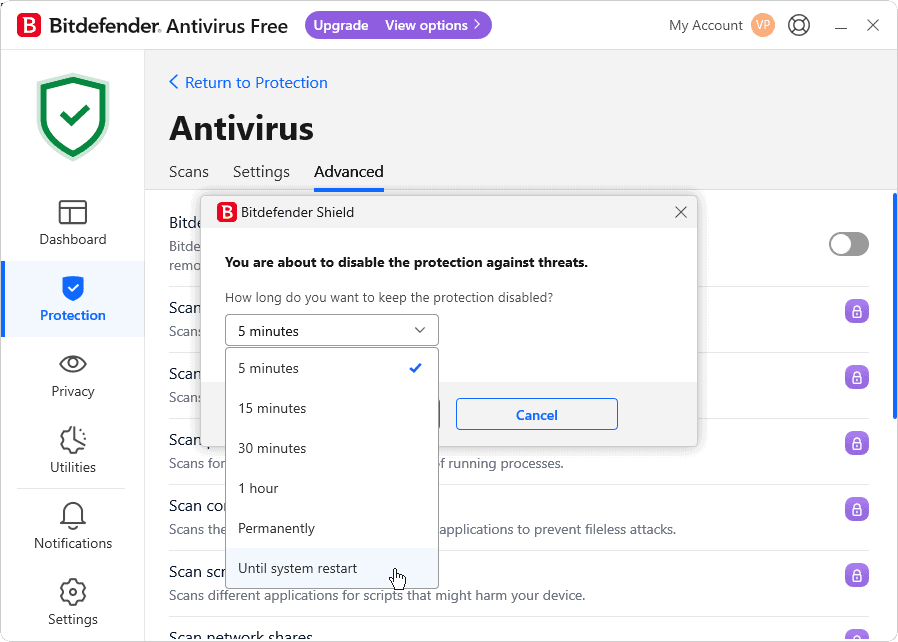
In some cases, overzealous antivirus software may interfere with Steam updates:
- Temporarily disable your antivirus program.
- Attempt to update the game on Steam.
- If successful, add Steam to your antivirus exceptions list.
- Re-enable your antivirus protection.
6. Run Steam With Administrator Privileges

Granting Steam administrative privileges can sometimes resolve update issues:
- Right-click on the Steam shortcut or executable, and select Run as administrator.
- Try updating your game again.
Dealing with corrupt update files on Steam can be frustrating, but these methods should help resolve the issue in most cases.
Remember to keep your system updated and consider using tools like PCHelpSoft Driver Updater to maintain optimal performance.
If problems persist, don’t hesitate to contact Steam Support for further assistance.
The above is the detailed content of How to Fix Corrupt Steam Update Files – 6 Tested Methods. For more information, please follow other related articles on the PHP Chinese website!

Hot AI Tools

Undresser.AI Undress
AI-powered app for creating realistic nude photos

AI Clothes Remover
Online AI tool for removing clothes from photos.

Undress AI Tool
Undress images for free

Clothoff.io
AI clothes remover

AI Hentai Generator
Generate AI Hentai for free.

Hot Article

Hot Tools

Notepad++7.3.1
Easy-to-use and free code editor

SublimeText3 Chinese version
Chinese version, very easy to use

Zend Studio 13.0.1
Powerful PHP integrated development environment

Dreamweaver CS6
Visual web development tools

SublimeText3 Mac version
God-level code editing software (SublimeText3)

Hot Topics
 1377
1377
 52
52
 win11 activation key permanent 2025
Mar 18, 2025 pm 05:57 PM
win11 activation key permanent 2025
Mar 18, 2025 pm 05:57 PM
Article discusses sources for a permanent Windows 11 key valid until 2025, legal issues, and risks of using unofficial keys. Advises caution and legality.
 win11 activation key permanent 2024
Mar 18, 2025 pm 05:56 PM
win11 activation key permanent 2024
Mar 18, 2025 pm 05:56 PM
Article discusses reliable sources for permanent Windows 11 activation keys in 2024, legal implications of third-party keys, and risks of using unofficial keys.
 Acer PD163Q Dual Portable Monitor Review: I Really Wanted to Love This
Mar 18, 2025 am 03:04 AM
Acer PD163Q Dual Portable Monitor Review: I Really Wanted to Love This
Mar 18, 2025 am 03:04 AM
The Acer PD163Q Dual Portable Monitor: A Connectivity Nightmare I had high hopes for the Acer PD163Q. The concept of dual portable displays, conveniently connecting via a single cable, was incredibly appealing. Unfortunately, this alluring idea quic
 Top 3 Windows 11 Gaming Features That Outshine Windows 10
Mar 16, 2025 am 12:17 AM
Top 3 Windows 11 Gaming Features That Outshine Windows 10
Mar 16, 2025 am 12:17 AM
Upgrade to Windows 11: Enhance Your PC Gaming Experience Windows 11 offers exciting new gaming features that significantly improve your PC gaming experience. This upgrade is worth considering for any PC gamer moving from Windows 10. Auto HDR: Eleva
 This Wild Ultra-Wide Alienware Monitor is $300 Off Today
Mar 13, 2025 pm 12:21 PM
This Wild Ultra-Wide Alienware Monitor is $300 Off Today
Mar 13, 2025 pm 12:21 PM
Alienware AW3225QF: The best curved 4K display, is it worth buying? The Alienware AW3225QF is known as the best curved 4K display, and its powerful performance is unquestionable. The fast response time, stunning HDR effects and unlimited contrast, coupled with excellent color performance, are the advantages of this monitor. Although it is mainly aimed at gamers, if you can accept the shortcomings of OLED, it is also suitable for office workers who pursue high efficiency. Widescreen monitors are not only loved by gamers, but also favored by users who value productivity improvement. They are great for work and enhance anyone’s desktop experience. This Alienware monitor is usually expensive, but is currently enjoying it
 How to Create a Dynamic Table of Contents in Excel
Mar 24, 2025 am 08:01 AM
How to Create a Dynamic Table of Contents in Excel
Mar 24, 2025 am 08:01 AM
A table of contents is a total game-changer when working with large files – it keeps everything organized and easy to navigate. Unfortunately, unlike Word, Microsoft Excel doesn’t have a simple “Table of Contents” button that adds t
 ReactOS, the Open-Source Windows, Just Got an Update
Mar 25, 2025 am 03:02 AM
ReactOS, the Open-Source Windows, Just Got an Update
Mar 25, 2025 am 03:02 AM
ReactOS 0.4.15 includes new storage drivers, which should help with overall stability and UDB drive compatibility, as well as new drivers for networking. There are also many updates to fonts support, the desktop shell, Windows APIs, themes, and file
 Shopping for a New Monitor? 8 Mistakes to Avoid
Mar 18, 2025 am 03:01 AM
Shopping for a New Monitor? 8 Mistakes to Avoid
Mar 18, 2025 am 03:01 AM
Buying a new monitor isn't a frequent occurrence. It's a long-term investment that often moves between computers. However, upgrading is inevitable, and the latest screen technology is tempting. But making the wrong choices can leave you with regret