
When we use wps to edit the table, we hide some cell lists together for the sake of beauty. However, when we need to display them later, we don’t know how to restore the display. So today’s software tutorial editor will Let’s share with you how to unhide a cell sheet, let’s take a look at the detailed operation method. How to unhide a cell sheet in WPS: 1. Just select the hidden location to unhide it. 2. For example, here we can see that column C is hidden.
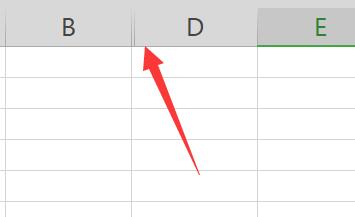
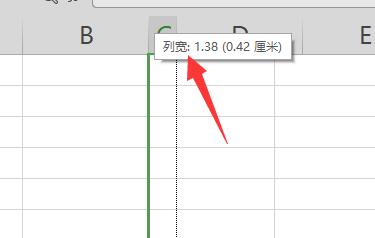
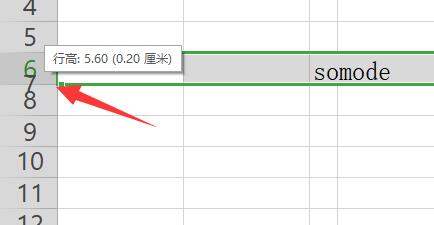
The above is the detailed content of How to cancel the hidden cell worksheet in WPS How to restore the hidden cell worksheet in WPS. For more information, please follow other related articles on the PHP Chinese website!




