
When using a computer, you may encounter the problem of unbalanced sound on both sides of the speakers or headphones. This is because your computer's volume balance function has not been turned on. For Windows 10 users, turning on the volume balance feature is very simple. In this tutorial, PHP editor Banana will guide you step by step through the entire process. By following these instructions, you can easily solve the problem of unbalanced sound on both sides.
How to turn on loudness equalization in win10:
1. Right-click the sound icon in the taskbar in the lower right corner and select "Open Sound Settings" in the option list.
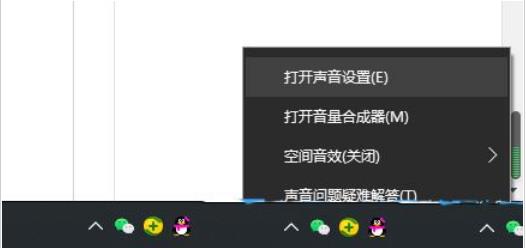
2. After entering the new interface, click "Sound" in the left column, and then click "Sound Control Panel" in "Related Settings" on the right options.
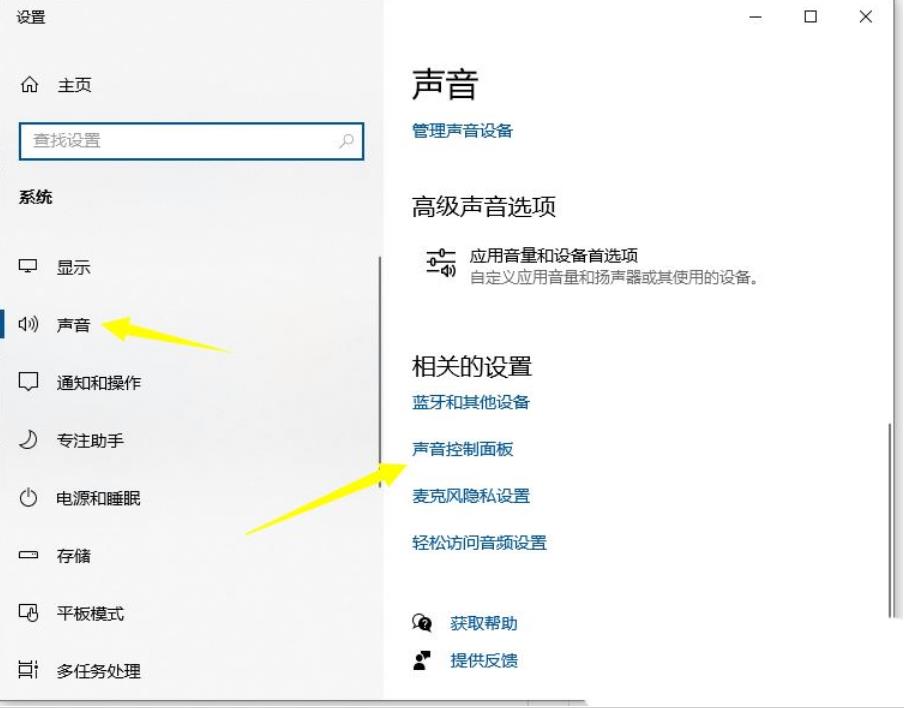
3. In the window that opens, double-click the default device to open it.
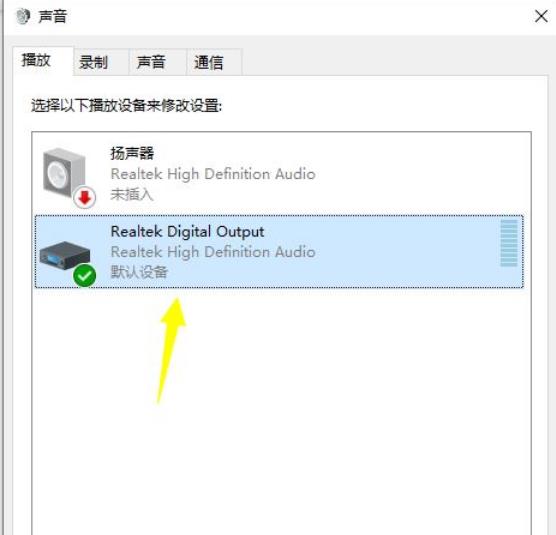
4. Then click the "Level" tab above to adjust the volume to the highest level.
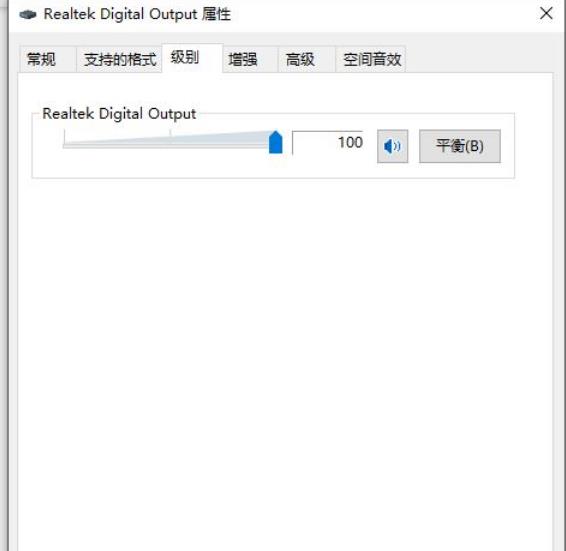
5. Then switch to the "Enhancement" tab above, uncheck "Disable all sound effects", and check the "Immediate Mode" small box Selected.
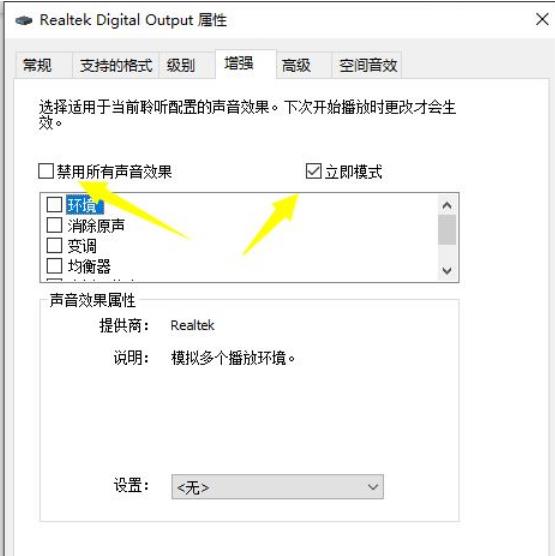
6. Then find the "Loudness Balance", check the small box, and finally click OK to save.
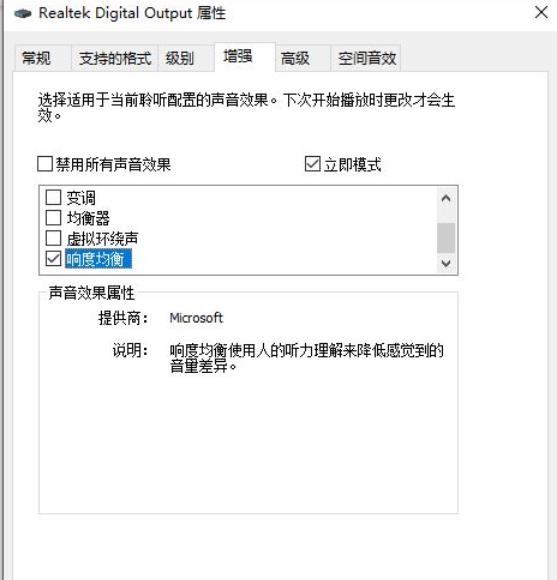
The above is the detailed content of How to enable loudness equalization in win10 How to enable loudness equalization in win10. For more information, please follow other related articles on the PHP Chinese website!




