
For Windows 10 users, printer connection issues can be a headache. One of the common problems is that the printing service stops automatically. This glitch prevents users from printing documents, causing inconvenience to their work. To solve this frustrating problem, PHP editor Xiaoxin provides you with a detailed step-by-step guide. This tutorial will guide you through locating the Print Spooler service and instructing you to shut down and restart it to restore printing functionality. Read on to learn how to easily fix print service automatically stopping issue in Windows 10.
How to deal with automatic stop of win10 printing service
1. Press win R to open the run, enter: services.msc and click OK to open the service.
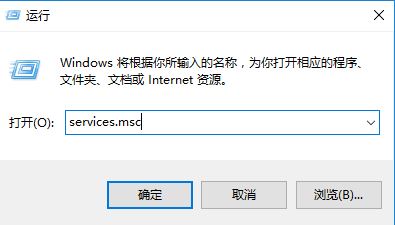
2. Find the print spooler service and right-click to disable it.
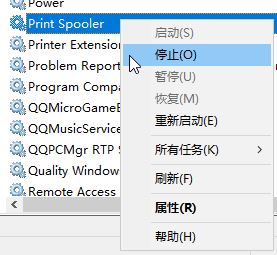
3. Open this computer, open the: C: Windowssystem32spool folder, and delete the PRINTERS folder (click "Yes" when prompted for permissions).
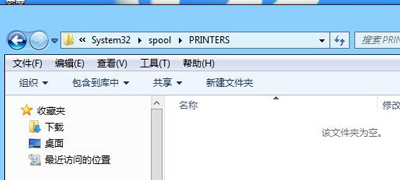
4. Return to the service interface and start the Print Spooler service.
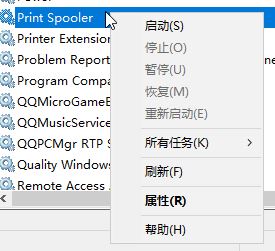
The above is the detailed content of How to deal with the automatic stop of win10 printing service. How to deal with the automatic stop of win10 printing service. For more information, please follow other related articles on the PHP Chinese website!
 Blue screen code 0x000009c
Blue screen code 0x000009c
 A collection of common computer commands
A collection of common computer commands
 You need permission from admin to make changes to this file
You need permission from admin to make changes to this file
 Tutorial on turning off Windows 11 Security Center
Tutorial on turning off Windows 11 Security Center
 How to set up a domain name that automatically jumps
How to set up a domain name that automatically jumps
 What are the virtual currencies that may surge in 2024?
What are the virtual currencies that may surge in 2024?
 The reason why header function returns 404 failure
The reason why header function returns 404 failure
 How to use js code
How to use js code




