
Have you set a Windows 11 power-on password or lock screen password, but now want to cancel it? don’t worry! PHP editor Xigua will take you through a simple step to easily cancel these passwords by just entering a command.
Tutorial on how to cancel computer power-on password and lock screen password in win11
1. First open the system run box (Windows R), and then directly enter "netplwiz" in the search box.
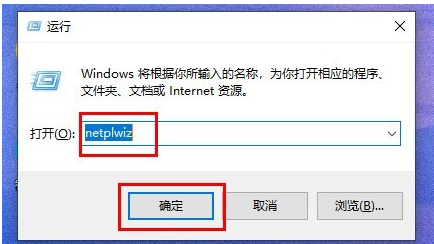
2. You can find and open the "netplwiz" program in the search results interface.
3. Complete the account settings, and then uncheck "To use this computer, users must enter a username and password."

4. Click "Apply" -> "OK" to save.

5. After the setting is completed, we no longer need to use the power-on password before starting the computer and entering the system.

The above is the detailed content of How to cancel computer power-on password and lock screen password in win11. For more information, please follow other related articles on the PHP Chinese website!
 How to turn off win10 upgrade prompt
How to turn off win10 upgrade prompt
 The difference between lightweight application servers and cloud servers
The difference between lightweight application servers and cloud servers
 CMD close port command
CMD close port command
 The difference between external screen and internal screen broken
The difference between external screen and internal screen broken
 How to jump with parameters in vue.js
How to jump with parameters in vue.js
 Cell sum
Cell sum
 How to intercept harassing calls
How to intercept harassing calls
 virtual digital currency
virtual digital currency




