
How to view Windows 10 timeline records? Windows 10 provides a timeline recording feature that helps track your various actions and manage time. However, many users may not be familiar with this feature or know how to access it. PHP editor Strawberry will guide you through this article and show you step by step how to view timeline records in Windows 10. By understanding these steps, you can easily manage your schedule and take advantage of this helpful feature. Read on for detailed instructions!
How to view timeline records in win10:
1. Right-click "Start" in the taskbar in the lower left corner and select the "Settings" option in the menu list.
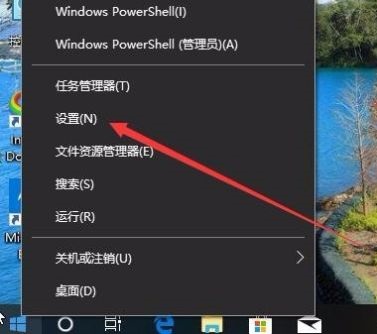
2. After entering the "Settings" page, you need to click the "Privacy" icon.
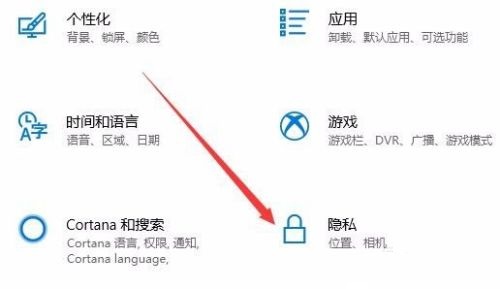
3. In the "Privacy" window that opens, click the "Activity History" option in the left column.
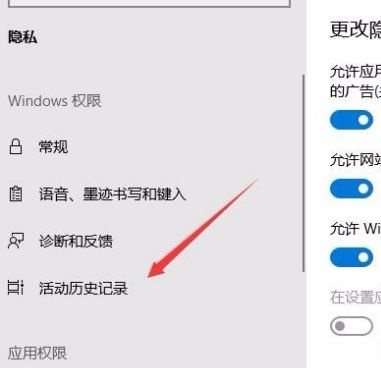
4. Then find the user on the right who needs the start time, and turn on the switch button on the right of "Show Account Activity".
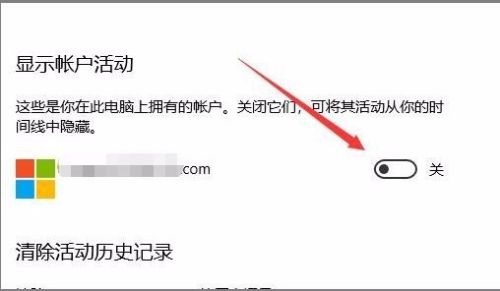
5. Finally return to the Win10 desktop and click the Task View button in the taskbar to see the main interface of the timeline.
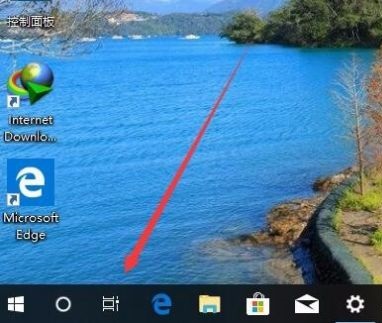
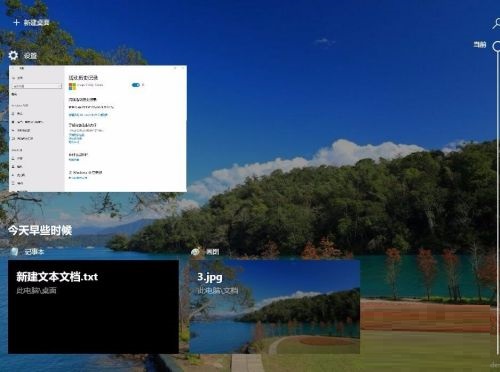
The above is the detailed content of How to view timeline records in win10 How to view timeline records in win10. For more information, please follow other related articles on the PHP Chinese website!
 How to turn off win10 upgrade prompt
How to turn off win10 upgrade prompt
 The difference between lightweight application servers and cloud servers
The difference between lightweight application servers and cloud servers
 CMD close port command
CMD close port command
 The difference between external screen and internal screen broken
The difference between external screen and internal screen broken
 How to jump with parameters in vue.js
How to jump with parameters in vue.js
 Cell sum
Cell sum
 How to intercept harassing calls
How to intercept harassing calls
 virtual digital currency
virtual digital currency




