
How to turn off news and interests in Win11? Some users find Windows 11's News and Interests features annoying. To solve this problem, PHP editor Yuzai has written this guide to guide you on how to easily turn off or uninstall this feature. News and Interests can be turned off by simply disabling the Widget icon on the taskbar. Next, we'll walk you through step-by-step instructions to help you get rid of annoying notifications and personalized content.
How to close information in Windows 11
Method 1.
1. Due to system limitations, there is no way to close the popular information column alone, but you can close the widget . First, open the [Widget] function through the widget icon in the desktop taskbar.
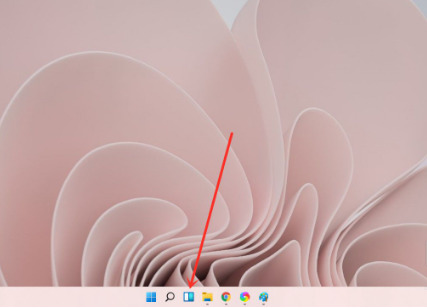
2. Then here you can see various widget functions, such as weather, information, photos, etc. Select [Information Widget] and click on the upper right corner [three points].
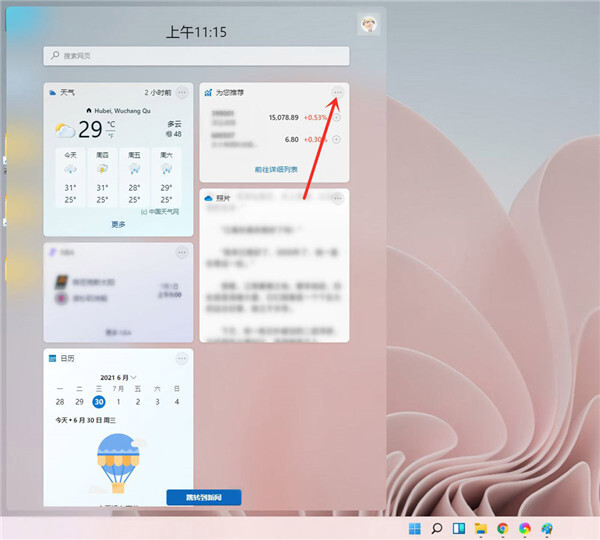
3. Then a window will pop up, select [Delete Widget] here, so that you can turn off the information widget function, but still keep the widget. .
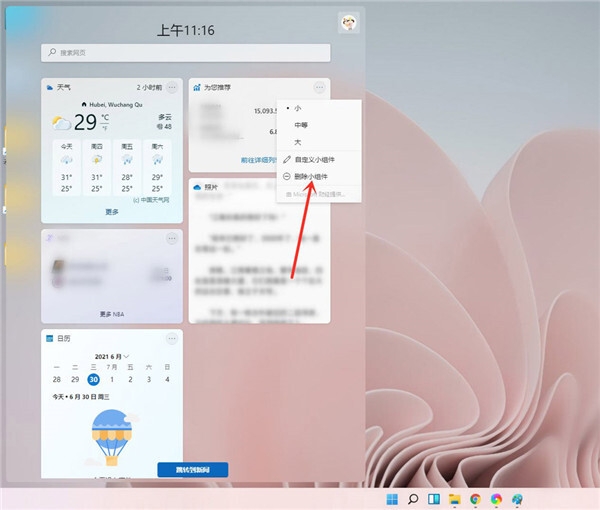
Method 2,
1. You can also choose to uninstall Win11 widgets. Hiding widget icons cannot solve all problems, such as resource usage.
2. To uninstall Win11 widgets, we need to use CMD. Open the [Command Prompt] of Windows Terminal with administrator rights, or run CMD with administrator rights and enter the following command: winget uninstall MicrosoftWindows.Client.WebExperience_cw5n1h2txyewy.
3. Press the Enter key and the Win11 widget will be uninstalled.
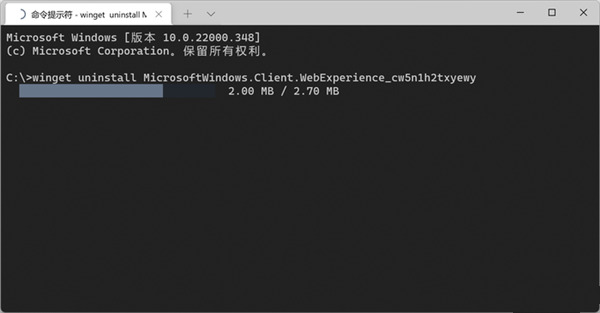
Method three:
Or open enough widgets to block the information, as shown in the picture below, so that you can’t see the information without turning the page down. .
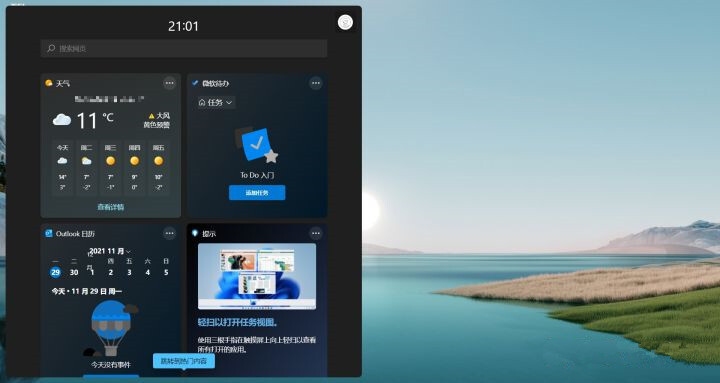
The above is the detailed content of How to close information and interests in Windows 11 How to close information in Windows 11. For more information, please follow other related articles on the PHP Chinese website!
 Why is my phone not turned off but when someone calls me it prompts me to turn it off?
Why is my phone not turned off but when someone calls me it prompts me to turn it off?
 How to set up hibernation in Win7 system
How to set up hibernation in Win7 system
 What does Jingdong plus mean?
What does Jingdong plus mean?
 The difference between cellpadding and cellspacing
The difference between cellpadding and cellspacing
 Sublime input Chinese method
Sublime input Chinese method
 How to solve garbled characters in PHP
How to solve garbled characters in PHP
 What currency is USDT?
What currency is USDT?
 rtmp server
rtmp server
 What is digital currency
What is digital currency




