
In daily office work, when using Excel to process data, you often need to perform subtraction operations. For those who are not familiar with Excel formulas, using the subtraction function may be confusing. In this article, PHP editor Zimo will share two commonly used methods of using Excel subtraction formulas to help everyone solve this problem. Follow our detailed tutorial below to learn how to easily use subtraction formulas for calculations!
Method 1:
1. Open the excel table data.
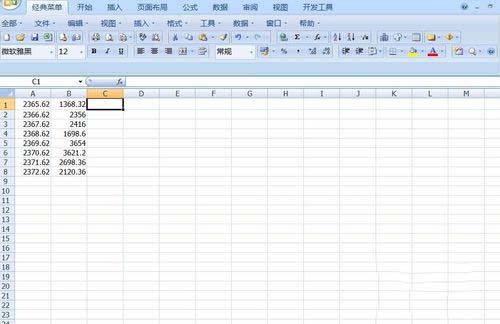
2. Then enter =A1-B1 in cell C1 and press Enter.
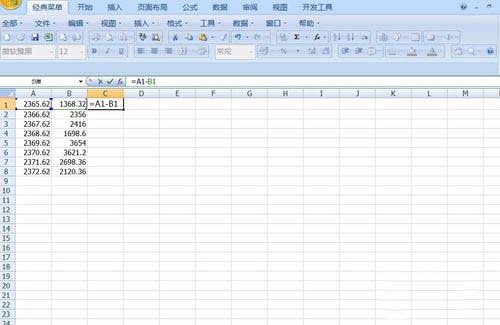
3. Get the result as shown below.

4. Place the mouse in the lower right corner of cell C1, hold down the left mouse button when a small black cross appears, and drag to cell C8.
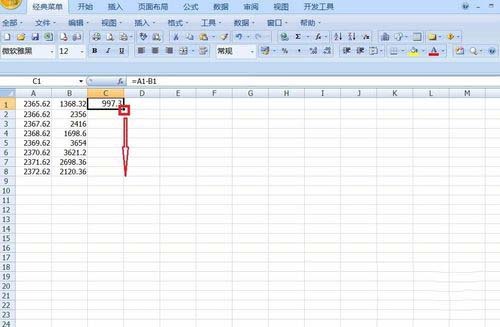
5. You will see the calculation results as shown below.

Method 2:
1. Enter the formula =3213-2156 in cell A1 and press Enter.

2. The calculated result will be obtained.

The above is the detailed content of How to use excel subtraction formula How to use excel subtraction function. For more information, please follow other related articles on the PHP Chinese website!




