
How to change the username in Edge browser is a question that many users are asking. In fact, it is very simple. Users can directly open the profile page under settings, and then find the edit option to perform the operation. Okay, let this site carefully introduce to users the solution to changing the username in Edge browser. Solution to changing username in Edge browser 1. In the first step, after opening the Edge browser, click the Open... icon in the upper right corner of the browser page.

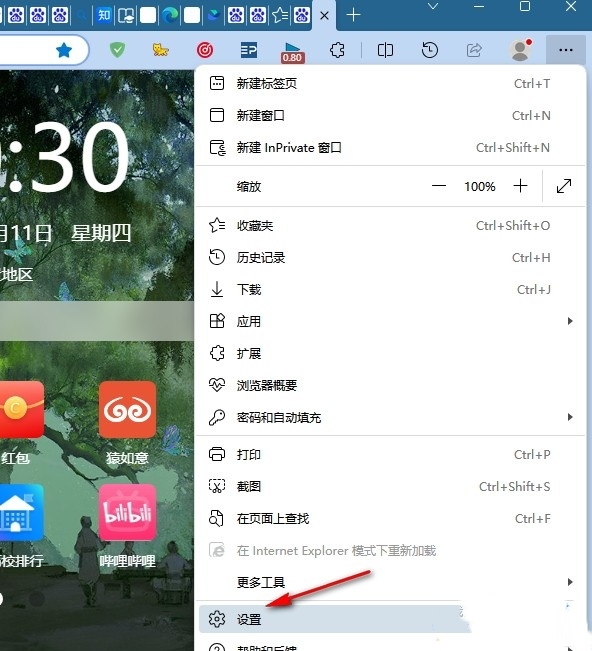



The above is the detailed content of How to change the user name in Edge browser How to change the user name in Edge browser. For more information, please follow other related articles on the PHP Chinese website!




