
Question: How to disable IE automatically jumping to Edge in Windows 10? Quick note: When you use Internet Explorer (IE) in Windows 10, it may automatically jump to the Microsoft Edge browser. This can be frustrating, especially if you want to use IE. This tutorial will guide you through: Understand why IE automatically jumps to Edge. Step by step instructions on how to disable this jump. Provides additional tips to help you customize your browser experience. Please continue reading the detailed tutorial brought to you by php editor Yuzai to learn how to resolve this issue and make the most of your Windows 10 browser experience.
Win10 prohibits IE from force jumping to edge setting method
Method 1
1. First open the application through settings, then find the default application to open, and change the default browser It can be either IE or edge.
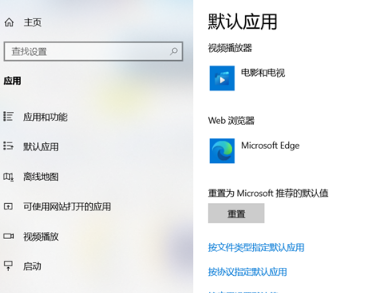
2. Then log in to the account.
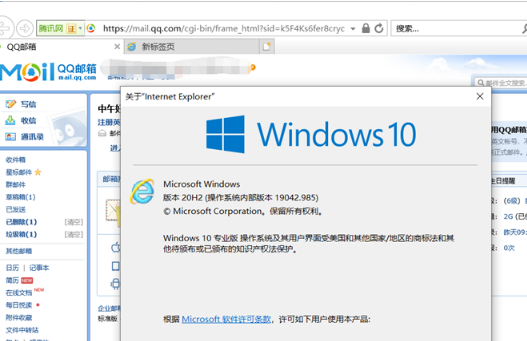
3. Click the gear button in the upper right corner to select Internet Settings.
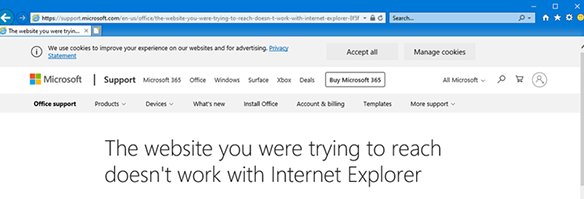
4. Open Internet Settings, click Advanced and scroll down to Browsing.
5. Find the option to enable third-party browser extensions in the browsing options. This option is enabled by default. When we uncheck it and save it, it will prevent automatic jumps.
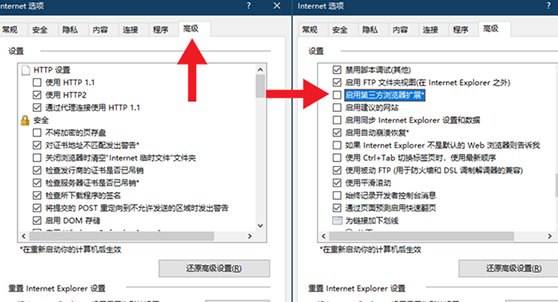
Method 2
1. We log in to the edge browser, click on the upper right corner... and look for the drop-down setting option.
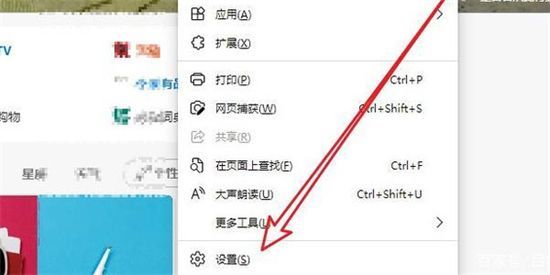
2. After we enter the settings, click on the default browser in the left column.
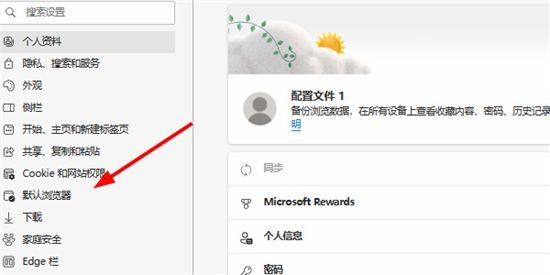
3. Finally, in the compatibility, check the box to not allow the website to be reloaded in IE mode and restart the IE browser.
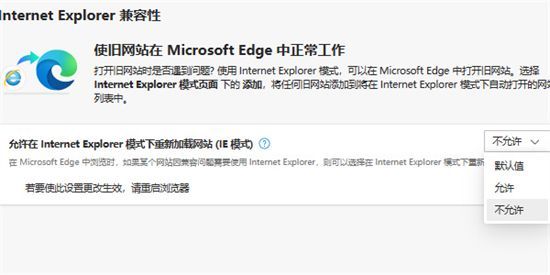
The above is the detailed content of How to disable IE from force jumping to edge in win10? How to disable IE from force jumping to edge in win10?. For more information, please follow other related articles on the PHP Chinese website!
 How to turn off win10 upgrade prompt
How to turn off win10 upgrade prompt
 The difference between lightweight application servers and cloud servers
The difference between lightweight application servers and cloud servers
 CMD close port command
CMD close port command
 The difference between external screen and internal screen broken
The difference between external screen and internal screen broken
 How to jump with parameters in vue.js
How to jump with parameters in vue.js
 Cell sum
Cell sum
 How to intercept harassing calls
How to intercept harassing calls
 virtual digital currency
virtual digital currency




