
In Windows 10, when an external device is unplugged, the system will make a sound. Although beeps can remind users that a device has been unplugged, these sounds may be disturbing to users who frequently unplug and unplug devices. In order to solve this problem, PHP editor Baicao has compiled a tutorial that details how to turn off the device pop-up sound in Win10 system. Through this tutorial, users can easily eliminate the ding-dong sound when the device is unplugged and plugged in, creating a quieter usage environment.
How to turn off the device pop-up beep in win10:
1. Click "Start" in the taskbar in the lower left corner and select "Settings" in the option list.
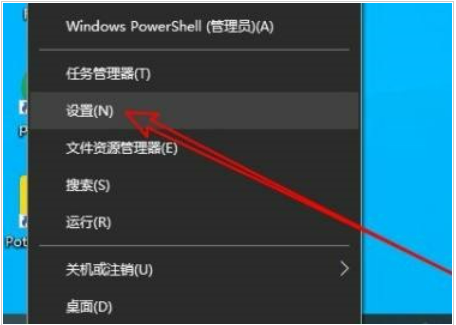
2. After entering the new interface, click the "Personalization" option.
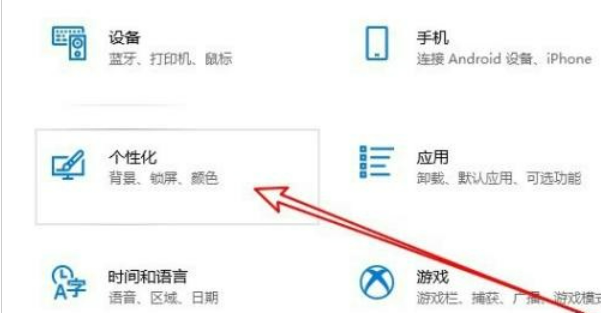
3. Then in the "Personalization" interface, click the "Theme" option in the left column.
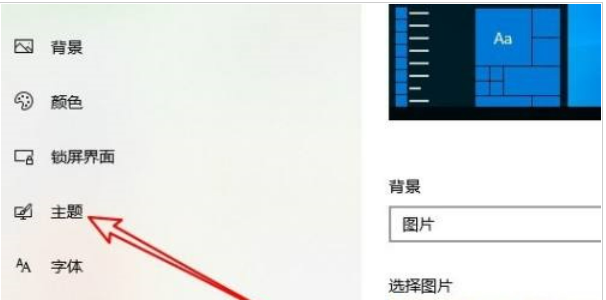
4. Then click the sound icon on the right.
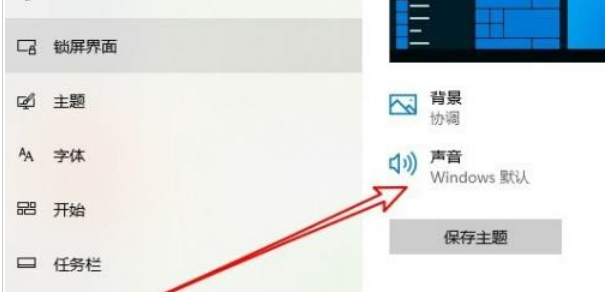
5. A window will open and you need to click "Device Disconnect".
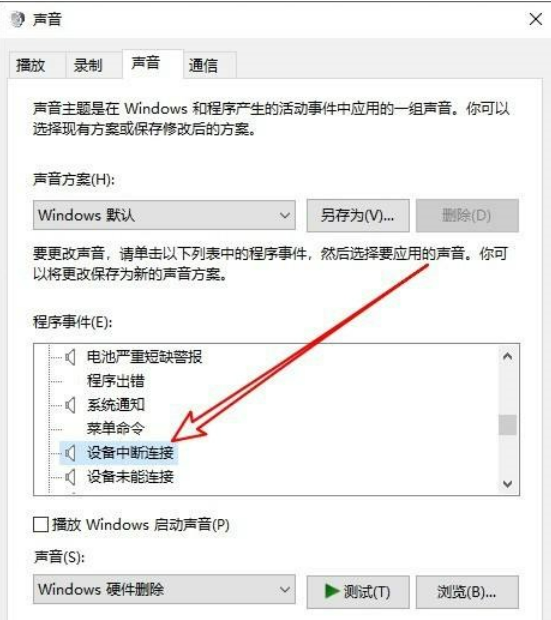
6. Finally, click the drop-down button of the "Sound" option box and select "None".
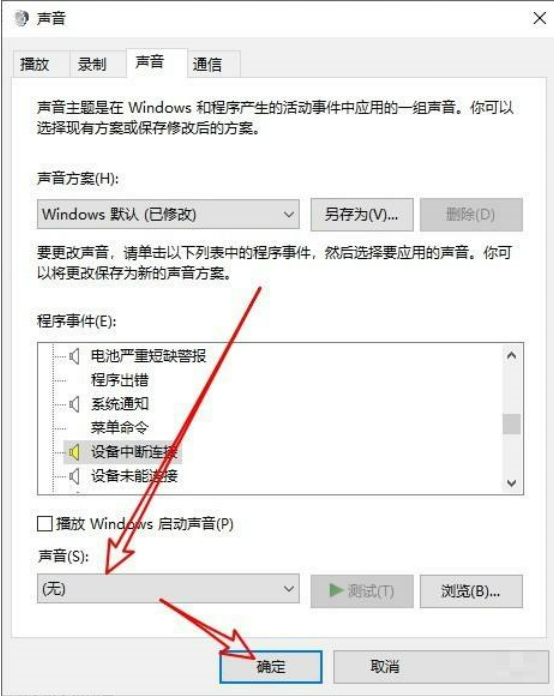
The above is the detailed content of How to turn off the prompt sound in win10 How to turn off the pop-up sound of the device in win10. For more information, please follow other related articles on the PHP Chinese website!




