
How to pull up the progress bar of wallpaper is a question that many users are asking. Think about it, many users will choose video wallpaper, but it is very troublesome to watch it from beginning to end. So is there any way to adjust it? Video progress? Users can directly click Installed under the creative workshop, and then choose to open in the file manager to operate. Let this site carefully introduce to users how Wallpaper Engine adjusts video progress. How to adjust video progress with Wallpaper Engine Method 1. After opening wallpaper engine, find [Installed] in [Creative Workshop] and select the wallpaper you want to fast forward.
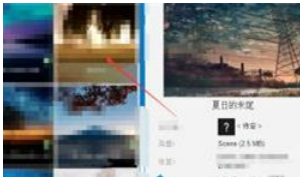
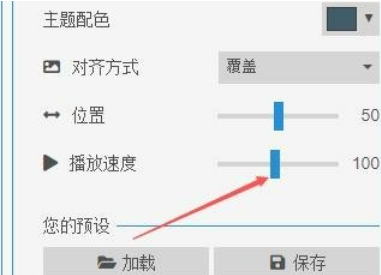

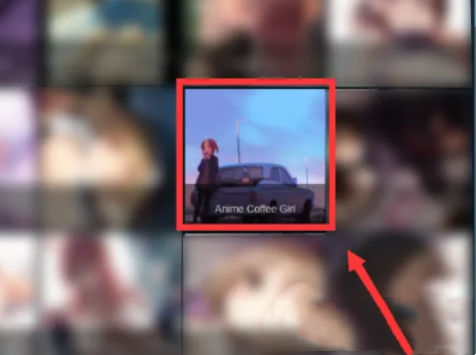
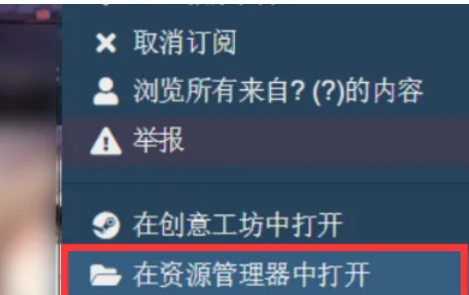
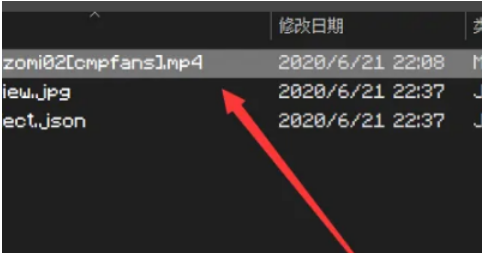
The above is the detailed content of How to pull the progress bar on wallpaper How to adjust video progress using Wallpaper Engine. For more information, please follow other related articles on the PHP Chinese website!




