
When using Sogou Browser, you may want to save the image by pressing the Alt key and the left mouse button for a more convenient experience. But how to set up this feature? This article will detail how to configure Sogou Browser so that you can easily save images using the Alt key and left mouse button combination. PHP editor Apple strongly recommends that you read the following content carefully and operate step by step to easily achieve your goals.
1. The user opens the Sogou browser software and goes to the homepage and clicks on the three horizontal icons in the upper right corner.
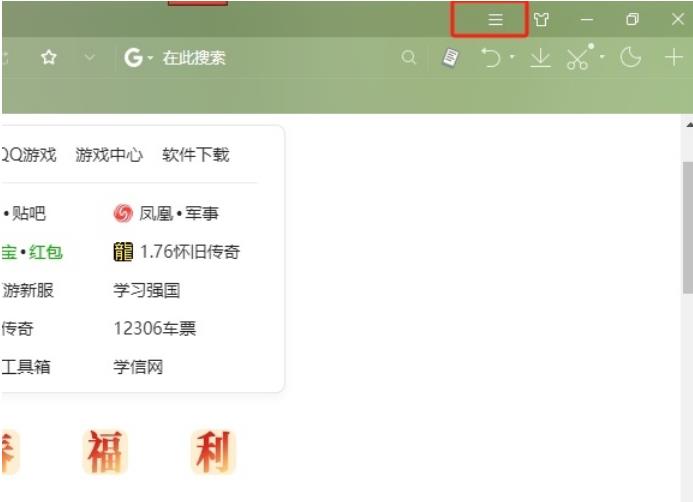
2. In the drop-down tab that pops up, the user selects the option function and the settings window will open.
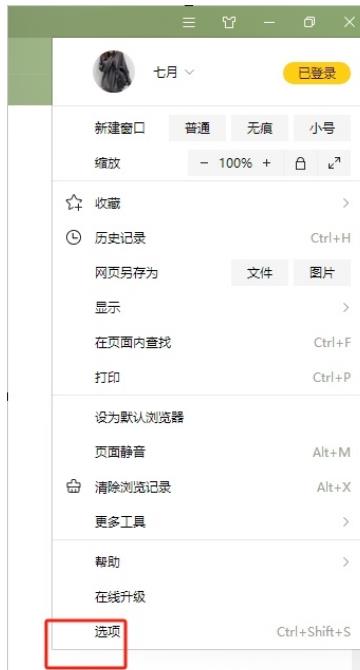
3. Entering the settings window, the user switches the tab on the left to the advanced settings tab.
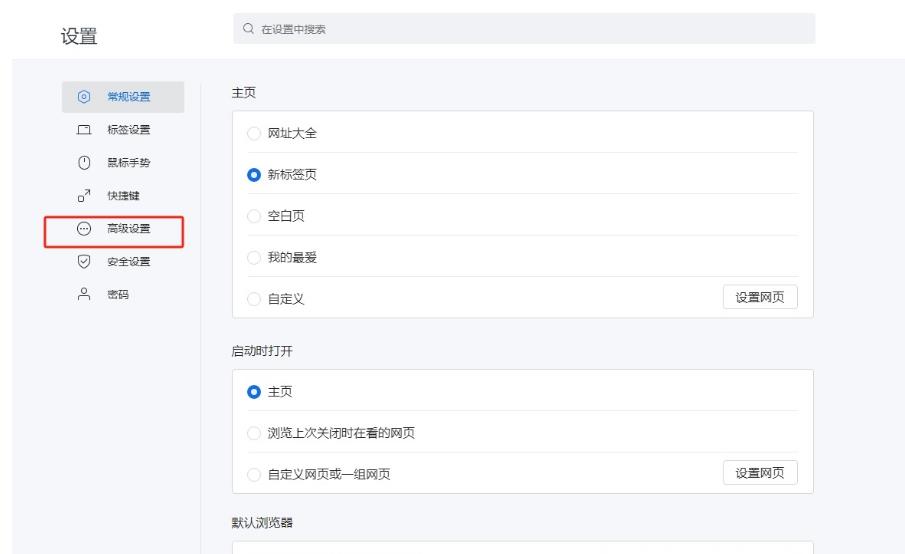
4. At this time, the user can see the function panel displayed on the right side. The user can check the quick save image option in other web page settings panels.
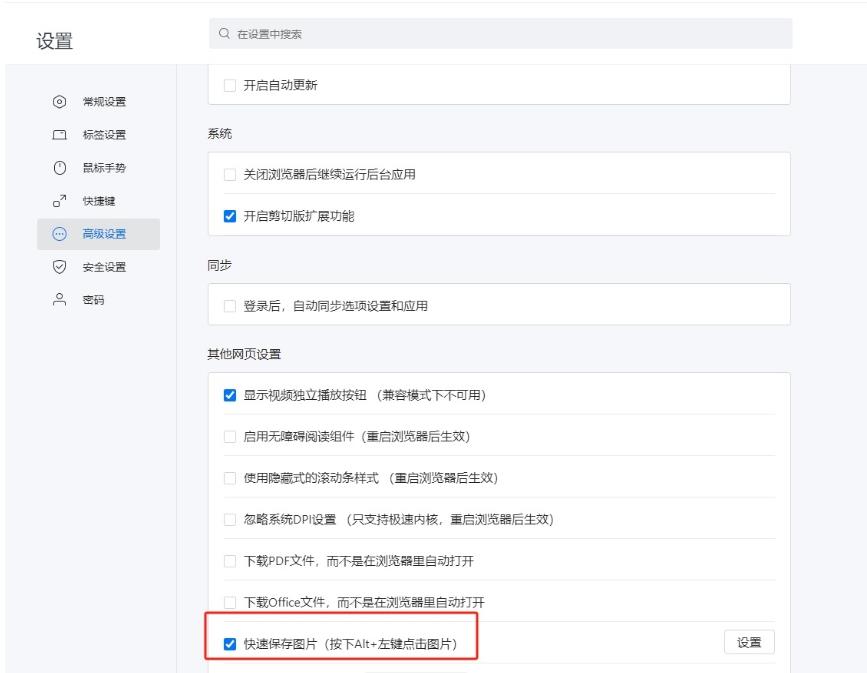
5. Then click the settings option on the right side of the quick save image option as needed, and a new window will open.
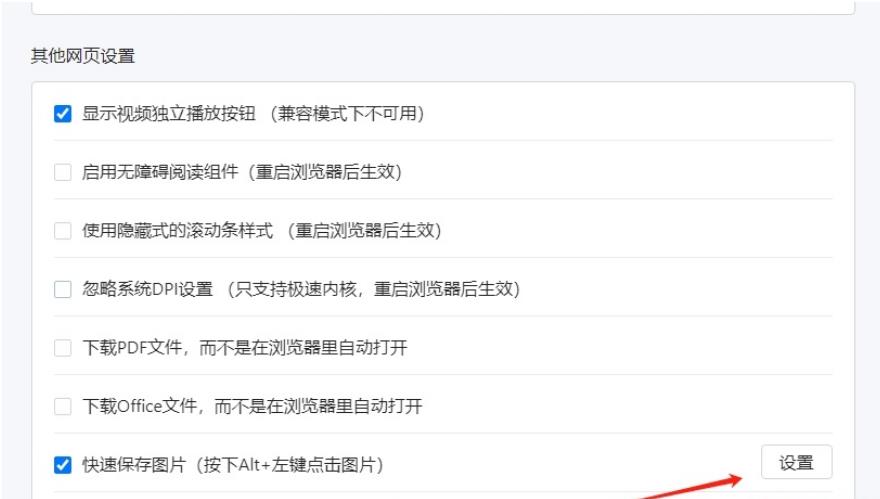
6. Enter the quick save window, the user can check the automatic save without prompt option as needed, and set the save path, which can be adjusted by pressing the change button.
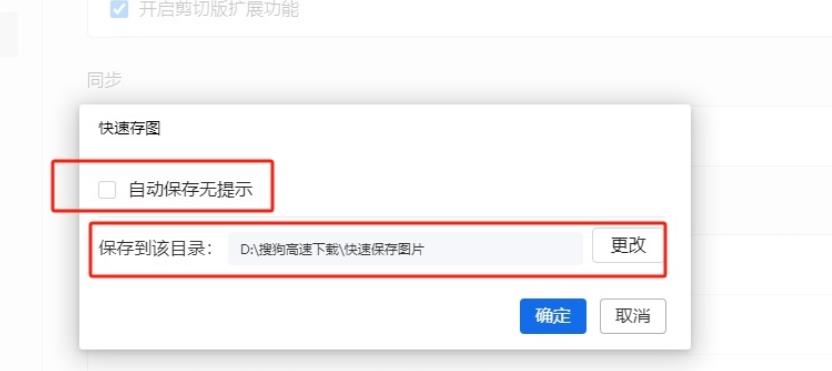
7. After the user completes the settings, the user can press the OK button at the bottom of the quick image saving window to solve the problem.
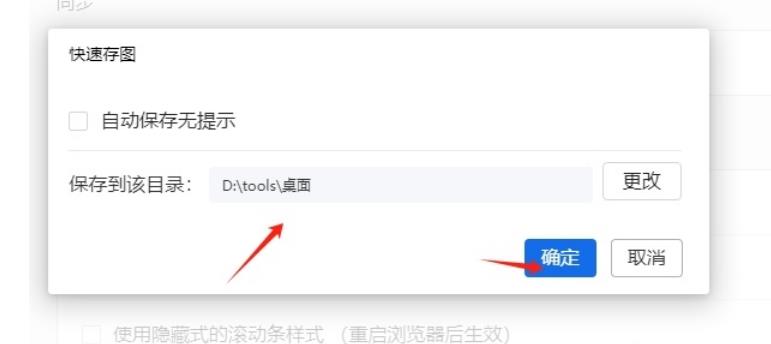
The above is the detailed content of How to set up Sogou Browser to save pictures by pressing alt and the left mouse button. For more information, please follow other related articles on the PHP Chinese website!
 How to light up Douyin close friends moment
How to light up Douyin close friends moment
 microsoft project
microsoft project
 What is phased array radar
What is phased array radar
 How to use fusioncharts.js
How to use fusioncharts.js
 Yiou trading software download
Yiou trading software download
 The latest ranking of the top ten exchanges in the currency circle
The latest ranking of the top ten exchanges in the currency circle
 What to do if win8wifi connection is not available
What to do if win8wifi connection is not available
 How to recover files emptied from Recycle Bin
How to recover files emptied from Recycle Bin




