
When stuck in a computer failure situation, entering safe mode is often the key to diagnosing and repairing the problem. Do you know how to enter safe mode on your ASUS Win10 computer? PHP editor Zimo has prepared a comprehensive graphic tutorial for you, guiding you step by step to easily enter safe mode and quickly solve computer problems. Read on to learn more valuable details!
Method 1: Use the F8 key to enter safe mode when turning on the computer
When the ASUS computer is turned on, press the F8 key continuously until the startup options interface pops up. In this interface, select "Safe Mode" and press Enter to enter safe mode.
It should be noted that ASUS computers disable the F8 key to enter safe mode by default in Win10 system, so this method may not apply to all ASUS computers. If you can't enter safe mode, try another method.
Method 2: Use the advanced startup options that come with Win10 to enter safe mode
1. After entering the Windows 10 desktop, click the Start menu, and then click "Settings";

2. Then select "Update and Security";
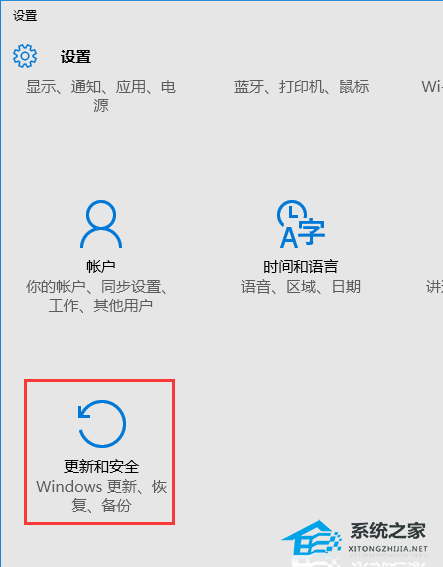
3. Click "Restore" under the "Update and Recovery" interface, and then Click "Restart now" under Advanced startup;

4. Select an option and select "Troubleshoot";

5. Click "Advanced Options" in "Troubleshooting";
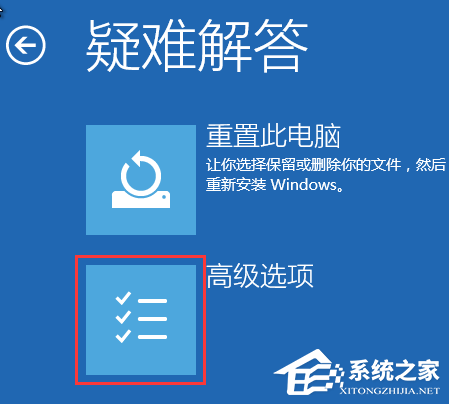
6. Click "Startup Settings" in the Advanced Options;
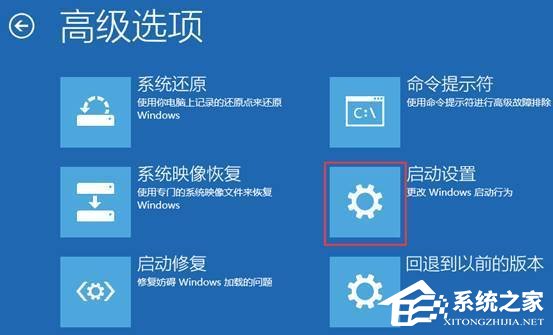
7. Click the "Restart" button;

8. The computer will restart at this time. After restarting, you will see the interface as shown below. Press the "F4" key or the number "4" to select safe mode. Other modes are also selected using this method. After selection, you will enter directly;

9. As shown in the picture below, it is the safe mode of Win10.
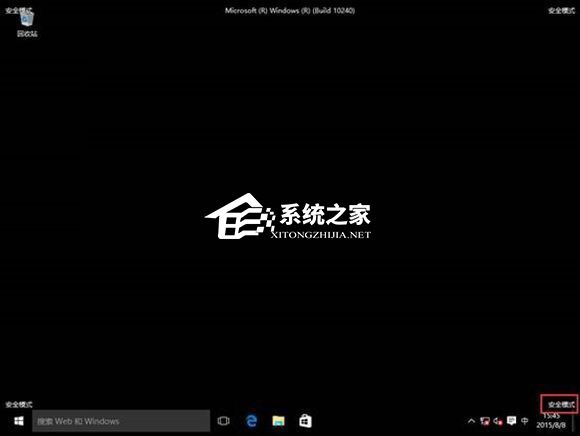
The above is the detailed content of What keys to press to enter safe mode on ASUS Win10? Tutorial on entering safe mode on ASUS Win10. For more information, please follow other related articles on the PHP Chinese website!
 How to turn off win10 upgrade prompt
How to turn off win10 upgrade prompt
 The difference between lightweight application servers and cloud servers
The difference between lightweight application servers and cloud servers
 CMD close port command
CMD close port command
 The difference between external screen and internal screen broken
The difference between external screen and internal screen broken
 How to jump with parameters in vue.js
How to jump with parameters in vue.js
 Cell sum
Cell sum
 How to intercept harassing calls
How to intercept harassing calls
 virtual digital currency
virtual digital currency




