
Are you troubled by your Xbox gaming platform taking up valuable system resources? As a Win10 user, you might be struggling to find a way to turn off your Xbox. Don't hesitate, continue reading the detailed tutorial compiled by php editor Xiaoxin to learn how to easily disable the Xbox function in Win10, free up system space and improve device performance. This article will guide you step by step through the shutdown process, eliminate worries step by step, and make your Win10 system look brand new!
1. Click "Start" in the taskbar below.

2. Then select "Settings" in the option list to open it.
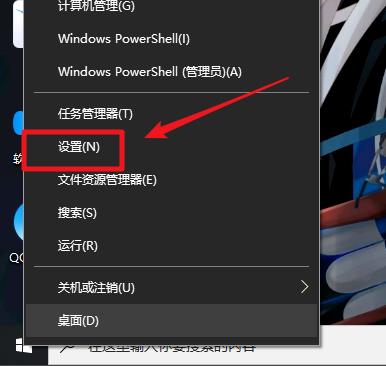
3. In the window that opens, click the "Game" option.
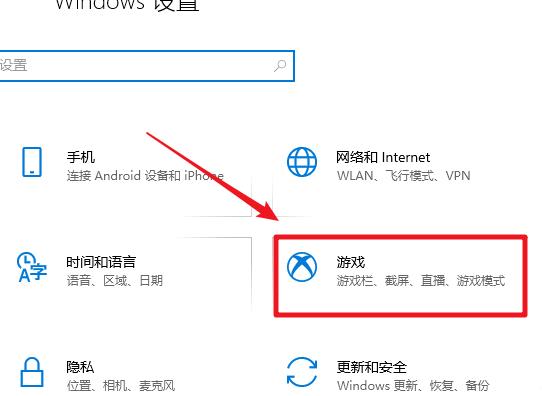
4. After entering the new interface, find "Use Game Bar to record game clips, screenshots, and broadcasts" in the "Game Bar" on the right, and turn off its switch button .
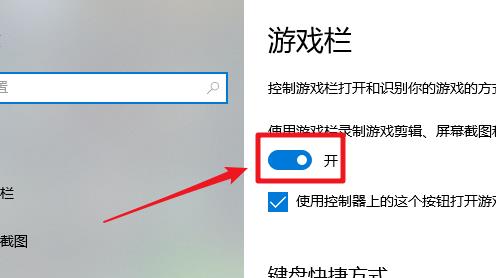
5. Then click the "Game Mode" option in the left column.
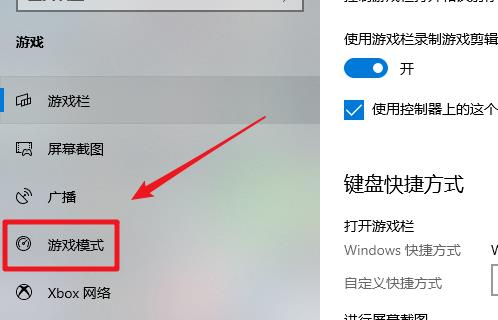
6. Finally, find the "Game Mode" on the right and turn off its switch button.
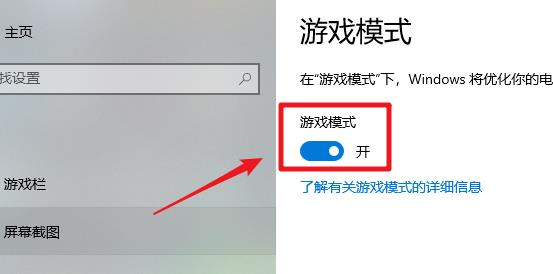
The above is the detailed content of How to turn off Xbox in Win10 How to turn off Xbox in Win10. For more information, please follow other related articles on the PHP Chinese website!




