
Clearing your computer usage history is crucial if you wish to protect your privacy. To this end, PHP editor Apple will introduce you in detail how to clear different types of usage records in Win8. This article covers usage, from browsing history to location data, to help you maintain the privacy and security of your device.
How to clear usage history in Win8:
1. Click Start in the taskbar below and select "Explorer" in the menu option to open it.
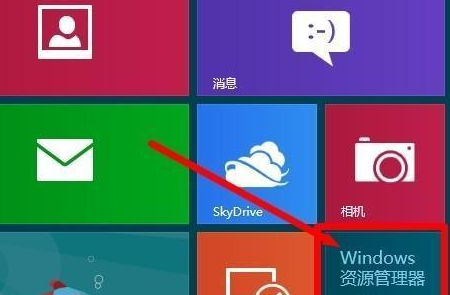
2. After entering the new interface, click "Search" in the upper toolbar and find the "Recent Search Content" option in the lower menu bar.
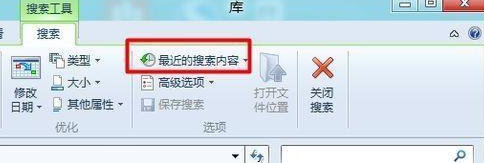
3. Select the "Clear Search History" option.
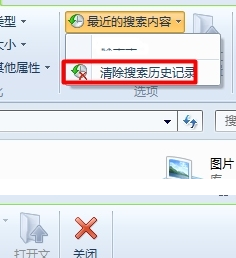
4. Then click the "File" option in the upper left corner.
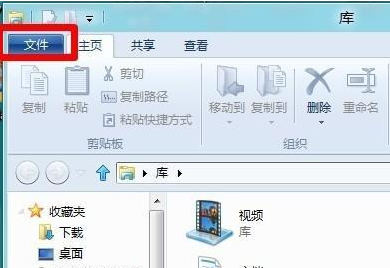
5. Then select the "Delete History" option in the option list below.
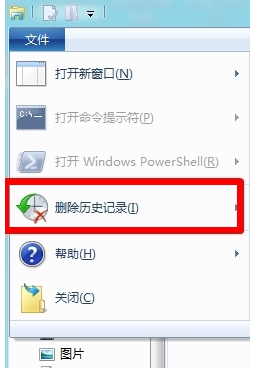
6. Finally, just select the items you want to delete.
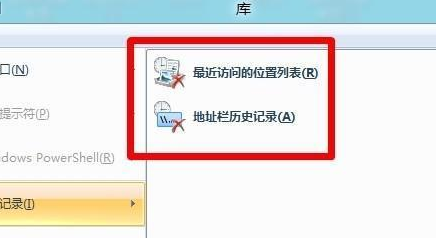
The above is the detailed content of How to clear usage history in Win8. For more information, please follow other related articles on the PHP Chinese website!




