6 Ways to Fix iPhone Brightness Keeps Changing
Basic Fixes
- Turn off True Tone: The True Tone feature on your iPhone controls brightness and screen colors based on your surroundings. An issue with it can cause the brightness to keep changing randomly. Head to iPhone Settings > Display & Brightness, and toggle off True Tone.
- Disable an active Focus mode: Each Focus mode on the iPhone encapsulates a ‘Dim Lock Screen’ feature that darkens the lock screen and changes brightness when this mode is enabled. To prevent this brightness adjustment, swipe down from the top-right corner to open Control Centre and tap the Focus toggle to turn it off.
- Disable the Low Power Mode: The Low Power Mode reduces your iPhone’s power consumption when the battery is low. When enabled, the brightness of your iPhone will dim even if Auto-brightness is turned off. Navigate to iPhone Settings > Battery, and turn off the Low Power Mode.
- Check the iPhone temperature: Overheating your iPhone may also result in automatic screen dimming. Check the device temperature to fix the brightness change issue.
- Update iOS: An existing system bug can cause your iPhone to change its brightness abruptly. Head to iPhone Settings > General > Software Update, and tap Install Now to update iOS.
Fix 1: Disable Auto-Brightness
Auto-brightness is the most common reason for brightness changing automatically on iPhone. Here’s how you can turn it off:
Step 1: Open the Settings app, select Accessibility, and tap Display & Text Size.
Step 2: Scroll down and toggle off Auto-Brightness.



Fix 2: Turn off the Night Shift Schedule
If your iPhone keeps switching to a warmer color at any particular time of the day, it might be due to a Night Shift schedule. Head to your device settings to disable it.
Step 1: Select Display & Brightness under iPhone Settings and tap Night Shift.
Step 2: Toggle off Scheduled to turn off the Night Shift schedule.



Fix 3: Disable White Balance and Reduce Transparency
If bright colors appear washed out on your iPhone, disable the Reduce White Point setting. Similarly, you can disable the Reduce Transparency setting to fix inaccurate contrast and background blurs.
Step 1: Open iPhone Settings, select Accessibility, and tap Display & Text Size.


Step 2: Disable the Reduce Transparency and Reduce White Point toggle to turn them off.
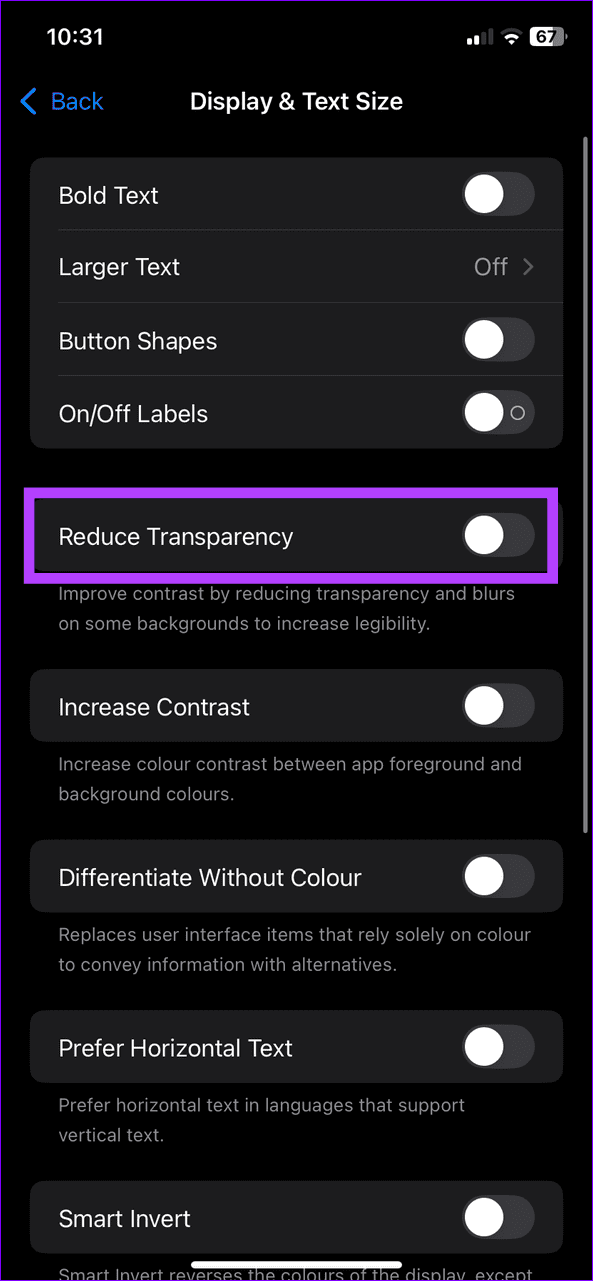

Fix 4: Turn off Dim Flashing Lights
If your iPhone screen is dimming when watching videos, disable the Dim Flashing Lights feature under Accessibility settings.
Step 1: Select Accessibility under iPhone Settings and tap Motion.
Step 2: Toggle off Dim Flashing Lights to disable the feature.



Fix 5: Disable Attention Awareness Features
Attention-Aware features on your iPhone can automatically dim your iPhone’s screen when it detects that you aren’t looking at it. To prevent it, access the FaceID settings on your device and turn it off.
Open Accessibility settings (check the above steps), select Face ID & Attention and toggle off the Attention-Aware Features.


Fix 6: Reset All iPhone Settings
Lastly, if nothing works, reset all settings on your iPhone to fix issues causing your device to change its brightness abruptly.
Step 1: Select General under iPhone Settings and tap Transfer or Reset iPhone.


Step 2: Tap Reset and select Reset All Settings. Enter your device passcode when prompted to confirm it.


The above is the detailed content of 6 Ways to Fix iPhone Brightness Keeps Changing. For more information, please follow other related articles on the PHP Chinese website!

Hot AI Tools

Undresser.AI Undress
AI-powered app for creating realistic nude photos

AI Clothes Remover
Online AI tool for removing clothes from photos.

Undress AI Tool
Undress images for free

Clothoff.io
AI clothes remover

Video Face Swap
Swap faces in any video effortlessly with our completely free AI face swap tool!

Hot Article

Hot Tools

Notepad++7.3.1
Easy-to-use and free code editor

SublimeText3 Chinese version
Chinese version, very easy to use

Zend Studio 13.0.1
Powerful PHP integrated development environment

Dreamweaver CS6
Visual web development tools

SublimeText3 Mac version
God-level code editing software (SublimeText3)

Hot Topics
 1393
1393
 52
52
 37
37
 110
110
 Google Assistant Will No Longer Work With Waze on iPhone
Apr 03, 2025 am 03:54 AM
Google Assistant Will No Longer Work With Waze on iPhone
Apr 03, 2025 am 03:54 AM
Google is sunsetting Google Assistant integration in Waze for iPhones, a feature that has been malfunctioning for over a year. This decision, announced on the Waze community forum, comes as Google prepares to fully replace Google Assistant with its
 The Best iPad Pro 13-inch Cases of 2025
Mar 25, 2025 am 02:49 AM
The Best iPad Pro 13-inch Cases of 2025
Mar 25, 2025 am 02:49 AM
If you've taken the plunge with the 13-inch iPad Pro, you'll want to kit it out with a case to protect it against accidental damage.
 Which iPhone version is the best?
Apr 02, 2025 pm 04:53 PM
Which iPhone version is the best?
Apr 02, 2025 pm 04:53 PM
The best iPhone version depends on your individual needs. 1. iPhone12 is suitable for users who need 5G. 2. iPhone 13 is suitable for users who need long battery life. 3. iPhone 14 and 15ProMax are suitable for users who need powerful photography functions, especially 15ProMax also supports AR applications.
 For Under $15, This Little Anker 10K Charger Is a Steal
Mar 23, 2025 am 03:02 AM
For Under $15, This Little Anker 10K Charger Is a Steal
Mar 23, 2025 am 03:02 AM
Anker Zolo 10K Portable Charger
 Apple Intelligence Is a Bust but It's Had One Major Benefit
Mar 25, 2025 am 03:08 AM
Apple Intelligence Is a Bust but It's Had One Major Benefit
Mar 25, 2025 am 03:08 AM
Summary Apple Intelligence has so far underdelivered with unimpressive features, some of which probably won't arrive until iOS 19 launches later in
 Is the iPhone 16 Pro Max waterproof?
Apr 05, 2025 am 12:02 AM
Is the iPhone 16 Pro Max waterproof?
Apr 05, 2025 am 12:02 AM
The iPhone 16 ProMax is waterproof and has a waterproof rating of IP68 and can be soaked in 6 meters deep water for 30 minutes. During daily use, avoid long-term soaking, check sealing regularly, and use waterproof protective covers during high-strength activities.
 Anker's AirTag-Compatible Trackers Are Just $12 Today
Mar 27, 2025 am 03:05 AM
Anker's AirTag-Compatible Trackers Are Just $12 Today
Mar 27, 2025 am 03:05 AM
Anker Eufy SmartTrack Link Bluetooth Tracker: Affordable, Powerful Apple Find My Network Tracking Alternative This Anker Eufy SmartTrack Link Bluetooth tracker, which costs just $12, is an ideal alternative to Apple AirTag. It has most of the features of AirTag, while also solving some of the shortcomings of AirTag, such as the lack of built-in keyring holes and relatively high prices. It takes advantage of Apple's Find My network for tracking and comes with a convenient built-in keyring hole using a standard CR2032 battery. Amazon is currently promoting single-pack and double-pack
 Anker Prime 6-in-1 200W USB-C Charger Review: This Charger Does It All
Mar 23, 2025 am 03:00 AM
Anker Prime 6-in-1 200W USB-C Charger Review: This Charger Does It All
Mar 23, 2025 am 03:00 AM
Summary Anker's latest charger offers dual 100W USB-C output for charging multiple laptops at one time.




