Unable to Set a Passcode on Apple Watch? Here's the Fix
Basic Fixes:
- Restart your Apple Watch: Restarting your Apple Watch can help eliminate any temporary bugs or glitches that cause the passcode option to disappear or gray out. Once done, you can set the passcode on your Apple Watch.
- Check for software updates: Software updates contain essential security patches and bug fixes to help make your devices more secure and perform better. So, if you’re continuously facing issues setting up a passcode, check and ensure you are using the updated Apple Watch’s software.
Fix 1: Check Screen Time Settings
If password changes have been disabled in Screen Time settings on your iPhone, it might gray out the passcode option on your Apple Watch. In this case, use the Screen Time settings menu to enable this and check again. Here’s how to do it.
Step 1: Open Settings > tap on Screen Time > Content & Privacy Restrictions.

Step 2: Go to the Allow Changes section and tap on Passcode Changes > Allow.

Now, restart the Watch app on your iPhone and see if the passcode option is visible.
Fix 2: Using Wrist Detection and Other Settings
If turning on password changes doesn’t work, turn off the Wrist Detection settings along with app and website activity. This can help passcode settings to work on your Watch app. Notably, this fix has helped many users. So, here’s how to do it.
Step 1: Open Settings > tap on Screen Time > Turn Off App & Website Activity.

Step 2: Tap on Turn Off App & Website Activity to confirm.
Step 3: Once done, open the Watch app and tap on Passcode.


Step 4: Turn off the toggle for Wrist Detection > Turn Off to confirm.

Now, restart the Watch app and use the settings menu to set a passcode for your Apple Watch.
Fix 3: Try Setting the Passcode Using Your iPhone
Besides using your Apple Watch, you can use the Watch app on your iPhone to set the Apple Watch passcode. Do this if you can’t set the passcode on your Apple Watch due to the option being grayed out or unavailable. Here’s how.
Step 1: Open the Watch app > tap on Passcode > Turn Passcode On.

You should now get prompted on your Apple Watch to finish the passcode setting process. If that doesn’t happen, move your Apple Watch closer to your iPhone and try again.
Also Read: How to fix Apple Watch not tracking sleep
Fix 4: Reset Your Apple Watch
If you’ve tried all the above fixes and the passcode option is still unavailable, reset your Apple Watch as your last resort. Doing this will delete all previous custom settings and watch data. If enabled, you can restore some Watch data via backups. Follow the below steps to do it.
Step 1: Open the Watch app > tap on General > Reset.

Step 2: Tap on Erase Apple Watch Content and Settings and confirm the same.

Now, wait for the reset process to finish. Once done, re-pair your Apple Watch, recover any available data, and try setting the passcode again.
The above is the detailed content of Unable to Set a Passcode on Apple Watch? Here's the Fix. For more information, please follow other related articles on the PHP Chinese website!

Hot AI Tools

Undresser.AI Undress
AI-powered app for creating realistic nude photos

AI Clothes Remover
Online AI tool for removing clothes from photos.

Undress AI Tool
Undress images for free

Clothoff.io
AI clothes remover

Video Face Swap
Swap faces in any video effortlessly with our completely free AI face swap tool!

Hot Article

Hot Tools

Notepad++7.3.1
Easy-to-use and free code editor

SublimeText3 Chinese version
Chinese version, very easy to use

Zend Studio 13.0.1
Powerful PHP integrated development environment

Dreamweaver CS6
Visual web development tools

SublimeText3 Mac version
God-level code editing software (SublimeText3)

Hot Topics
 Google Assistant Will No Longer Work With Waze on iPhone
Apr 03, 2025 am 03:54 AM
Google Assistant Will No Longer Work With Waze on iPhone
Apr 03, 2025 am 03:54 AM
Google is sunsetting Google Assistant integration in Waze for iPhones, a feature that has been malfunctioning for over a year. This decision, announced on the Waze community forum, comes as Google prepares to fully replace Google Assistant with its
 Which iPhone version is the best?
Apr 02, 2025 pm 04:53 PM
Which iPhone version is the best?
Apr 02, 2025 pm 04:53 PM
The best iPhone version depends on your individual needs. 1. iPhone12 is suitable for users who need 5G. 2. iPhone 13 is suitable for users who need long battery life. 3. iPhone 14 and 15ProMax are suitable for users who need powerful photography functions, especially 15ProMax also supports AR applications.
 Is the iPhone 16 Pro Max waterproof?
Apr 05, 2025 am 12:02 AM
Is the iPhone 16 Pro Max waterproof?
Apr 05, 2025 am 12:02 AM
The iPhone 16 ProMax is waterproof and has a waterproof rating of IP68 and can be soaked in 6 meters deep water for 30 minutes. During daily use, avoid long-term soaking, check sealing regularly, and use waterproof protective covers during high-strength activities.
 Anker's AirTag-Compatible Trackers Are Just $12 Today
Mar 27, 2025 am 03:05 AM
Anker's AirTag-Compatible Trackers Are Just $12 Today
Mar 27, 2025 am 03:05 AM
Anker Eufy SmartTrack Link Bluetooth Tracker: Affordable, Powerful Apple Find My Network Tracking Alternative This Anker Eufy SmartTrack Link Bluetooth tracker, which costs just $12, is an ideal alternative to Apple AirTag. It has most of the features of AirTag, while also solving some of the shortcomings of AirTag, such as the lack of built-in keyring holes and relatively high prices. It takes advantage of Apple's Find My network for tracking and comes with a convenient built-in keyring hole using a standard CR2032 battery. Amazon is currently promoting single-pack and double-pack
 What is the price of iPhone 16 Pro Max in Amazon?
Apr 03, 2025 am 12:15 AM
What is the price of iPhone 16 Pro Max in Amazon?
Apr 03, 2025 am 12:15 AM
The iPhone 16 ProMax price on Amazon is $1,200. 1) Search for "iPhone16ProMax" on Amazon to view prices. 2) When evaluating cost-effectiveness, compare it with other mobile phones such as Samsung Galaxy S23 Ultra and Google Pixel7 Pro.
 Fix the Wait Limit in iPhone Shortcuts With This Simple Trick
Apr 11, 2025 am 03:05 AM
Fix the Wait Limit in iPhone Shortcuts With This Simple Trick
Apr 11, 2025 am 03:05 AM
Apple's Shortcuts app offers a "Wait" action for short pauses, but it's unreliable for longer durations. This limitation stems from iOS's background app restrictions. A clever workaround uses custom Focus modes to achieve extended waits,
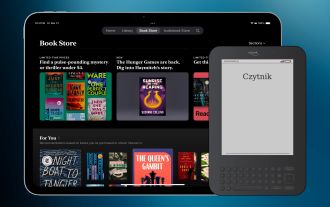 Why the iPad Is Replacing My eReader
Mar 26, 2025 am 03:02 AM
Why the iPad Is Replacing My eReader
Mar 26, 2025 am 03:02 AM
iPad vs. eReader: Why the iPad Reigns Supreme for Digital Reading eReaders revolutionized digital reading, offering a lightweight, paper-like experience. For years, they were the go-to choice for book lovers. However, tablets, particularly iPads, h
 Is the iPhone 17 released?
Apr 09, 2025 am 12:07 AM
Is the iPhone 17 released?
Apr 09, 2025 am 12:07 AM
The iPhone 17 has not been released yet and is expected to debut in the fall of 2025. 1. Performance improvement: It may be equipped with a more powerful A17 chip. 2. Camera improvement: Possibly improve pixels and sensors, and advance ProRAW and ProRes formats. 3. Design changes: It may adopt a narrower or borderless design, using new materials. 4. New features are introduced: There may be breakthroughs in health monitoring and AR.






