
Protect Mail Activity is a privacy feature in the Mail app that hides your IP address and loads remote content privately. This feature can sometimes prevent the Mail app from loading images within your email, triggering the “Unable to load remote content privately” message.
You can temporarily disable the Protect Mail Activity feature to see if it allows the Mail app to load images.
Step 1: Open the Settings app on your iPhone and scroll down to tap Mail.
Step 2: Select Privacy Protection and turn off the toggle next to Protect Mail Activity.
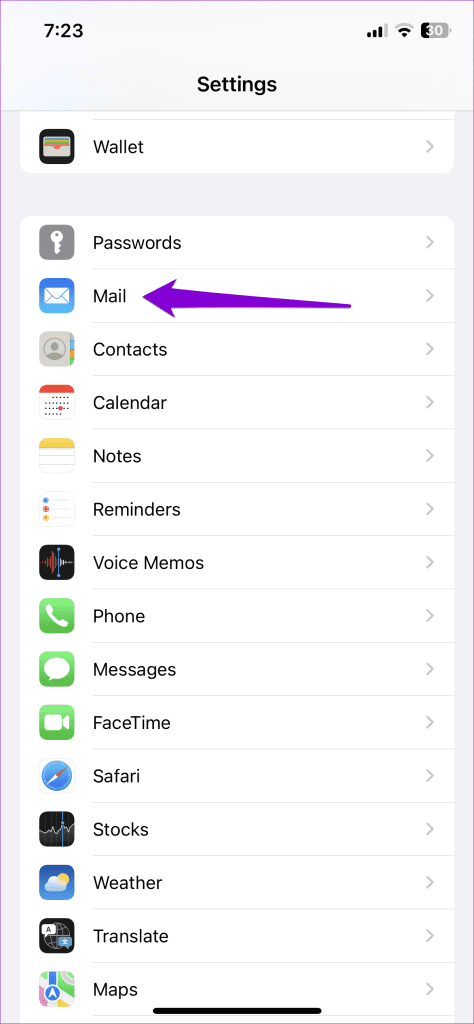


Restart the Mail app after this, and try viewing your emails again.
If you have an iCloud subscription, you may be using the Private Relay on your iPhone to protect your privacy. However, since this feature routes your internet traffic through multiple servers, it can sometimes cause problems. To avoid this, you should disable the iCloud Private Relay using these steps:
Step 1: Open the Settings app, tap on your name at the top, and select iCloud from the following menu.


Step 2: Tap on Private Relay and turn off the toggle in the following menu.


Another privacy feature that might sometimes disrupt the loading of content from specific senders or servers is Limit IP Address Tracking. Hence, it’s best to turn it off if the Mail app won’t load any images on your iPhone.
Step 1: Open Settings on your iPhone. Go to Wi-Fi and tap the info icon next to your Wi-Fi network.
Step 2: Toggle off the switch next to Limit IP Address Tracking.



Step 3: Return to the Settings page and head to Mobile Service > Mobile Data Options.
Step 4: Disable the toggle next to Limit IP Address Tracking.



The above is the detailed content of 3 Fixes for Images Not Loading in Mail App for iPhone. For more information, please follow other related articles on the PHP Chinese website!




