CSS Fluid Typography: A Guide to Using clamp() for Scalable Text
Table of content
- Introduction
- Using clamp() Function to Achieve Fluid Typography
- Conclusion
Introduction
Writing CSS media queries can be sometimes challenging fun, especially when there are too many things to be done. We often focus so much on building the layout and making other parts of our website responsive that it becomes stressful. But what if we could reduce that stress by making our text scalable, no matter the screen size, without needing to write a ton of media queries?
Let’s dive in and get started on how to achieve fluid typography using the CSS clamp() function.
Using Clamp() Function to Achieve Fluid Typography
The problem
Here’s a basic webpage with an H1 tag and a P tag:
<!DOCTYPE html>
<html lang="en">
<head>
<meta charset="UTF-8">
<meta name="viewport" content="width=device-width, initial-scale=1.0">
<title>CSS Fluid Typography</title>
</head>
<style>
*{
margin: 0;
padding: 0;
box-sizing: border-box;
}
body{
font-family: Arial, sans-serif;
background: #333;
color: white;
text-align: center;
}
h1{
font-size: 5rem;
}
p{
font-size: 3rem;
color: red;
}
</style>
<body>
<h1>CSS Fluid Typography</h1>
<p>Why is this text not scalable</p>
</body>
</html>
Now let's take a look at how the text behaves on different screen sizes
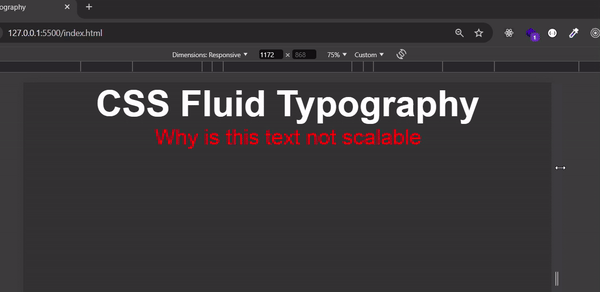
A simple way to make the text above responsive is to use media queries, but in this article, we’ll make the text responsive using the CSS clamp() function.
But before that, let's first look at the vw (viewport width) unit. The vw unit allows you to set your font size relative to the width of the viewport, making your text responsive.
Let's update our existing code with the following changes:
<style>
h1 {
font-size: 10vw; /* H1 size is 10% of the viewport width */
}
p {
font-size: 5vw; /* p size is 5% of the viewport width */
color: red;
}
</style>
If the viewport width is 1000px:
The h1 font size will be 100px
The p font size will be 50px
The font sizes for H1 and p will continue to grow or shrink as the viewport width changes.
Let's see how it looks:

From the GIF above, we can see that using vw works for responsive text but lacks constraints. As the viewport width increases, the font size will keep growing without limit, and similarly, it will keep shrinking when the viewport width decreases.
This is where the clamp() function comes into play. clamp() allows you to set a minimum, preferred, and maximum font size, providing control over how the text scales within a defined range.
The Solution
Using the clamp() function
The clamp() function in CSS allows you to set a range for your font size.
The general format is :
clamp(minimum, preferred, maximum)
- Minimum: The smallest size your text can shrink to.
- Preferred: The ideal size, often a percentage of the viewport width
- Maximum: The largest size your text can grow to.
Let's use the example from above and modify the code with the following
h1{
font-size: clamp(24px, 5vw, 48px); /* Font size scales between 24px and 48px */
}
p{
font-size: clamp(16px, 3vw, 24px) /* Font size scales between 16px and 24px)
}
Let's see how it looks on the browser:

Now, the h1 and p elements will be responsive, as their sizes will stay within the defined range, ensuring they don't become too large or too small.
Conclusion
In this article, we have learnt how to achieve fluid typography using the CSS clamp() function. Thank you for reading to this point. I ask that you drop a like and share this article with your peers who will benefit from this.
What are your thoughts on this article? Feel free to share your thoughts in the comments section below.
P.S. I'm currently looking for frontend developer opportunities. If you have any leads or are hiring, feel free to check out my resume or connect with me on LinkedIn. I'd love to hear from you!
The above is the detailed content of CSS Fluid Typography: A Guide to Using clamp() for Scalable Text. For more information, please follow other related articles on the PHP Chinese website!

Hot AI Tools

Undresser.AI Undress
AI-powered app for creating realistic nude photos

AI Clothes Remover
Online AI tool for removing clothes from photos.

Undress AI Tool
Undress images for free

Clothoff.io
AI clothes remover

Video Face Swap
Swap faces in any video effortlessly with our completely free AI face swap tool!

Hot Article

Hot Tools

Notepad++7.3.1
Easy-to-use and free code editor

SublimeText3 Chinese version
Chinese version, very easy to use

Zend Studio 13.0.1
Powerful PHP integrated development environment

Dreamweaver CS6
Visual web development tools

SublimeText3 Mac version
God-level code editing software (SublimeText3)

Hot Topics
 1664
1664
 14
14
 1421
1421
 52
52
 1315
1315
 25
25
 1266
1266
 29
29
 1239
1239
 24
24
 Google Fonts Variable Fonts
Apr 09, 2025 am 10:42 AM
Google Fonts Variable Fonts
Apr 09, 2025 am 10:42 AM
I see Google Fonts rolled out a new design (Tweet). Compared to the last big redesign, this feels much more iterative. I can barely tell the difference
 How to Create an Animated Countdown Timer With HTML, CSS and JavaScript
Apr 11, 2025 am 11:29 AM
How to Create an Animated Countdown Timer With HTML, CSS and JavaScript
Apr 11, 2025 am 11:29 AM
Have you ever needed a countdown timer on a project? For something like that, it might be natural to reach for a plugin, but it’s actually a lot more
 HTML Data Attributes Guide
Apr 11, 2025 am 11:50 AM
HTML Data Attributes Guide
Apr 11, 2025 am 11:50 AM
Everything you ever wanted to know about data attributes in HTML, CSS, and JavaScript.
 A Proof of Concept for Making Sass Faster
Apr 16, 2025 am 10:38 AM
A Proof of Concept for Making Sass Faster
Apr 16, 2025 am 10:38 AM
At the start of a new project, Sass compilation happens in the blink of an eye. This feels great, especially when it’s paired with Browsersync, which reloads
 How We Created a Static Site That Generates Tartan Patterns in SVG
Apr 09, 2025 am 11:29 AM
How We Created a Static Site That Generates Tartan Patterns in SVG
Apr 09, 2025 am 11:29 AM
Tartan is a patterned cloth that’s typically associated with Scotland, particularly their fashionable kilts. On tartanify.com, we gathered over 5,000 tartan
 How to Build Vue Components in a WordPress Theme
Apr 11, 2025 am 11:03 AM
How to Build Vue Components in a WordPress Theme
Apr 11, 2025 am 11:03 AM
The inline-template directive allows us to build rich Vue components as a progressive enhancement over existing WordPress markup.
 PHP is A-OK for Templating
Apr 11, 2025 am 11:04 AM
PHP is A-OK for Templating
Apr 11, 2025 am 11:04 AM
PHP templating often gets a bad rap for facilitating subpar code — but that doesn't have to be the case. Let’s look at how PHP projects can enforce a basic
 A Comparison of Static Form Providers
Apr 16, 2025 am 11:20 AM
A Comparison of Static Form Providers
Apr 16, 2025 am 11:20 AM
Let’s attempt to coin a term here: "Static Form Provider." You bring your HTML




