
How to change Windows 11 account name? Want to change your Windows 11 account name but don’t know where to start? don’t worry! PHP editor Apple brings you a detailed modification tutorial to guide you step by step to easily change your account name. The following content will answer your questions: Reasons for changing your Windows 11 account name Detailed steps to change your account name Possible problems and solutions Continue reading now to learn the complete guide to changing your Windows 11 account name and give your account a brand new look!
Modify in the management options:
1. On the Win11 system desktop, click [This PC] and select the [Management] menu item in the pop-up menu.
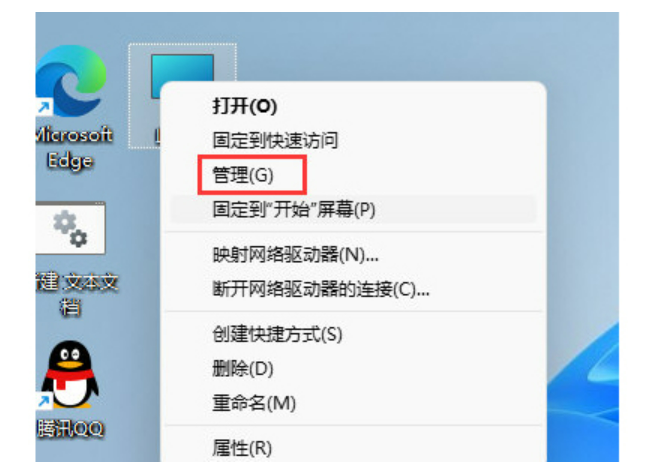
2. Click [Local Users and Groups], click [Users].
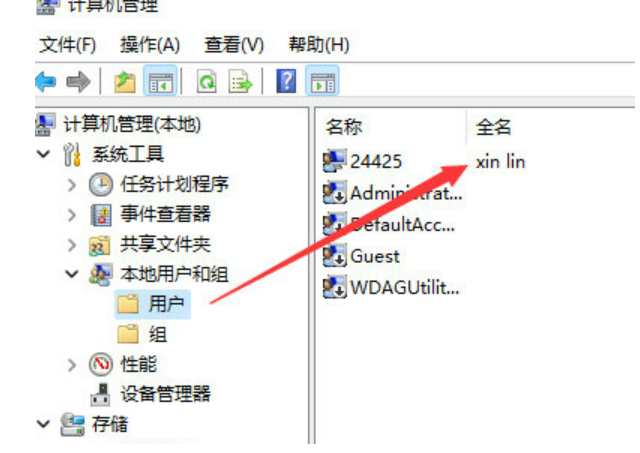
3. Double-click the current user name to open the user's properties window and modify the user's name.
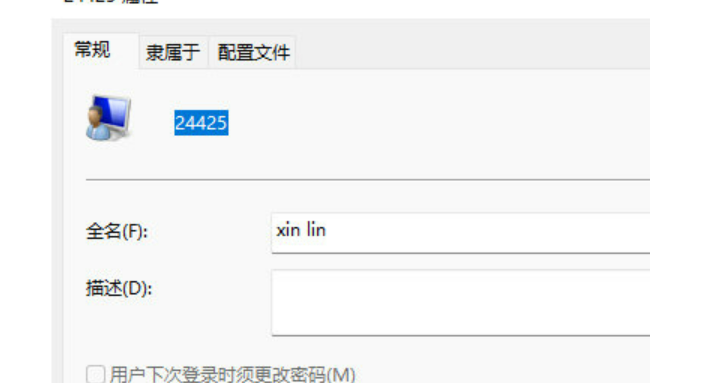
3. Double-click the current user name to modify the user's name.
The above is the detailed content of How to change the computer account name in win11 Tutorial on how to change the computer account name in win11. For more information, please follow other related articles on the PHP Chinese website!




