 Software Tutorial
Software Tutorial
 Computer Software
Computer Software
 How to import external music to NetEase Cloud Music. Specific methods to import external music to NetEase Cloud Music PC version.
How to import external music to NetEase Cloud Music. Specific methods to import external music to NetEase Cloud Music PC version.
How to import external music to NetEase Cloud Music. Specific methods to import external music to NetEase Cloud Music PC version.
How to import external music into NetEase Cloud Music? NetEase Cloud Music has a huge music library, but sometimes you may need to import local files. don’t worry! PHP editor Xigua will provide you with a detailed step-by-step guide to allow you to easily complete the import operation. Read on for detailed steps to make sure your music library is even richer.
1. First, we open NetEase Cloud Music.

2. On the left side of the software interface, find [Local Music] and click it. Then we will see the [Select Local Music Folder] button in the right window menu.

3. Click to select the local music folder, and a file directory creation selection will pop up. Users can choose according to their actual music location.

4. Select your local music folder.

5. Confirm after the addition is completed.

6. Importing local music.
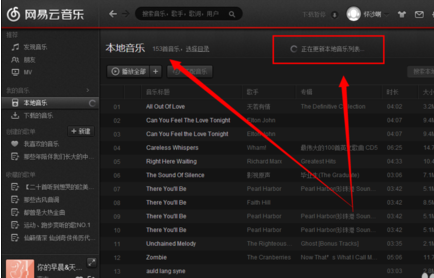
7. Then we click to match the music.

8. Wait for the matching to be completed.

9. After the matching is completed, the lyrics can be displayed.

The above is the detailed content of How to import external music to NetEase Cloud Music. Specific methods to import external music to NetEase Cloud Music PC version.. For more information, please follow other related articles on the PHP Chinese website!

Hot AI Tools

Undresser.AI Undress
AI-powered app for creating realistic nude photos

AI Clothes Remover
Online AI tool for removing clothes from photos.

Undress AI Tool
Undress images for free

Clothoff.io
AI clothes remover

Video Face Swap
Swap faces in any video effortlessly with our completely free AI face swap tool!

Hot Article

Hot Tools

Notepad++7.3.1
Easy-to-use and free code editor

SublimeText3 Chinese version
Chinese version, very easy to use

Zend Studio 13.0.1
Powerful PHP integrated development environment

Dreamweaver CS6
Visual web development tools

SublimeText3 Mac version
God-level code editing software (SublimeText3)

Hot Topics
 1664
1664
 14
14
 1421
1421
 52
52
 1315
1315
 25
25
 1266
1266
 29
29
 1239
1239
 24
24
 How much does Microsoft PowerToys cost?
Apr 09, 2025 am 12:03 AM
How much does Microsoft PowerToys cost?
Apr 09, 2025 am 12:03 AM
Microsoft PowerToys is free. This collection of tools developed by Microsoft is designed to enhance Windows system functions and improve user productivity. By installing and using features such as FancyZones, users can customize window layouts and optimize workflows.



