
Problem: Fonts in Windows 10 are blurry and difficult to read. Introduction: There are many users who are troubled by this problem. This article will explain in a simple and in-depth way how to solve the problem of blurry and unclear fonts in win10, helping you to easily solve the problem. PHP editor Strawberry has carefully compiled the following content to take you through the solution steps one by one and give you a clear view of the system.
Method 1: Turn on the high-end scaling settings to adjust the resolution
1. Right-click the empty area of the desktop on the computer and select "Display Settings".

2. Then in the "Display" column, change "Scale and Layout" to 100 (strongly recommended). Then click on the "High-End Zoom Settings" to enter.
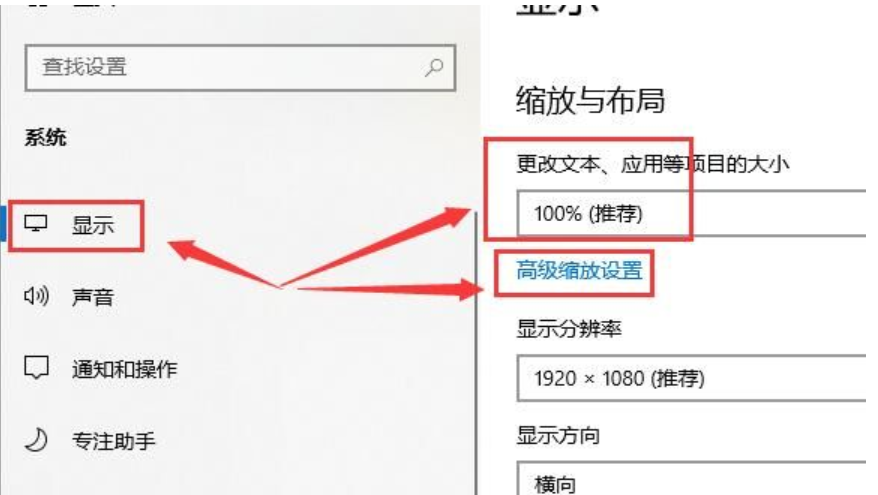
3. After entering the high-end zoom settings, turn on the "Allow Windows to try to repair apps so they are not blurry" .

4. The resolution must be set to "1920X1080", or as introduced by the system.

Method 2: Enter the properties and adjust the settings to the best
1. Find "This PC" and right-click the computer , select Properties.
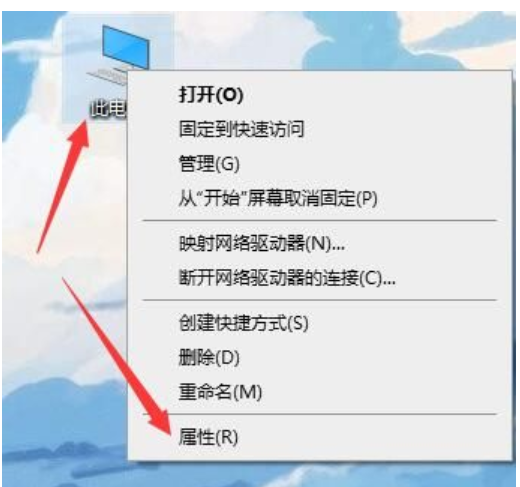
2. Then in the opened interface, click "Change Settings".
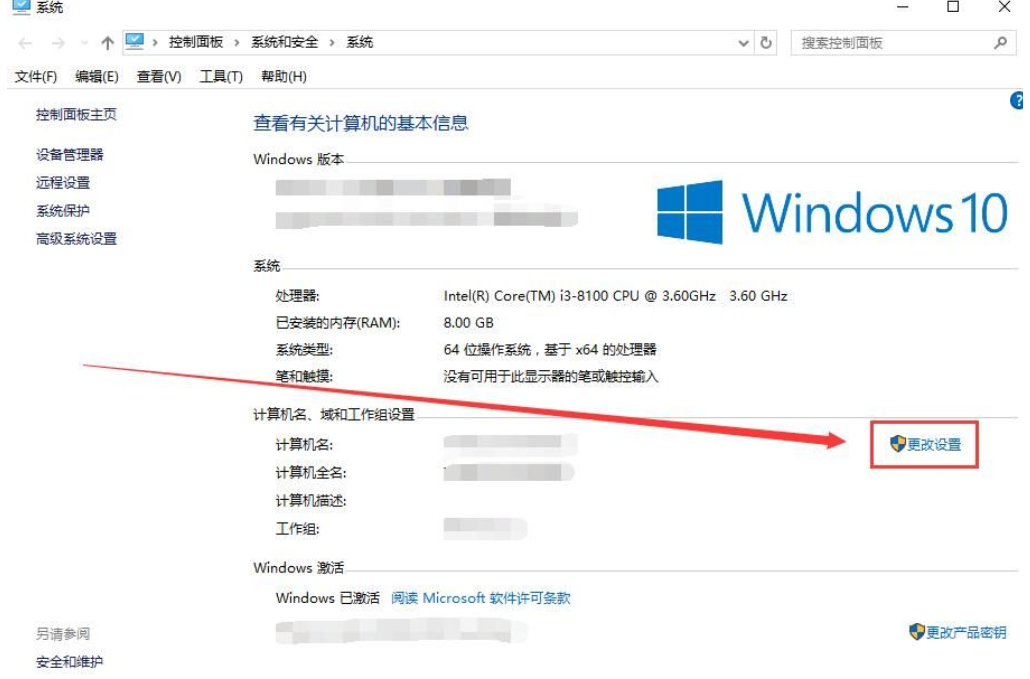
3. Go to the high-end interface, and then select "Settings" in the features column.

4. Then enable "Adjust to Best", click Apply, and that's it.

Method 3: Disable display scaling when high DPI settings are enabled
1. This method is for independent applications where the font is not clear Yes, here we take NetEase Music as an example. Right-click the software on the computer and select "Properties".

2. Then switch to the compatibility mode column and enable "Disable display scaling on high DPI settings", and the problem will be solved.
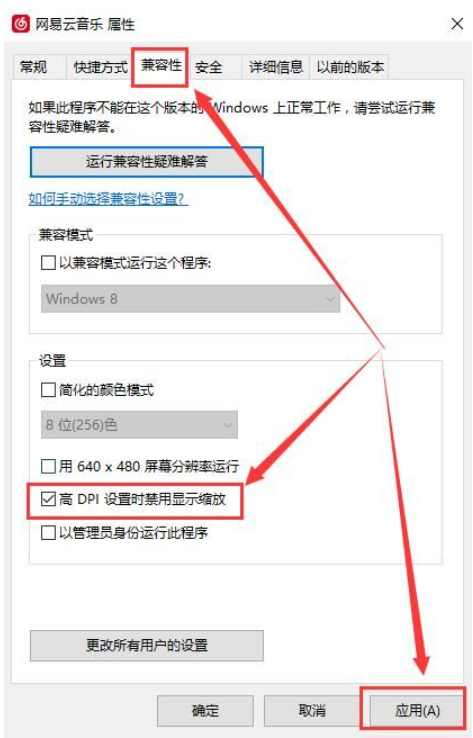
The above is the detailed content of What to do if win10 fonts are blurry and unclear. For more information, please follow other related articles on the PHP Chinese website!
 How to be invisible online on TikTok
How to be invisible online on TikTok
 How to shut down after running the nohup command
How to shut down after running the nohup command
 How to remove the border of the text box
How to remove the border of the text box
 How to define strings in php
How to define strings in php
 How to enter the 404 website
How to enter the 404 website
 What is star network topology?
What is star network topology?
 The difference between concat and push in JS
The difference between concat and push in JS
 How to learn python programming from scratch
How to learn python programming from scratch




