 Mobile Game Tutorial
Mobile Game Tutorial
 Mobile Game Guide
Mobile Game Guide
 Best PC graphics settings for Frostpunk 2: Graphics and performance, explained
Best PC graphics settings for Frostpunk 2: Graphics and performance, explained
Best PC graphics settings for Frostpunk 2: Graphics and performance, explained
Most of the time, your camera is miles away from the action, but you zoom right in with a spin of your mouse wheel. Highly detailed visuals come with a cost, so let me show you the best Frostpunk 2 PC settings for Graphics and Performance.
Best PC settings for Frostpunk 2
Frostpunk 2 is deceptively demanding on your PC, and even mid-range rigs may struggle with visuals on higher settings. While I’ve not experienced issues myself, I have read reports of stuttering when the screen is busy, which can even affect the audio.
I usually prioritize framerate over everything else in a multiplayer game, but that’s not the case here. Frostpunk 2 has gorgeous graphics, which add to the immersion in a single-player experience.
We’re aiming for a decent balance between visuals and performance, so here’s what I’m using and why.
Graphics Settings
- Fullscreen Mode – Fullscreen
- Resolution – Default to match monitor
- Display – Default to the primary monitor
- VSync – Off
- Frame Limit – 60
- Upscaling – FSR
- Frame Generation – Off
- Upscaling Quality – Balanced
- Sharpness – 100
- Gamma 2.2
Fullscreen gives Frostpunk 2 the highest priority on your PC. I recommend Fullscreen for most games, although it can cause issues if you’re recording footage or streaming. Change this setting to “Windowed Fullscreen” if you’re having problems.
VSync is only worth using if you notice screen-tearing. The setting can induce minor input lag. The lag will barely be noticeable, but I would rather not have it.
Framerate has a massive impact on your performance. If you have a beefy PC, you can crank this up to 120FPS and beyond. I find 60FPS is more than adequate, and I prefer a lower overall framerate if it’s stable.
Upscaling depends massively on your GPU. DLSS is designed for NVIDIA Cards, while FSR often works with everything. I have an RTX 3070, but FSR looks pretty sharp, hence the recommendation.

Speaking of sharpness, I’ve switched to 100, as it’s the recommended setting. The extra sharpness makes outlines appear slightly thicker and is not noticeable on every structure.
Finally, Gamma is monitor-specific, so feel free to adjust if the brightness feels off.
Fortunately, most key items are well-labeled in Frostpunk 2, but you should still memorize where to get every resource.
Graphics Presets
You can pick from a range of presets that simultaneously change the values of every performance slider. Your hardware matters here, as most of these settings can dramatically impact performance.
Most of my presets were set to High or above by default, but I noticed my system got pretty hot after a few hours. With this in mind, here is what I’m currently using:
- Textures – High
- Terrain – Medium
- Effects – High
- Shadows – Medium
- Fog – Low
- Postprocess – Medium
- Meshes – Medium
- City Details – Medium
- Lighting – Medium
If you notice frame dips and stutters when panning over dense areas, consider turning Textures, Terrain, Shadows, and City Details down.
Unlike the first list of settings, you can change almost all of these during gameplay. If you’re having performance issues, change everything to Low and slowly increase the settings while playing.
Graphics are only half the battle with Frostpunk 2. Even if you’re a strategy game veteran, the game is ferociously tough, so make sure you use appropriate difficulty settings.
The above is the detailed content of Best PC graphics settings for Frostpunk 2: Graphics and performance, explained. For more information, please follow other related articles on the PHP Chinese website!

Hot AI Tools

Undresser.AI Undress
AI-powered app for creating realistic nude photos

AI Clothes Remover
Online AI tool for removing clothes from photos.

Undress AI Tool
Undress images for free

Clothoff.io
AI clothes remover

Video Face Swap
Swap faces in any video effortlessly with our completely free AI face swap tool!

Hot Article

Hot Tools

Notepad++7.3.1
Easy-to-use and free code editor

SublimeText3 Chinese version
Chinese version, very easy to use

Zend Studio 13.0.1
Powerful PHP integrated development environment

Dreamweaver CS6
Visual web development tools

SublimeText3 Mac version
God-level code editing software (SublimeText3)

Hot Topics
 Assassin's Creed Shadows: Seashell Riddle Solution
Mar 28, 2025 am 01:58 AM
Assassin's Creed Shadows: Seashell Riddle Solution
Mar 28, 2025 am 01:58 AM
Assassin's Creed: Shadows boasts a vast world brimming with activities beyond the main storyline. Side missions and various encounters significantly enrich the immersive experience of in-game Japan. One particularly memorable encounter is the Seashe
 Where to find the Crane Control Keycard in Atomfall
Mar 28, 2025 am 02:17 AM
Where to find the Crane Control Keycard in Atomfall
Mar 28, 2025 am 02:17 AM
In Atomfall, discover hidden keys and passages, including multiple ways to access key locations. This guide focuses on using the Crane Control Keycard for easy, unguarded Entry to Skethermoor Prison, bypassing the need to cooperate with Captain Sims
 InZoi: How To Apply To School And University
Apr 02, 2025 am 12:08 AM
InZoi: How To Apply To School And University
Apr 02, 2025 am 12:08 AM
In the vibrant world of InZoi, you're free to shape your character's life, from exploring its diverse environments to mastering various skills. Whether it's culinary adventures, household chores, or relaxing on the beach, the choices are yours. But
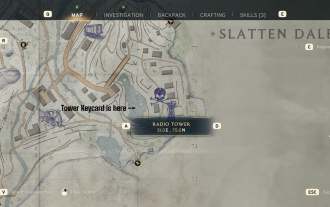 How to activate all Radio Towers for Joyce Tanner in Atomfall
Mar 28, 2025 am 12:04 AM
How to activate all Radio Towers for Joyce Tanner in Atomfall
Mar 28, 2025 am 12:04 AM
At this point in Atomfall, you’ve no doubt wandered into the Interchange, restored power to your first Data Store, and met the enigmatic Joyce Tanner inside. Tanner is more than happy to see someone who hasn’t immediately tried to kill her, an
 Roblox: Dead Rails – How To Summon And Defeat Nikola Tesla
Mar 31, 2025 am 11:08 AM
Roblox: Dead Rails – How To Summon And Defeat Nikola Tesla
Mar 31, 2025 am 11:08 AM
Dead Rails is currently one of the most popular games on Roblox. Where players take on the role of a survivor in a post-apocalyptic scenario, trying to escape from a variety of special enemies. It’s a game widely appreciated by the community, with fr
 Blue Prince: How To Get To The Basement
Apr 11, 2025 am 04:04 AM
Blue Prince: How To Get To The Basement
Apr 11, 2025 am 04:04 AM
Unlocking the Basement in Blue Prince: A Comprehensive Guide Finding the basement in Blue Prince is crucial for progressing to Room 46, but its location and access method aren't immediately obvious. This guide will walk you through accessing the base
 InZoi: How To Surf
Apr 03, 2025 am 03:43 AM
InZoi: How To Surf
Apr 03, 2025 am 03:43 AM
In InZoi, your Zois can enjoy a variety of activities, fulfilling their ever-changing Urges to keep them happy. Surfing is a popular choice, particularly for Zois with the "Life of Excitement" Desired Life. This guide explains how and whe
 Where to find the Site Office Key in Atomfall
Apr 02, 2025 pm 06:03 PM
Where to find the Site Office Key in Atomfall
Apr 02, 2025 pm 06:03 PM
In Atomfall's Interchange, the locked Site Office presents an early challenge. The "Strange Noises From Below" note hints at the key's location: the Robotics lab. However, accessing Robotics requires completing several preliminary tasks.





