how to unroot android with magisk
This article provides a guide on safely removing Magisk and restoring Android devices to their stock condition. It discusses potential risks associated with unrooting, such as data loss, boot loops, and warranty voiding, and offers the most efficient
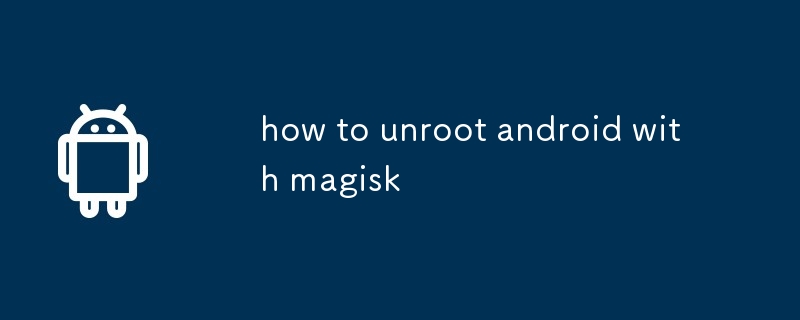
How to remove Magisk and restore Android to stock condition?
To remove Magisk and restore your Android device to its stock condition, follow these steps:
- Uninstall Magisk Manager: Open the Magisk Manager app and tap the "Uninstall" button. Confirm the uninstallation process.
- Reboot to Recovery Mode: Power off your device, then press and hold the appropriate key combination (usually Power Volume Down or Power Volume Up) to enter Recovery Mode.
- Flash Stock Recovery: Use the volume buttons to navigate to the "Advanced" or "Install from ADB" option in Recovery Mode. Select "Apply Update from ADB" or "Install from USB."
- Connect to ADB: Connect your device to your computer using a USB cable and enable USB Debugging. Open a command prompt or terminal window on your computer and type "adb devices" to verify the connection.
- Flash Stock Firmware: If you have downloaded the stock firmware for your device, navigate to the folder containing the firmware files on your computer. Type the following command in the command prompt/terminal: "adb sideload [Stock firmware file name].zip"
- Wait for Installation: Allow the installation process to complete. Once the flash is finished, your device will reboot back to stock condition.
What are the potential risks of unrooting Android using Magisk?
Unrooting Android using Magisk generally does not pose significant risks, but there are a few potential issues to consider:
- Data Loss: If you have not backed up your data before unrooting, you may lose important files and apps.
- Bootloop: In rare cases, unrooting incorrectly can cause your device to boot into an endless loop or become unusable.
- Warranty Void: Unrooting using Magisk may void the warranty on your device, so it is recommended to check with the manufacturer before proceeding.
What is the most efficient method to unroot Android with Magisk?
The most efficient method to unroot Android with Magisk is through the following steps:
- Uninstall Magisk Manager: Open the Magisk Manager app on your rooted device and tap the "Uninstall" button. Confirm the uninstallation process.
- Reboot to Recovery Mode: Power off your device, then press and hold the appropriate key combination (usually Power Volume Down or Power Volume Up) to enter Recovery Mode.
- Flash Stock Recovery: Use the volume buttons to navigate to the "Advanced" or "Install from ADB" option in Recovery Mode. Select "Apply Update from ADB" or "Install from USB."
- Install Stock Firmware: Follow the steps outlined in the previous section to flash the stock firmware for your device and restore it to its original condition.
The above is the detailed content of how to unroot android with magisk. For more information, please follow other related articles on the PHP Chinese website!

Hot AI Tools

Undresser.AI Undress
AI-powered app for creating realistic nude photos

AI Clothes Remover
Online AI tool for removing clothes from photos.

Undress AI Tool
Undress images for free

Clothoff.io
AI clothes remover

Video Face Swap
Swap faces in any video effortlessly with our completely free AI face swap tool!

Hot Article

Hot Tools

Notepad++7.3.1
Easy-to-use and free code editor

SublimeText3 Chinese version
Chinese version, very easy to use

Zend Studio 13.0.1
Powerful PHP integrated development environment

Dreamweaver CS6
Visual web development tools

SublimeText3 Mac version
God-level code editing software (SublimeText3)

Hot Topics
 1664
1664
 14
14
 1423
1423
 52
52
 1317
1317
 25
25
 1268
1268
 29
29
 1246
1246
 24
24
 Pixel 9a vs. Samsung Galaxy A56: Which Is the Better Deal?
Apr 15, 2025 am 03:02 AM
Pixel 9a vs. Samsung Galaxy A56: Which Is the Better Deal?
Apr 15, 2025 am 03:02 AM
Google Pixel 9a vs. Samsung Galaxy A56: A Detailed Comparison Google's Pixel 9a and Samsung's Galaxy A56 are strong contenders in the mid-range smartphone market, both boasting impressive features at a $499 starting price. However, the ideal choice
 6 Best Gemini Features to Try on Your Google Pixel 9
Apr 15, 2025 am 01:09 AM
6 Best Gemini Features to Try on Your Google Pixel 9
Apr 15, 2025 am 01:09 AM
Unlock the Power of AI on Your Google Pixel 9: A Guide to Essential Features Google Pixel 9 users enjoy a suite of powerful AI-driven features. This guide highlights several, from photo enhancements to real-time translation. Let's explore what your
 You Don't Have to Choose Between iPhone and Android With the New Chipolo Pop Tracker
Apr 17, 2025 am 03:01 AM
You Don't Have to Choose Between iPhone and Android With the New Chipolo Pop Tracker
Apr 17, 2025 am 03:01 AM
Chipolo Pop Bluetooth Tracker Review: Taking into account both Apple and Android Losing your keys or wallet is a headache. Chipolo has been committed to helping users find lost items, and their latest product Pop is designed to meet the needs of both iPhone and Android users. It combines some of the best features of previous trackers to become a multi-functional device. If you have used Chipolo’s tracker before, you will notice that Pop has a similar colorful look as the previous Chipolo tracker. The key difference, however, is that it can work with both Apple's Find My Devices networks and Google's Find My Devices networks. Previously, you had to make a choice: iPhone users use Chi
 The Pixel 10 Camera Leak Has Me Excited (And Slightly Concerned)
Apr 15, 2025 am 12:56 AM
The Pixel 10 Camera Leak Has Me Excited (And Slightly Concerned)
Apr 15, 2025 am 12:56 AM
Pixel 10 Leaks: A Telephoto Lens, But at What Cost? The anticipation surrounding Pixel leaks is always exciting, especially given Google's knack for delivering impressive smartphone experiences—clean Android, seamless AI integration, and surprisingly
 Android 15 Says Goodbye to 16GB Phones
Apr 17, 2025 am 12:54 AM
Android 15 Says Goodbye to 16GB Phones
Apr 17, 2025 am 12:54 AM
Android devices with Google Play Store must now have at least 32GB of internal storage. This move aims to curb the issue of budget devices quickly running out of space. The updated Google Mobile Services (GMS) agreement mandates a minimum of 32GB int
 Plex Updates, the Pixel 9a, and a Whole Lot of Tariffs: Weekly Roundup
Apr 15, 2025 am 12:54 AM
Plex Updates, the Pixel 9a, and a Whole Lot of Tariffs: Weekly Roundup
Apr 15, 2025 am 12:54 AM
This week's tech headlines are packed with exciting news! From new phone releases and app updates to price hikes and software support changes, there's plenty to unpack. Here's a summary of the biggest stories you might have missed: Major Announcement
 Anker's Amazing Soundcore AeroFit Earbuds Are Just $50 Today
Apr 11, 2025 am 03:04 AM
Anker's Amazing Soundcore AeroFit Earbuds Are Just $50 Today
Apr 11, 2025 am 03:04 AM
Anker Soundcore AeroFit open headphones are all the cheapest! Only $50! The Anker Soundcore AeroFit headphones are open for a great music experience even when they are in motion, with an IPX7 waterproof rating and a solid ear handle design that ensures the headphones are firmly worn during movement. Amazon now costs $50! For many people, headphones with silicone/foam earplugs are simply unavailable, which can be caused by ear shape or personal preference issues – even if you don’t bother with headphones, you will never forget their existence. Open headphones are more comfortable, and now Anker's excellent Soundcore Ae
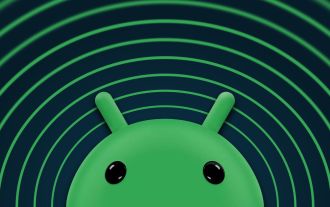 Google Rolls Out Update to Address Two Android Zero-Day Bugs
Apr 10, 2025 pm 12:28 PM
Google Rolls Out Update to Address Two Android Zero-Day Bugs
Apr 10, 2025 pm 12:28 PM
Google urgently repairs two key zero-day vulnerabilities in the Android system to prevent remote attacks. One of the vulnerabilities allows an attacker to access an Android device through unauthorized system components. Please update your Android device to the latest software version immediately to prevent potential vulnerabilities. Your Android phone may be at risk. Security researchers have discovered some serious system vulnerabilities that hackers are actively exploiting for attacks. Be sure to pay attention to this issue. Google recently released an urgent Android system update to resolve two "zero-day vulnerabilities". These are not ordinary software errors, but security vulnerabilities that were previously unknown to developers, and worse, these vulnerabilities have been used to actually attack




