How to Fix Tailwind CSS Not Working in Next.js
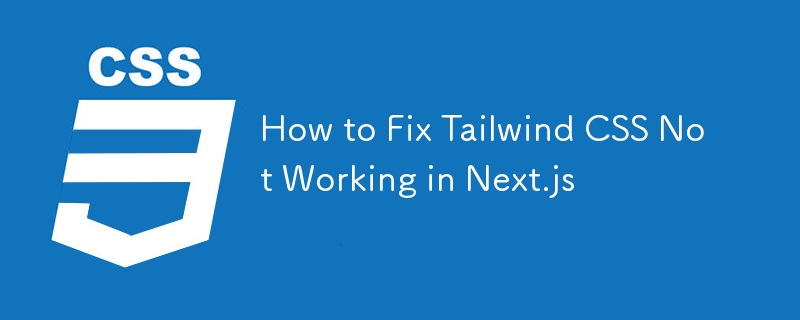
If you're encountering issues where Tailwind CSS isn't applying styles in your Next.js project, this guide will walk you through how to resolve the issue. We'll go step by step, covering installation, troubleshooting, and potential fixes.
Step 1: Delete .next Folder, node_modules, and package-lock.json
Before starting, if Tailwind CSS isn't working properly even after installation, a clean setup might solve the issue.
Delete the following files and folders:
- next folder (stores Next.js build files)
- node_modules folder (stores project dependencies)
- package-lock.json file (ensures consistent installations rm -rf .next node_modules package-lock.json ### Step 2: Reinstall Dependencies Once you've deleted the above files, you need to reinstall the project dependencies to ensure a clean installation.
Run the following command to reinstall node_modules and regenerate package-lock.json
npm install
npm run dev
Step 3: Verify Tailwind CSS Setup
Make sure you’ve installed Tailwind CSS correctly by following these steps
Install Tailwind CSS:
npm install -D tailwindcss postcss autoprefixer
Initialize Tailwind:
npx tailwindcss init -p
This creates a tailwind.config.js and postcss.config.js file.
Configure your tailwind.config.js: Ensure the content paths are correctly set to include your project files:
Add it to tailwind.config.js
1 2 3 4 5 6 7 8 9 10 |
|
Add postcss.config.js
1 2 3 4 5 6 |
|
Add Tailwind to your CSS: In the globals.css file (usually located in styles), add the following:
css use in global.css or index.css
1 2 3 |
|
Step 4: Common Issues and Fixes
Even after following the above steps, you might still face issues. Here are some common problems and fixes:
PurgeCSS Issue: Ensure PurgeCSS is not removing your styles during production builds. Check your tailwind.config.js for the correct paths.
Check for conflicting CSS: If you’re using other CSS frameworks or custom styles, they may conflict with Tailwind. Make sure Tailwind is being properly loaded by checking for style overrides.
Development Mode: If Tailwind styles are not updating, try clearing your browser cache or restarting the development server.
The above is the detailed content of How to Fix Tailwind CSS Not Working in Next.js. For more information, please follow other related articles on the PHP Chinese website!

Hot AI Tools

Undresser.AI Undress
AI-powered app for creating realistic nude photos

AI Clothes Remover
Online AI tool for removing clothes from photos.

Undress AI Tool
Undress images for free

Clothoff.io
AI clothes remover

Video Face Swap
Swap faces in any video effortlessly with our completely free AI face swap tool!

Hot Article

Hot Tools

Notepad++7.3.1
Easy-to-use and free code editor

SublimeText3 Chinese version
Chinese version, very easy to use

Zend Studio 13.0.1
Powerful PHP integrated development environment

Dreamweaver CS6
Visual web development tools

SublimeText3 Mac version
God-level code editing software (SublimeText3)

Hot Topics
 1658
1658
 14
14
 1415
1415
 52
52
 1309
1309
 25
25
 1257
1257
 29
29
 1231
1231
 24
24
 Google Fonts Variable Fonts
Apr 09, 2025 am 10:42 AM
Google Fonts Variable Fonts
Apr 09, 2025 am 10:42 AM
I see Google Fonts rolled out a new design (Tweet). Compared to the last big redesign, this feels much more iterative. I can barely tell the difference
 How to Create an Animated Countdown Timer With HTML, CSS and JavaScript
Apr 11, 2025 am 11:29 AM
How to Create an Animated Countdown Timer With HTML, CSS and JavaScript
Apr 11, 2025 am 11:29 AM
Have you ever needed a countdown timer on a project? For something like that, it might be natural to reach for a plugin, but it’s actually a lot more
 HTML Data Attributes Guide
Apr 11, 2025 am 11:50 AM
HTML Data Attributes Guide
Apr 11, 2025 am 11:50 AM
Everything you ever wanted to know about data attributes in HTML, CSS, and JavaScript.
 A Proof of Concept for Making Sass Faster
Apr 16, 2025 am 10:38 AM
A Proof of Concept for Making Sass Faster
Apr 16, 2025 am 10:38 AM
At the start of a new project, Sass compilation happens in the blink of an eye. This feels great, especially when it’s paired with Browsersync, which reloads
 How We Created a Static Site That Generates Tartan Patterns in SVG
Apr 09, 2025 am 11:29 AM
How We Created a Static Site That Generates Tartan Patterns in SVG
Apr 09, 2025 am 11:29 AM
Tartan is a patterned cloth that’s typically associated with Scotland, particularly their fashionable kilts. On tartanify.com, we gathered over 5,000 tartan
 How to Build Vue Components in a WordPress Theme
Apr 11, 2025 am 11:03 AM
How to Build Vue Components in a WordPress Theme
Apr 11, 2025 am 11:03 AM
The inline-template directive allows us to build rich Vue components as a progressive enhancement over existing WordPress markup.
 PHP is A-OK for Templating
Apr 11, 2025 am 11:04 AM
PHP is A-OK for Templating
Apr 11, 2025 am 11:04 AM
PHP templating often gets a bad rap for facilitating subpar code — but that doesn't have to be the case. Let’s look at how PHP projects can enforce a basic
 Programming Sass to Create Accessible Color Combinations
Apr 09, 2025 am 11:30 AM
Programming Sass to Create Accessible Color Combinations
Apr 09, 2025 am 11:30 AM
We are always looking to make the web more accessible. Color contrast is just math, so Sass can help cover edge cases that designers might have missed.




