 Computer Tutorials
Computer Tutorials
 Troubleshooting
Troubleshooting
 Experiencing Overwatch 2 Error Code 0xE00101B0? Here's Guide
Experiencing Overwatch 2 Error Code 0xE00101B0? Here's Guide
Experiencing Overwatch 2 Error Code 0xE00101B0? Here's Guide
Are you bothered by the Overwatch 2 error code 0xE00101B0? How to fix it? You are in the right place. In this post, MiniTool offers you several solutions to solve this problem which prevents Overwatch 2 from booting up. Just follow!
Overwatch 2 is a first-person shooter game available at no cost. Despite being recognized as one of the premier tactical shooters, it is not exempt from shortcomings, and encountering technical issues is a common experience for its players, such as Overwatch 2 error code 0xE00101B0, Overwatch 2 freezing, Overwatch 2 crashing, black screen, etc.
What Is Overwatch 2 General Error 0xE00101B0?
Overwatch 2 error code 0xE00101B0 indicates a failure to launch the game successfully. Upon initiating the game, no action is observed. Despite waiting for a duration, the game still fails to launch, accompanied by a pop-up notification signaling an error: the Overwatch 2 general error 0xE00101B0. You may open the Task Manager to terminate the task and facilitate the game’s restart.
This issue is predominantly due to background apps interfere with the startup process of the game. Common culprits of this error include antivirus software that flags Overwatch 2 or Battle.net as threats and cybersecurity programs. Furthermore, instances of corrupted GPU drivers, corrupted game files, or incompatible settings have also been identified as contributing to this issue.

How to fix general error 0xE00101B0 in Overwatch 2? Actually, facing the Overwatch 2 General Error 0xe00101b0 can be frustrating, but there are steps you can take to resolve it.
Solution 1: Update Windows
It is essential to keep your Windows operating system regularly updated. Windows updates can detect and fix minor security and performance issues, and these updates may also include crucial driver updates, which are necessary for resolving system errors, such as Overwatch 2 error code 0xE00101B0.
Step 1: Press Win + R together to launch the Run command line, type ms-settings:windowsupdate in the text box, and press Enter.
Step 2: Click the Check for updates button.

Step 3: Click on the Download and install button to update the system.
Reboot your computer and check whether the error is resolved.
Solution 2: Delete Cache
Cache files store temporary data related to in-game configurations and resources, facilitating quicker game loading times. Sometimes, these files can become outdated or corrupted, leading to operational disruptions. Removing these files will compel the game to generate new cache files upon startup.
Step 1: Press Win + R simultaneously to open the Run dialog box, type %localappdata% in the box and press Enter.

Step 2: Locate the folders named Battle.net and Blizzard Entertainment.
Step 3: Right-click these folders and select Delete.
Launch the game to check whether the Overwatch 2 error code 0xE00101B0 is resolved.
Solution 3: Disable Antivirus Temporarily
Antivirus software plays a crucial role in safeguarding computer systems, but there are instances where it may erroneously identify legitimate software as a potential threat, blocking it from booting up properly. You can disable the Antivirus software on your device temporarily to resolve the issue.
Step 1: Click the Windows Search button on the taskbar, type Windows Security in the box and press Enter.
Step 2: Select the Virus & threat protection tab in the left panel.

Step 3: Click Manage settings under the Virus & threat protection settings section.

Step 4: Switch the toggle of Real-time protection to Off.
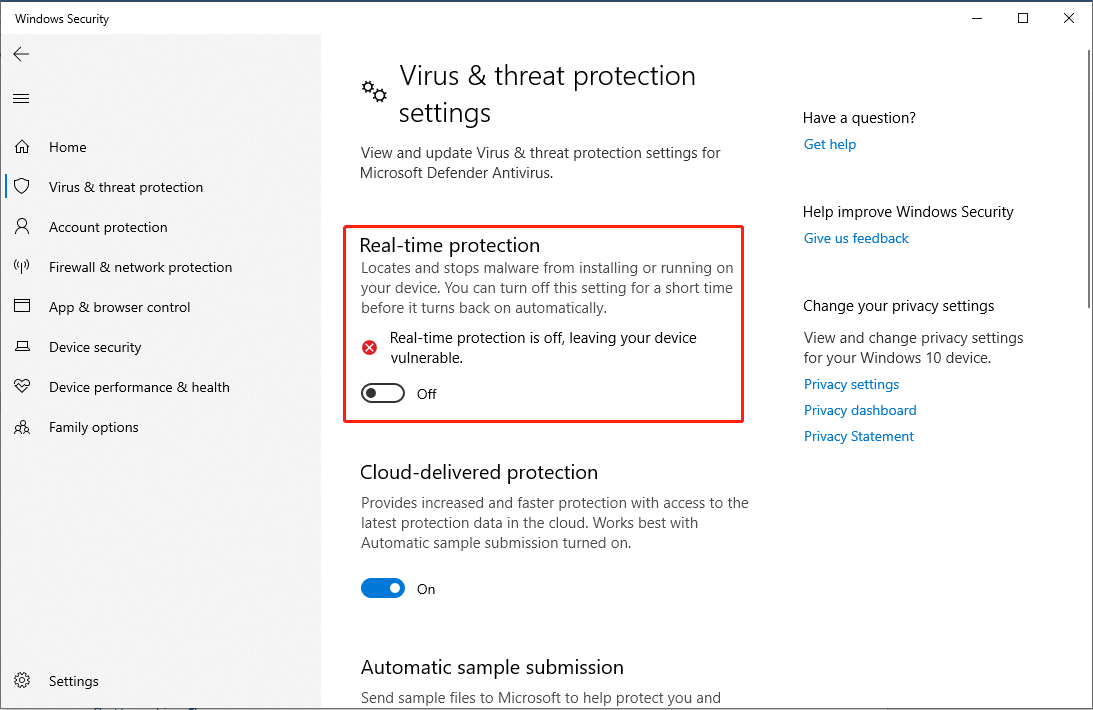
Step 5: In the UAC prompt, click the Yes button to confirm the action.
Launch Overwatch 2 to check whether the error still exists. Windows Real-time protection will automatically turn on. To prevent Windows Security from interfering the game again, you can add an exclusion of Overwatch 2 to Windows Security.
Solution 4: Update Graphics Drivers
The proper functioning of your Windows operating system relies on drivers that facilitate connectivity with the hardware. Outdated graphics drivers may lead to compatibility issues and poor performance, resulting in errors like Overwatch 2 error code 0xE00101B0.
Step 1: Press Win + X together and select Device Manager in the list.
Step 2: Double-click the Display adapters and right-click your graphics driver in the drop-down menu.

Step 3: Select Update driver. In the pop-up window, choose the Search automatically for drivers option.

Windows will automatically download and install the new graphic driver on your computer.
Bottom Line
This post provides 4 solutions to fix the Overwatch 2 error code 0xE00101B0. Hope the solutions will help you resolve the problem!
The above is the detailed content of Experiencing Overwatch 2 Error Code 0xE00101B0? Here's Guide. For more information, please follow other related articles on the PHP Chinese website!

Hot AI Tools

Undresser.AI Undress
AI-powered app for creating realistic nude photos

AI Clothes Remover
Online AI tool for removing clothes from photos.

Undress AI Tool
Undress images for free

Clothoff.io
AI clothes remover

Video Face Swap
Swap faces in any video effortlessly with our completely free AI face swap tool!

Hot Article

Hot Tools

Notepad++7.3.1
Easy-to-use and free code editor

SublimeText3 Chinese version
Chinese version, very easy to use

Zend Studio 13.0.1
Powerful PHP integrated development environment

Dreamweaver CS6
Visual web development tools

SublimeText3 Mac version
God-level code editing software (SublimeText3)

Hot Topics
 What's New in Windows 11 KB5054979 & How to Fix Update Issues
Apr 03, 2025 pm 06:01 PM
What's New in Windows 11 KB5054979 & How to Fix Update Issues
Apr 03, 2025 pm 06:01 PM
Windows 11 KB5054979 Update: Installation Guide and Troubleshooting For Windows 11 24H2 version, Microsoft has released cumulative update KB5054979, which includes several improvements and bug fixes. This article will guide you on how to install this update and provide a solution to the installation failure. About Windows 11 24H2 KB5054979 KB5054979 was released on March 27, 2025 and is a security update for Windows 11 24H2 versions.NET Framework 3.5 and 4.8.1. This update enhances security and
 How to fix KB5055523 fails to install in Windows 11?
Apr 10, 2025 pm 12:02 PM
How to fix KB5055523 fails to install in Windows 11?
Apr 10, 2025 pm 12:02 PM
KB5055523 update is a cumulative update for Windows 11 version 24H2, released by Microsoft on April 8, 2025, as part of the monthly Patch Tuesday cycle, to offe
 How to fix KB5055518 fails to install in Windows 10?
Apr 10, 2025 pm 12:01 PM
How to fix KB5055518 fails to install in Windows 10?
Apr 10, 2025 pm 12:01 PM
Windows update failures are not uncommon, and most users have to struggle with them, most often becoming frustrated when systems fail to install critical patche
 Schedule I Save File Location: How to Access & Back Up
Mar 27, 2025 pm 08:03 PM
Schedule I Save File Location: How to Access & Back Up
Mar 27, 2025 pm 08:03 PM
Finding your Schedule I save files is crucial for managing and protecting your game progress. This guide shows you how to locate and back up your save data. Where are Schedule I Save Files Located? Schedule I's early access release has garnered posit
 Proven Fixes and Tips for KB5054980 Not Installing
Mar 31, 2025 pm 02:40 PM
Proven Fixes and Tips for KB5054980 Not Installing
Mar 31, 2025 pm 02:40 PM
Troubleshooting KB5054980 Installation Issues on Windows 11 Microsoft released KB5054980 on March 25, 2025, for Windows 11 versions 22H2 and 23H2. While this update doesn't include new security features, it incorporates all previously released securi
 Windows 10 KB5055063: What's New & How to Download It
Mar 31, 2025 pm 03:54 PM
Windows 10 KB5055063: What's New & How to Download It
Mar 31, 2025 pm 03:54 PM
Windows 10 KB5055063 update details and installation troubleshooting KB5055063 is an update for the .NET Framework for Windows 10 22H2 version, including important improvements and fixes. This article will explore KB5055063 in depth, including download methods and various ways to solve installation failure problems. Introduction to Windows 10 KB5055063 KB5055063 is a cumulative update for .NET Framework 3.5, 4.8, and 4.8.1 for Windows 10 version 22H2, on March 25, 2025
 Targeted Fixes for KB5053657 Not Installing on Win11 23H2/22H2
Mar 27, 2025 pm 08:04 PM
Targeted Fixes for KB5053657 Not Installing on Win11 23H2/22H2
Mar 27, 2025 pm 08:04 PM
Windows 11 KB5053657 update installation failed? Easy to solve! The Windows 11 KB5053657 update is designed to fix some issues, including USB printer issues. However, you may encounter issues that KB5053657 cannot be installed when installing this update via Windows Update. This article will provide several ways to help you solve this problem. Windows 11 KB5053657 update is released, but installation fails Microsoft releases its preview optional updates to the stable version every month. On March 25, 2025, the KB5053657 update was released to all Windows 11 23H2 and 22H2 users. This update package
 How to fix KB5055528 fails to install in Windows 11?
Apr 10, 2025 pm 12:00 PM
How to fix KB5055528 fails to install in Windows 11?
Apr 10, 2025 pm 12:00 PM
Windows updates are essential to keep your system up to date, secure, and efficient, adding security patches, bug fixes, and new functionality for Windows 11 us





