
Steam is a digital platform that is popular among game enthusiasts, providing a lot of video games and community features. However, sometimes you may encounter Steam login error code e87 while using it. This error code will prevent you from accessing the account and Libraries. How to fix it? You can get rid of it by following this MiniTool post.
Steam is a video game digital distribution service managed by Valve. It was launched as a software client in 2003, which is used to offer game updates for Valve automatically.
Sometimes you will encounter Steam login error code e87 on Windows. It means that Steam has failed while trying to connect to its servers and verify your login details. This could be due to a variety of potential reasons, ranging from simple internet connection issues to more complex software conflicts in your Windows environment.
If you’re facing Steam login error code e87, you can first check your network and disable your Firewall temporarily. If those don’t work, there are some advanced ways to help you fix that error.
A poor network connection will affect the use of Steam and generate error codes. To solve network problems, you can run the network troubleshooter. Here is how you can operate.
It is important to determine if the issue stems from the Steam server before using other deeper troubleshooting methods. “Steam server not working” means that login attempts will fail no matter what actions you take. You can visit the dedicated Steam server status page to assess server status.
If Steam runs as an administrator, it will have the permission to use and modify system files, which is capable of eliminating Steam login error code e87. Here are the steps.
Step 1: Right-click on the Steam icon and choose Properties.
Step 2: Switch to the Compatibility bar, check the Run this program as an administrator option under Settings, and then click on OK.
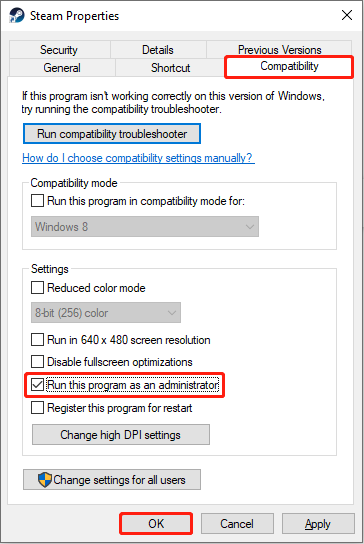
Now you can open your Steam to check if this error code disappears.
Applications will use cache files to save loading time and improve software performance. However, if these cache files are damaged, it may cause Steam login error code 272. Here are the steps to clear them.
Step 1: Open your Steam app, click on the Steam button in the upper-left corner, and select Settings.
Step 2: Choose the Downloads option in the left pane and click on Clear Cache in the right pane.

Temporary files are designed to handle tasks and are saved in a separate local temporary folder. When you run Steam, its temporary files become active in the background. If they are corrupted, it may result in error code e87. Here is how you can clear them.
Step 1: Press the Win + S keys, type Disk Cleanup in the Search box and press Enter.
Step 2: In the Drive Selection page, choose the drive you want to clear and click on OK.
Step 3: Under Disk Cleanup, check the Temporary files option and press Enter.

Step 4: When prompted by an alert, select Delete Files.
If your current DNS cannot work, it will affect the use of Steam. You can try to change the DNS. Using Google’s DNS is a good choice. The steps are as follows.
Step 1: Press the Win + I keys to open Settings and choose the Network & Internet > Status > Change adapter options.
Step 2: Right-click on Ethernet and select Properties.
Step 3: Under the Networking bar, double-click Internet Protocol Version (TCP/IPv4).
Step 4: Change the DNS server addresses to the following ones:

This article gives you several methods to fix Steam login error code e87. With the step-by-step guide above, you should be able to fix it successfully.
The above is the detailed content of Steam Login Error Code E87 on Windows: Troubleshooting Guide. For more information, please follow other related articles on the PHP Chinese website!
 mom.exe initialization error
mom.exe initialization error
 What are the software for learning python?
What are the software for learning python?
 Digital currency quantitative trading
Digital currency quantitative trading
 How to solve the problem that scanf return value is ignored
How to solve the problem that scanf return value is ignored
 nagios configuration method
nagios configuration method
 How to restore videos that have been officially removed from Douyin
How to restore videos that have been officially removed from Douyin
 How to turn on Word safe mode
How to turn on Word safe mode
 Word page number starts from the third page as 1 tutorial
Word page number starts from the third page as 1 tutorial
 The role of c++this pointer
The role of c++this pointer




