 Computer Tutorials
Computer Tutorials
 Troubleshooting
Troubleshooting
 System Restore Not Working on Windows? Fix It Effectively Now!
System Restore Not Working on Windows? Fix It Effectively Now!
System Restore Not Working on Windows? Fix It Effectively Now!
Sep 23, 2024 pm 02:46 PMSystem restore is a significant feature of Windows that is designed to restore your computer to a previous state. However, sometimes you may suffer from the “system restore not working” issue. Faced with system restore errors or failures, you can use the workarounds listed in this MiniTool guide.
System Restore Not Working With/Without Error Messages
System restore is a built-in feature on Windows that is used to restore your system files and settings to a previous health state when your system runs into errors. Compared with reinstalling Windows, performing a system restore is more convenient and faster.
However, sometimes the system restore may fail to work. Specifically, when trying to restore the system, the system prompts that the restore failed, or the system status does not change after the operating system is restored, etc. There are many possible causes for these problems. This article provides a variety of troubleshooting methods for your reference.
How to Fix if System Restore Fails to Work
Solution 1. Make Sure There Is an Available System Restore Point
The restored point that has been created is the basis of the system restore function. When there is no available system restore point can be found, the system restore may fail to work along with some error codes like 0x80042308. Occasionally, system restore points disappear automatically, and you can check this article for help: Top 8 Solutions to Windows 10 Restore Points Missing or Gone.
Solution 2. Change a System Restore Point
Some system restore points may have been corrupted due to various reasons. If you choose the corrupted point for system restoration, the process will fail. To rule out this cause, you can change a restore point and check if it works.
Solution 3. Perform System Restore in Safe Mode
“System restore not working” may also be related to third-party drivers or services. In this case, you can carry out a system restore from the safe mode. The safe mode runs only the minimum system components, thus eliminating interference from third-party software.
How to boot into the safe mode? Follow the steps below.
Step 1. Press the Windows + I key combination to open Settings.
Step 2. Choose Update & Security, select the Recovery option from the left panel, and click Restart now under Advanced startup.
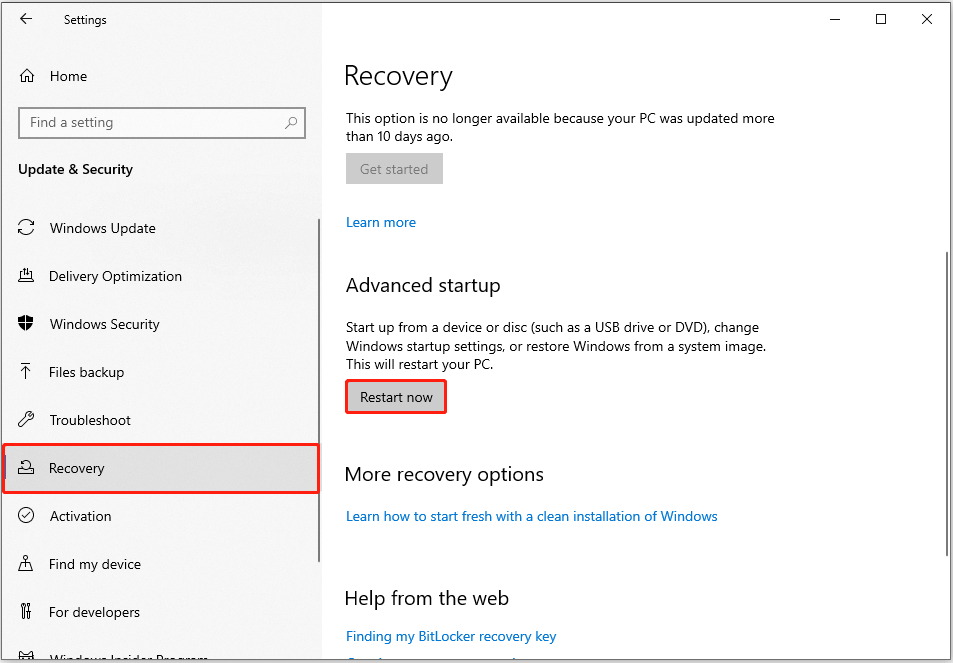
Step 3. When you enter the WinRE environment, click Troubleshoot > Advanced options > Startup Settings > Restart.
Step 4. After the computer restarts, press 5 or F5 to enter safe mode with networking.
Now you can perform a system restore and check if it runs normally.
Solution 4. Repair Corrupted System Files
Corrupted or missing system files may also be one of the reasons for system restore not working Windows 10. In this case, you can run the DISM and SFC scans to repair or replace problematic system files.
Step 1. Run Command Prompt as administrator.
Step 2. Input DISM.exe /Online /Cleanup-image /Restorehealth and press Enter.
Step 3. Type sfc /scannow and press Enter to execute this command.
Once the system files are repaired or replaced, run a system restore again.
Recommended System Restore Alternative – MiniTool ShadowMaker
If you still cannot roll back the system to its previous state after using the above methods, you may need to change a method to repair the system, such as reinstalling it. Moreover, we’d like to recommend another system backup tool – MiniTool ShadowMaker.
MiniTool ShadowMaker is a green and powerful file and system backup software. It can help back up and restore not only the system files but also personal documents, pictures, videos, and other types of data.
There is a trial edition of this backup tool available. You can download and use it for free within 30 days.
Recommended Tutorial: Step-by-Step Guide to Windows 10 Backup and Restore (2 Ways).
Bottom Line
Now you should know how to solve the system restore not working issue on Windows. Also, you can choose the best alternative – MiniTool ShadowMaker to create a system backup.
The above is the detailed content of System Restore Not Working on Windows? Fix It Effectively Now!. For more information, please follow other related articles on the PHP Chinese website!

Hot Article

Hot tools Tags

Hot Article

Hot Article Tags

Notepad++7.3.1
Easy-to-use and free code editor

SublimeText3 Chinese version
Chinese version, very easy to use

Zend Studio 13.0.1
Powerful PHP integrated development environment

Dreamweaver CS6
Visual web development tools

SublimeText3 Mac version
God-level code editing software (SublimeText3)

Hot Topics
 R.E.P.O. Save File Location: Where Is It & How to Protect It?
Mar 06, 2025 pm 10:41 PM
R.E.P.O. Save File Location: Where Is It & How to Protect It?
Mar 06, 2025 pm 10:41 PM
R.E.P.O. Save File Location: Where Is It & How to Protect It?
 Easily Fixed - Monster Hunter Wilds Keeps Compiling Shaders
Mar 04, 2025 pm 08:05 PM
Easily Fixed - Monster Hunter Wilds Keeps Compiling Shaders
Mar 04, 2025 pm 08:05 PM
Easily Fixed - Monster Hunter Wilds Keeps Compiling Shaders
 Monster Hunter Wilds Communication Error on PC, Quick Fix
Mar 03, 2025 pm 08:02 PM
Monster Hunter Wilds Communication Error on PC, Quick Fix
Mar 03, 2025 pm 08:02 PM
Monster Hunter Wilds Communication Error on PC, Quick Fix
 Find Monster Hunter Wilds Save File Location & Back up Data
Mar 03, 2025 pm 08:01 PM
Find Monster Hunter Wilds Save File Location & Back up Data
Mar 03, 2025 pm 08:01 PM
Find Monster Hunter Wilds Save File Location & Back up Data
 How to fix Microsoft Teams error 9hehw in Windows?
Mar 07, 2025 am 12:00 AM
How to fix Microsoft Teams error 9hehw in Windows?
Mar 07, 2025 am 12:00 AM
How to fix Microsoft Teams error 9hehw in Windows?
 Spotlight on KB5053606 Not Installing for Windows 10, Exact Steps
Mar 13, 2025 pm 08:02 PM
Spotlight on KB5053606 Not Installing for Windows 10, Exact Steps
Mar 13, 2025 pm 08:02 PM
Spotlight on KB5053606 Not Installing for Windows 10, Exact Steps
 R.E.P.O. Crashing & Freezing on PC? Result-Driven Fixes
Mar 07, 2025 pm 08:02 PM
R.E.P.O. Crashing & Freezing on PC? Result-Driven Fixes
Mar 07, 2025 pm 08:02 PM
R.E.P.O. Crashing & Freezing on PC? Result-Driven Fixes
 All Fixes for Monster Hunter Wilds Fatal D3D Error on PC
Mar 05, 2025 pm 06:01 PM
All Fixes for Monster Hunter Wilds Fatal D3D Error on PC
Mar 05, 2025 pm 06:01 PM
All Fixes for Monster Hunter Wilds Fatal D3D Error on PC






