
Bagaimana anda boleh membetulkan isu "Atlibusbdfu.dll not found" pada Windows 10/11? Artikel ini patut dibaca jika anda terperangkap dengan isu hilang Atlibusbdfu.dll pada komputer anda. Di sini, MiniTool akan menawarkan kepada anda beberapa penyelesaian yang boleh dilaksanakan untuk menyelesaikannya.
The Atlibusbdfu.dll file is a Dynamic Link Library (DLL) developed by Atmel, essential for various Windows OS functions. This file contains a set of procedures and driver functions utilized by Windows, particularly associated with AtLibUsbDfu. Moreover, this file can configure the USB controller to give you control over the programming of your microcontroller. Its absence may disrupt the normal operation of related software and impact system functionality, which prevents you from performing any debugging. This post gives you 4 ways to fix the Atlibusbdfu.dll not found issue.
The Atlibusbdfu.dll not found error message indicates that the file has been improperly installed, corrupted, removed, or automatically deleted.
Atlibusbdfu.dll not found error can appear on your computer in a variety of ways. Other common atlibusbdfu.dll error messages you may receive include:

Multiple reasons may cause the issue that Atlibusbdfu.dll is missing, including Windows registry issues, malicious software, faulty applications, etc. Meanwhile, several users reported that they usually encountered missing DLL files after a Windows update.
If you encounter the Atlibusbdfu.dll not found issue, you can read the following part to get some effective solutions.
Recover Atlibusbdfu.dll from the Recycle Bin
When encountering a situation where the Atlibusbdfu.dll file is missing, it is advisable to first check the Recycle Bin for the specific file. If the file has been inadvertently deleted to the Recycle Bin, it can be readily restored in 3 steps:
Step 1: Double-click the Recycle Bin to open it on your Desktop.
Step 2: In the pop-up window, check if the needed file is here.
Step 3: If you find the Atlibusbdfu.dll file in the Recycle Bin, right-click it and select Restore.
Recover Atlibusbdfu.dll by using powerful data recovery software
If you empty the Recycle Bin or find the Recycle Bin is grayed out, you may need to get the missing Atlibusbdfu.dll file with a third-party data recovery tool like MiniTool Power Data Recovery. It is a powerful and reliable data recovery tool that enables users to recover missing DLL files with ease.
Typically, the System File Checker (SFC) serves as the first place for detecting and repairing missing or corrupted system files. If the atlibusdbfu.dll not found error occurs due to file corruption, you can utilize the SFC and DISM command-line tools to scan and repair corrupted system files.
Step 1: Click the Windows Search button on the taskbar, type cmd in the box, right-click the Command Prompt in the list, and choose Run as administrator.
Step 2: Select the Yes button in the UAC prompt.
Step 3: Copy and paste the command and press Enter:
sfc/scannow

Step 4: After scanning, copy and paste the following commands in order and press Enter at the end of each command line.
Dism /Online /Cleanup-Image /CheckHealth
Dism /Online /Cleanup-Image /ScanHealth
Dism /Online /Cleanup-Image /RestoreHealth

Restart your computer and check whether the Atlibusbdfu.dll not found error is resolved.
Virus or malware infiltration on your computer system may result in the occurrence of the Atlibusbdfu.dll not found issue. To bypass it, it is necessary to run an antivirus scan to identify and eliminate potential threats. Just follow the steps:
Step 1: Press Win + I simultaneously to launch Settings and choose Update & Security.
Step 2: In the following window, select the Windows Security option in the left panel.
Step 3: Click Virus & threat protection in the right pane.

Step 4: In the pop-up window, click Scan options under the Quick scan button.

Step 5: Select Microsoft Defender Offline scan and click Scan now.
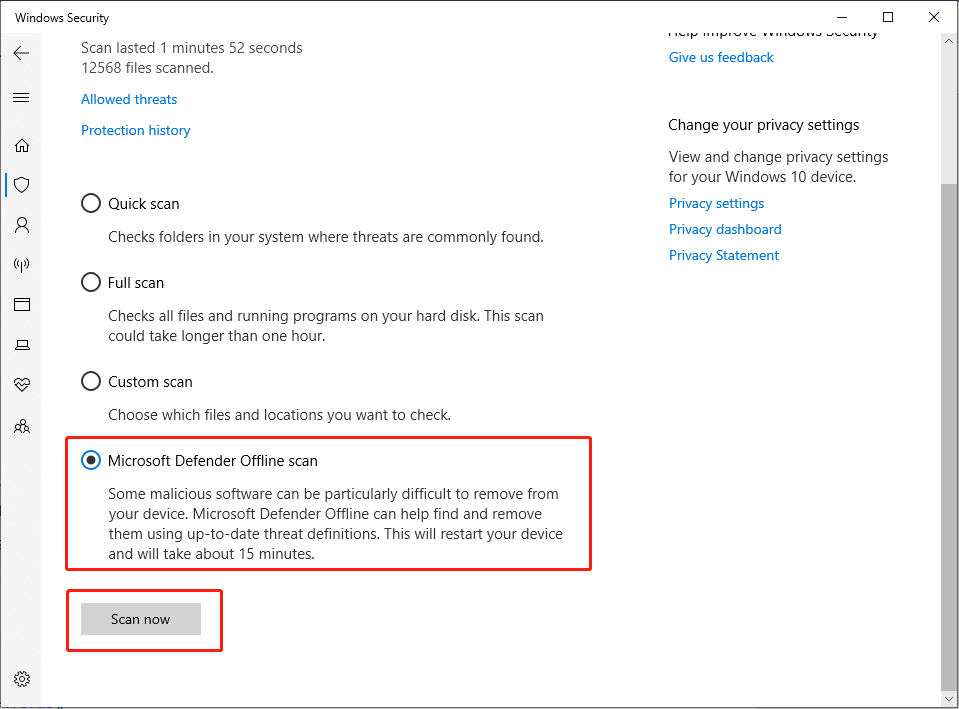
Your computer will reboot and begin a deep scan. After finishing, check if the issue persists.
It is advisable to consider utilizing the Windows System Restore Feature as an alternative solution. This integrated tool facilitates the restoration of Windows to a previous state, thereby mitigating the presence of the issue, all while preserving your files and data.
Step 1: Press Win + R together to open the Run command line. Type rstrui.exe and press Enter.

Step 2: In the following window, click the Next button.

Step 3: Tick the Show more restore points checkbox.
Step 4: Choose Restore point in time when the issue did not exist and click Next.

Step 5: Confirm your restore point by clicking the Finish button.
If you find your important data is lost after restoring the system point, you can also use MiniTool Power Data Recovery to rescue your data immediately.
This post guides on how to fix the Atlibusbdfu.dll not found issue. When you suffer from this issue, you can try to fix it with the above methods. Also, to recover deleted DLL files or other types of files, you can seek help from MiniTool Power Data Recovery.
Hope this post can really fix your problem!
The above is the detailed content of A Full Guide on Solving Atlibusbdfu.dll Not Found Error. For more information, please follow other related articles on the PHP Chinese website!
 contextmenu
contextmenu
 How to insert video in html
How to insert video in html
 The difference between Java and Java
The difference between Java and Java
 win10 system disk occupied 100%
win10 system disk occupied 100%
 What language can vscode be written in?
What language can vscode be written in?
 phpstudy database cannot start solution
phpstudy database cannot start solution
 Linux modify file name command
Linux modify file name command
 There is an extra blank page in Word and I cannot delete it.
There is an extra blank page in Word and I cannot delete it.
 What are the levels of mobile user star ratings?
What are the levels of mobile user star ratings?




