 Backend Development
Backend Development
 PHP Tutorial
PHP Tutorial
 Install PHP and composer in local machine without XAMPP or MAMP
Install PHP and composer in local machine without XAMPP or MAMP
Install PHP and composer in local machine without XAMPP or MAMP
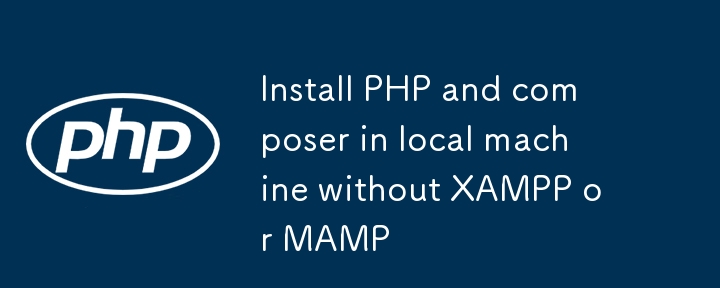
A Comprehensive Guide to Installing PHP and Composer on Your Machine
PHP is one of the most popular server-side scripting languages, widely used for web development. Composer, on the other hand, is a dependency manager for PHP that simplifies managing libraries and packages in your projects. In this guide, we’ll walk through the steps to install PHP and Composer natively on your machine, highlighting the advantages of this approach over using bundled solutions like XAMPP or MAMP.
Prerequisites
Before we begin, make sure your system meets the following requirements:
- A working internet connection.
- Administrative privileges on your machine.
Step 1: Installing PHP
Installing PHP natively provides better performance and is a more professional approach, especially for production environments. Here’s how to do it across different operating systems:
On Windows
-
Download PHP:
- Visit the PHP Downloads page and download the latest version of PHP. Choose the appropriate version (Thread Safe) for your system.
-
Extract PHP:
- Extract the downloaded ZIP file to a directory of your choice, such as C:php.
-
Configure Environment Variables:
- Open the System Properties (Right-click on This PC > Properties > Advanced system settings).
- Click on “Environment Variables.”
- Under “System variables,” find the “Path” variable and click “Edit.”
- Add the path to your PHP directory (e.g., C:php).
-
Verify Installation:
- Open Command Prompt and type php -v. You should see the PHP version displayed.
On macOS
-
Install Homebrew (if not installed):
- Open Terminal and run the following command:
/bin/bash -c "$(curl -fsSL https://raw.githubusercontent.com/Homebrew/install/HEAD/install.sh)"
Copy after login -
Install PHP:
- Run the following command in Terminal:
brew install php
Copy after login -
Verify Installation:
- After installation, check the PHP version with:
php -v
Copy after loginCopy after login
On Linux
-
Update Package Index:
- Open Terminal and run:
sudo apt update
Copy after login -
Install PHP:
- For Ubuntu, run:
sudo apt install php
Copy after login
-
For CentOS, run:
sudo yum install php
Copy after login
-
Verify Installation:
- Check the PHP version:
php -v
Copy after loginCopy after login
Why Native Installation?
While tools like XAMPP and MAMP provide convenient ways to set up a development environment, they may introduce unnecessary overhead and complexity. Native installations are generally more efficient, allowing for better resource management, performance tuning, and a more granular understanding of the PHP environment.
Step 2: Installing Composer
Composer can be installed globally, allowing you to manage dependencies for all your PHP projects.
On Windows
-
Download Composer Installer:
- Visit the Composer Download page and download the Composer-Setup.exe file.
-
Run the Installer:
- Execute the downloaded file and follow the instructions. It will automatically detect your PHP installation.
-
Verify Installation:
- Open Command Prompt and type:
composer -V
Copy after loginCopy after login
On macOS and Linux
-
Download Composer:
- Open Terminal and run the following command:
curl -sS https://getcomposer.org/installer | php
Copy after login -
Move Composer to a Global Directory:
- After the download, move Composer to a directory in your PATH:
sudo mv composer.phar /usr/local/bin/composer
Copy after login -
Verify Installation:
- Check the Composer version:
composer -V
Copy after loginCopy after login
Conclusion
You have successfully installed PHP and Composer on your machine! By opting for native installations, you ensure better performance and a more professional setup. Composer will allow you to easily manage libraries and dependencies, keeping your projects organized and up-to-date.
Feel free to explore the official documentation for more advanced usage and best practices:
- PHP Documentation
- Composer Documentation
Happy coding!
Feel free to comment any parts of the article!
The above is the detailed content of Install PHP and composer in local machine without XAMPP or MAMP. For more information, please follow other related articles on the PHP Chinese website!

Hot AI Tools

Undresser.AI Undress
AI-powered app for creating realistic nude photos

AI Clothes Remover
Online AI tool for removing clothes from photos.

Undress AI Tool
Undress images for free

Clothoff.io
AI clothes remover

AI Hentai Generator
Generate AI Hentai for free.

Hot Article

Hot Tools

Notepad++7.3.1
Easy-to-use and free code editor

SublimeText3 Chinese version
Chinese version, very easy to use

Zend Studio 13.0.1
Powerful PHP integrated development environment

Dreamweaver CS6
Visual web development tools

SublimeText3 Mac version
God-level code editing software (SublimeText3)

Hot Topics
 1376
1376
 52
52
 Working with Flash Session Data in Laravel
Mar 12, 2025 pm 05:08 PM
Working with Flash Session Data in Laravel
Mar 12, 2025 pm 05:08 PM
Laravel simplifies handling temporary session data using its intuitive flash methods. This is perfect for displaying brief messages, alerts, or notifications within your application. Data persists only for the subsequent request by default: $request-
 cURL in PHP: How to Use the PHP cURL Extension in REST APIs
Mar 14, 2025 am 11:42 AM
cURL in PHP: How to Use the PHP cURL Extension in REST APIs
Mar 14, 2025 am 11:42 AM
The PHP Client URL (cURL) extension is a powerful tool for developers, enabling seamless interaction with remote servers and REST APIs. By leveraging libcurl, a well-respected multi-protocol file transfer library, PHP cURL facilitates efficient execution of various network protocols, including HTTP, HTTPS, and FTP. This extension offers granular control over HTTP requests, supports multiple concurrent operations, and provides built-in security features.
 Simplified HTTP Response Mocking in Laravel Tests
Mar 12, 2025 pm 05:09 PM
Simplified HTTP Response Mocking in Laravel Tests
Mar 12, 2025 pm 05:09 PM
Laravel provides concise HTTP response simulation syntax, simplifying HTTP interaction testing. This approach significantly reduces code redundancy while making your test simulation more intuitive. The basic implementation provides a variety of response type shortcuts: use Illuminate\Support\Facades\Http; Http::fake([ 'google.com' => 'Hello World', 'github.com' => ['foo' => 'bar'], 'forge.laravel.com' =>
 Alipay PHP SDK transfer error: How to solve the problem of 'Cannot declare class SignData'?
Apr 01, 2025 am 07:21 AM
Alipay PHP SDK transfer error: How to solve the problem of 'Cannot declare class SignData'?
Apr 01, 2025 am 07:21 AM
Alipay PHP...
 12 Best PHP Chat Scripts on CodeCanyon
Mar 13, 2025 pm 12:08 PM
12 Best PHP Chat Scripts on CodeCanyon
Mar 13, 2025 pm 12:08 PM
Do you want to provide real-time, instant solutions to your customers' most pressing problems? Live chat lets you have real-time conversations with customers and resolve their problems instantly. It allows you to provide faster service to your custom
 Explain the concept of late static binding in PHP.
Mar 21, 2025 pm 01:33 PM
Explain the concept of late static binding in PHP.
Mar 21, 2025 pm 01:33 PM
Article discusses late static binding (LSB) in PHP, introduced in PHP 5.3, allowing runtime resolution of static method calls for more flexible inheritance.Main issue: LSB vs. traditional polymorphism; LSB's practical applications and potential perfo
 Customizing/Extending Frameworks: How to add custom functionality.
Mar 28, 2025 pm 05:12 PM
Customizing/Extending Frameworks: How to add custom functionality.
Mar 28, 2025 pm 05:12 PM
The article discusses adding custom functionality to frameworks, focusing on understanding architecture, identifying extension points, and best practices for integration and debugging.
 Framework Security Features: Protecting against vulnerabilities.
Mar 28, 2025 pm 05:11 PM
Framework Security Features: Protecting against vulnerabilities.
Mar 28, 2025 pm 05:11 PM
Article discusses essential security features in frameworks to protect against vulnerabilities, including input validation, authentication, and regular updates.



