
Apple's iOS 18 brings a significant redesign to the Photos app, introducing a unified Library View that consolidates all sections into a single, scrollable interface. While this new layout aims to streamline navigation, you may want to tailor it to your preferences. Here's how you can customize and reorder collections in the new Photos app.
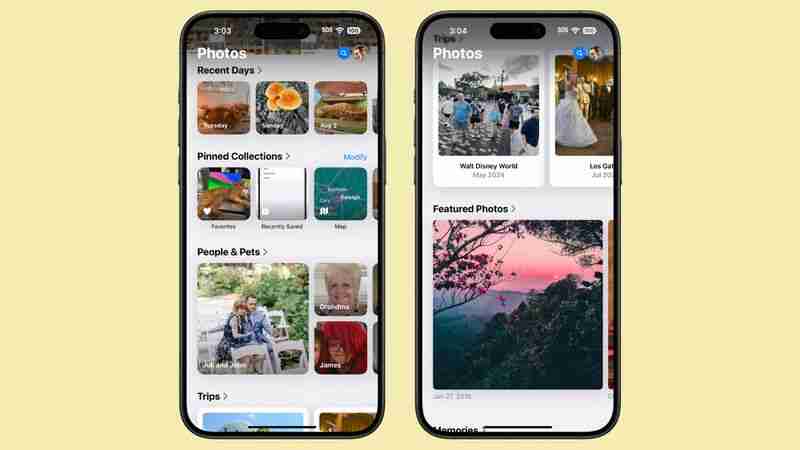
In iOS 18, everything outside the main photo grid in the Photos app is considered a "Collection." These include:
Each collection offers different ways to view and organize your photos, from auto-generated slideshows to filters for specific types of images.
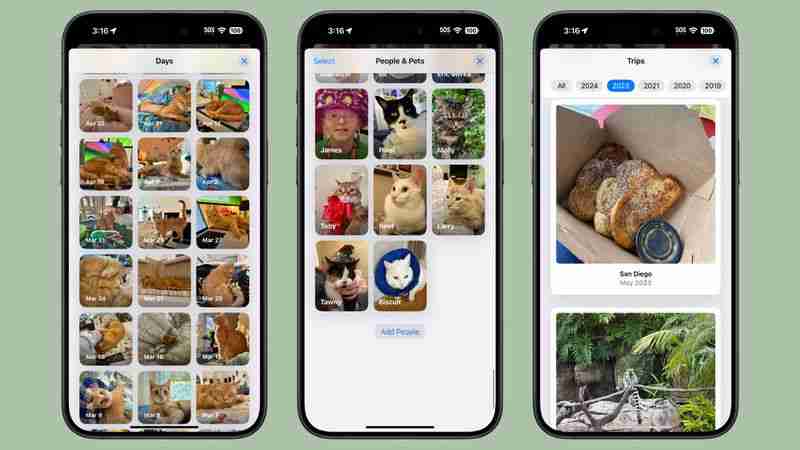
You can easily change the order of collections and choose which ones to display. By customizing your collections, you can prioritize the features you use most often, making your photo browsing experience more tailored to your needs. To do so, simply follow these steps:

Remember, you can always return to this menu to make further adjustments as your preferences change. As you explore the redesigned Photos app, take some time to experiment with different collection arrangements. You might discover new ways to interact with your photo library that enhance the overall experience.
Tag: Photos GuideThe above is the detailed content of iOS 18: How to Customize and Reorder the Photos App. For more information, please follow other related articles on the PHP Chinese website!
 Convert pdf to cad drawings
Convert pdf to cad drawings
 InstantiationException exception solution
InstantiationException exception solution
 What is the difference between golang and python
What is the difference between golang and python
 Common situations of mysql index failure
Common situations of mysql index failure
 How is the performance of thinkphp?
How is the performance of thinkphp?
 How to convert chm to txt
How to convert chm to txt
 Vue parent component calls the method of child component
Vue parent component calls the method of child component
 How to run phpstudy project
How to run phpstudy project




