 Backend Development
Backend Development
 Python Tutorial
Python Tutorial
 Building a Scalable Django Application with Gunicorn and Nginx
Building a Scalable Django Application with Gunicorn and Nginx
Building a Scalable Django Application with Gunicorn and Nginx
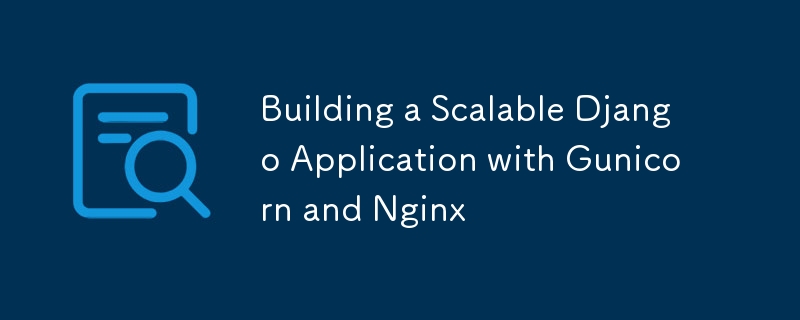
- Scaling your web app is essential for success.
- Django is great, but Gunicorn and Nginx are needed for true scalability.
- This post shows you how to build a scalable Django app with Gunicorn and Nginx.
- This post follows in "Kali Linux". You can use any Linux based OS.
Introduction:
- Building a web application that can handle a growing number of users and requests is crucial for any successful project.
- Django, a powerful Python framework, provides a solid foundation, but for true scalability, you need to leverage the power of tools like Gunicorn and Nginx.
- This post will guide you through the process of setting up a scalable Django application using Gunicorn and Nginx, ensuring your website can handle the demands of a growing user base.
⚙️ Setting up -
- I am doing this in Linux.
- First check python3, pip, nginx Installed or not.
- To install use this command (install in home/Desktop or new terminal)
sudo apt install python3 python3-pip nginx
- Now create a Virtual environment (create new folder ? for this)
- Activate the environment
source environment_name/bin/activate # use name created above "environment_name"
- Now Install packages ? in environment
- django, gunicorn
pip install django pip install gunicorn // or directly install both pip install django gunicorn
Creating Django Project
- Use this command to create Django project
django-admin startproject myproject # use any name "myproject"
Create a Gunicorn Configuration File
- Use this command
nano gunicorn_conf.py # use any name but using same better "gunicorn_conf.py"
- Add the following code in "gunicorn_config.py"
import multiprocessing bind = '127.0.0.1:8000' # Django running port/link workers = multiprocessing.cpu_count() * 2 + 1
- Save file using "CTRL + o"(to save), press ENTER, "CTRL + X"(to exit)
- This will create workers and also we should add our Django running link. ### Run the Django project/application with gunicorn
- First navigate to project folder
cd myproject # navigate to Django Project "myproject"
- Now run this command
gunicorn myapp.wsgi:application -c ../gunicorn_conf.py # here myapp is myproject # here "myapp" is a Django project name, and at last gunicorn_conf.py is a gunicorn configuration file which created above/before.
- Now make some changes in Django project
- First change some code in settings.py in project folder. Directory myproject/myproject/settings.py > Django project
- For this use any code editor like VS Code. To open from terminal use this command
code- oss # to open vs code from terminal
- Add this code
# example code ALLOWED_HOSTS = ['localhost', '0.0.0.0', '127.0.0.1'] # use IP address here
- In above command we used IP address, to get that open another new terminal and run this command to get all about network.
ifconfig
Create a Nginx Configuration File
- Open another new terminal, run this command
sudo nano /etc/nginx/sites-available/myapp # use any name "myapp" # better use vs code instead of nano sudo code- oss /etc/nginx/sites-available/myapp # check code-oss
- Add code in that nginx file
server {
listen 80;
server_name your_domain.com; # Replace with your domain or IP address
# example for aboveline: server_name 'ipaddress' 'another domain' ;
location / {
proxy_pass http://127.0.0.1:8000; # Gunicorn's default address
proxy_set_header Host $host;
proxy_set_header X-Real-IP $remote_addr;
proxy_set_header X-Forwarded-For $proxy_add_x_forwarded_for;
}
}
- save the file
- create a Symbolic Link to enable Nginx Configuration, run this command
sudo ln -s /etc/nginx/sites-available/myapp /etc/nginx/sites-enabled # change "myapp" to nginx config file name used above
- That's it. ## Testing:
- First check Nginx configuration file for any syntax error.
sudo nginx -t
- If you don't have any errors, first restart the Nginx using this command
sudo systemctl restart nginx
Setting up Firewall for Nginx
- Open new terminal, and install this package
sudo apt install ufw
- Now allow Nginx through Firewall
sudo ufw allow 'Nginx Full'
Using Instructions -
- First start Nginx by opening new terminal
sudo systemctl start nginx
- Now to start complete project open a terminal and go to virtualenv created and activate
gunicorn myapp.wsgi:application -c ../gunicorn_conf.py # in above code "myapp" is a Django project name # last gunicorn_conf.py is a gunicorn configuration file name
- Now the complete project started.
- Now you can open your django project with your IP address.
- Navigate to browser and search with your IP address.
- To stop Nginx, use this command
sudo systemctl stop nginx
Happy Coding ? - Be Lazy
Contact DM - Twitter(X)
Contact Mail - sanya.san@myyahoo.com
The above is the detailed content of Building a Scalable Django Application with Gunicorn and Nginx. For more information, please follow other related articles on the PHP Chinese website!

Hot AI Tools

Undresser.AI Undress
AI-powered app for creating realistic nude photos

AI Clothes Remover
Online AI tool for removing clothes from photos.

Undress AI Tool
Undress images for free

Clothoff.io
AI clothes remover

Video Face Swap
Swap faces in any video effortlessly with our completely free AI face swap tool!

Hot Article

Hot Tools

Notepad++7.3.1
Easy-to-use and free code editor

SublimeText3 Chinese version
Chinese version, very easy to use

Zend Studio 13.0.1
Powerful PHP integrated development environment

Dreamweaver CS6
Visual web development tools

SublimeText3 Mac version
God-level code editing software (SublimeText3)

Hot Topics
 1664
1664
 14
14
 1422
1422
 52
52
 1316
1316
 25
25
 1267
1267
 29
29
 1239
1239
 24
24
 Python vs. C : Applications and Use Cases Compared
Apr 12, 2025 am 12:01 AM
Python vs. C : Applications and Use Cases Compared
Apr 12, 2025 am 12:01 AM
Python is suitable for data science, web development and automation tasks, while C is suitable for system programming, game development and embedded systems. Python is known for its simplicity and powerful ecosystem, while C is known for its high performance and underlying control capabilities.
 Python: Games, GUIs, and More
Apr 13, 2025 am 12:14 AM
Python: Games, GUIs, and More
Apr 13, 2025 am 12:14 AM
Python excels in gaming and GUI development. 1) Game development uses Pygame, providing drawing, audio and other functions, which are suitable for creating 2D games. 2) GUI development can choose Tkinter or PyQt. Tkinter is simple and easy to use, PyQt has rich functions and is suitable for professional development.
 The 2-Hour Python Plan: A Realistic Approach
Apr 11, 2025 am 12:04 AM
The 2-Hour Python Plan: A Realistic Approach
Apr 11, 2025 am 12:04 AM
You can learn basic programming concepts and skills of Python within 2 hours. 1. Learn variables and data types, 2. Master control flow (conditional statements and loops), 3. Understand the definition and use of functions, 4. Quickly get started with Python programming through simple examples and code snippets.
 Python vs. C : Learning Curves and Ease of Use
Apr 19, 2025 am 12:20 AM
Python vs. C : Learning Curves and Ease of Use
Apr 19, 2025 am 12:20 AM
Python is easier to learn and use, while C is more powerful but complex. 1. Python syntax is concise and suitable for beginners. Dynamic typing and automatic memory management make it easy to use, but may cause runtime errors. 2.C provides low-level control and advanced features, suitable for high-performance applications, but has a high learning threshold and requires manual memory and type safety management.
 How Much Python Can You Learn in 2 Hours?
Apr 09, 2025 pm 04:33 PM
How Much Python Can You Learn in 2 Hours?
Apr 09, 2025 pm 04:33 PM
You can learn the basics of Python within two hours. 1. Learn variables and data types, 2. Master control structures such as if statements and loops, 3. Understand the definition and use of functions. These will help you start writing simple Python programs.
 Python and Time: Making the Most of Your Study Time
Apr 14, 2025 am 12:02 AM
Python and Time: Making the Most of Your Study Time
Apr 14, 2025 am 12:02 AM
To maximize the efficiency of learning Python in a limited time, you can use Python's datetime, time, and schedule modules. 1. The datetime module is used to record and plan learning time. 2. The time module helps to set study and rest time. 3. The schedule module automatically arranges weekly learning tasks.
 Python: Automation, Scripting, and Task Management
Apr 16, 2025 am 12:14 AM
Python: Automation, Scripting, and Task Management
Apr 16, 2025 am 12:14 AM
Python excels in automation, scripting, and task management. 1) Automation: File backup is realized through standard libraries such as os and shutil. 2) Script writing: Use the psutil library to monitor system resources. 3) Task management: Use the schedule library to schedule tasks. Python's ease of use and rich library support makes it the preferred tool in these areas.
 Python: Exploring Its Primary Applications
Apr 10, 2025 am 09:41 AM
Python: Exploring Its Primary Applications
Apr 10, 2025 am 09:41 AM
Python is widely used in the fields of web development, data science, machine learning, automation and scripting. 1) In web development, Django and Flask frameworks simplify the development process. 2) In the fields of data science and machine learning, NumPy, Pandas, Scikit-learn and TensorFlow libraries provide strong support. 3) In terms of automation and scripting, Python is suitable for tasks such as automated testing and system management.



