How to download and use the official HyperPay cold wallet
HyperPay Cold Wallet User Guide: Download steps: 1. Visit the HyperPay official website and download the installation package; 2. Double-click the installation package and complete the installation. Create a wallet: 1. Open the cold wallet and click "New Wallet"; 2. Set the wallet name and password; 3. Click "Create Wallet". Steps to use: 1. Receive funds: Click "Receive" to select the currency and provide the address or QR code; 2. Send funds: Click "Send" to select the currency and quantity, enter the address and transaction password; 3. Manage assets: Click "Assets" to view held assets and transaction records; 4. Backup and recovery: Click "Backup" to generate a backup file, click "Restore" and follow the prompts. Security Tips: 1. Do not use cold storage on public computers or networks >Download steps:
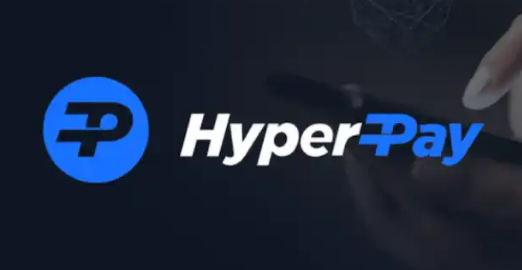
Click on the "Download" menu and select the corresponding operating system version (Windows , macOS, Linux)
Click the "Download" button to download the installation packageInstallation steps:
- Double-click the downloaded Install the package and follow the prompts to complete the installation
- After the installation is completed, the HyperPay cold wallet icon will be automatically generated on the desktop
Steps to create a wallet:
- Open the HyperPay cold wallet and click "New Wallet"
- Set the wallet name and password (please keep your password safe, you will not be able to retrieve it if you lose it)
Steps to use:
- Receive funds:
Select the currency to receive
Provide the generated receiving address or QR code to the remitterSend funds:
- Click the "Send" button
- Select the currency and amount to be remitted
Enter the transaction password
Click "Send"- Manage Assets:
- Click the "Assets" tab to view all held assets
- Click on the corresponding currency to view detailed transaction records
Backup and recovery:
- Click the "Backup" button to generate a backup file (please keep your backup file properly)
- If you need to restore the wallet, click the "Restore" button and follow the prompts
Safety Tips:
- Do not use HyperPay cold wallet on public computers or networks
- Back up your wallet data regularly
If you notice any suspicious activity, please contact HyperPay official support immediately
The above is the detailed content of How to download and use the official HyperPay cold wallet. For more information, please follow other related articles on the PHP Chinese website!

Hot AI Tools

Undresser.AI Undress
AI-powered app for creating realistic nude photos

AI Clothes Remover
Online AI tool for removing clothes from photos.

Undress AI Tool
Undress images for free

Clothoff.io
AI clothes remover

Video Face Swap
Swap faces in any video effortlessly with our completely free AI face swap tool!

Hot Article

Hot Tools

Notepad++7.3.1
Easy-to-use and free code editor

SublimeText3 Chinese version
Chinese version, very easy to use

Zend Studio 13.0.1
Powerful PHP integrated development environment

Dreamweaver CS6
Visual web development tools

SublimeText3 Mac version
God-level code editing software (SublimeText3)

Hot Topics
 1664
1664
 14
14
 1423
1423
 52
52
 1317
1317
 25
25
 1268
1268
 29
29
 1243
1243
 24
24
 Linux Architecture: Unveiling the 5 Basic Components
Apr 20, 2025 am 12:04 AM
Linux Architecture: Unveiling the 5 Basic Components
Apr 20, 2025 am 12:04 AM
The five basic components of the Linux system are: 1. Kernel, 2. System library, 3. System utilities, 4. Graphical user interface, 5. Applications. The kernel manages hardware resources, the system library provides precompiled functions, system utilities are used for system management, the GUI provides visual interaction, and applications use these components to implement functions.
 How to check the warehouse address of git
Apr 17, 2025 pm 01:54 PM
How to check the warehouse address of git
Apr 17, 2025 pm 01:54 PM
To view the Git repository address, perform the following steps: 1. Open the command line and navigate to the repository directory; 2. Run the "git remote -v" command; 3. View the repository name in the output and its corresponding address.
 How to run java code in notepad
Apr 16, 2025 pm 07:39 PM
How to run java code in notepad
Apr 16, 2025 pm 07:39 PM
Although Notepad cannot run Java code directly, it can be achieved by using other tools: using the command line compiler (javac) to generate a bytecode file (filename.class). Use the Java interpreter (java) to interpret bytecode, execute the code, and output the result.
 How to run sublime after writing the code
Apr 16, 2025 am 08:51 AM
How to run sublime after writing the code
Apr 16, 2025 am 08:51 AM
There are six ways to run code in Sublime: through hotkeys, menus, build systems, command lines, set default build systems, and custom build commands, and run individual files/projects by right-clicking on projects/files. The build system availability depends on the installation of Sublime Text.
 laravel installation code
Apr 18, 2025 pm 12:30 PM
laravel installation code
Apr 18, 2025 pm 12:30 PM
To install Laravel, follow these steps in sequence: Install Composer (for macOS/Linux and Windows) Install Laravel Installer Create a new project Start Service Access Application (URL: http://127.0.0.1:8000) Set up the database connection (if required)
 git software installation
Apr 17, 2025 am 11:57 AM
git software installation
Apr 17, 2025 am 11:57 AM
Installing Git software includes the following steps: Download the installation package and run the installation package to verify the installation configuration Git installation Git Bash (Windows only)
 How to run sublime python
Apr 16, 2025 am 08:54 AM
How to run sublime python
Apr 16, 2025 am 08:54 AM
How to run Python scripts in Sublime Text: Install Python interpreter configuration Interpreter path in Sublime Text Press Ctrl B (Windows/Linux) or Cmd B (macOS) to run the script If an interactive console is required, press Ctrl \ (Windows/Linux) or Cmd \ (macOS)
 How to set important Git configuration global properties
Apr 17, 2025 pm 12:21 PM
How to set important Git configuration global properties
Apr 17, 2025 pm 12:21 PM
There are many ways to customize a development environment, but the global Git configuration file is one that is most likely to be used for custom settings such as usernames, emails, preferred text editors, and remote branches. Here are the key things you need to know about global Git configuration files.



