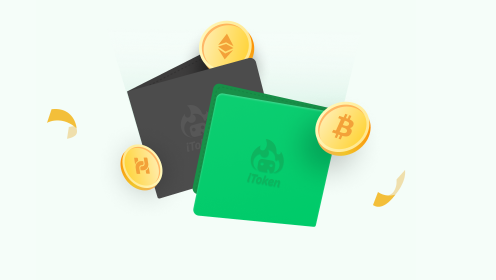Add active permissions to the iToken cold wallet: Connect the cold wallet and open the iToken app. Back up your wallet and activate your cold wallet. Click "Add active permission" in the "Permissions" tab. Enter the active address and confirm the transaction.

How to add active permissions to iToken cold wallet
Steps:
-
Connect the cold wallet:
- Connect the iToken cold wallet to your computer or mobile device.
- Open iToken app or web page.
-
Backup wallet:
- Open the wallet software and go to the "Wallet" tab.
- Select "Backup Wallet" and follow the on-screen instructions.
-
Activate cold wallet:
- In the "Settings" tab of the wallet software, select "Activate Cold Wallet" ".
- Enter your password and confirm activation.
-
Add active permissions:
- In the "Wallets" tab, select your cold wallet.
- Click on the "Permissions" tab.
- Click "Add Active Permissions".
-
Enter the active address:
- Enter the address you want to grant active permissions to.
- You can enter your own address or someone else’s address.
-
Confirm transaction:
- Check the transaction details and confirm the transaction.
- iToken cold wallet will require you to confirm the transaction on your device.
Tip:
- Make sure you back up your wallet as it contains your private key.
- Grant active permissions only to people you trust.
- Active permissions grant others permission to spend the funds in your wallet. Use with caution.
The above is the detailed content of How to add active permissions to iToken cold wallet. For more information, please follow other related articles on the PHP Chinese website!