Tutorial for beginners on how to download Xverse wallet on iPhone
Steps to download Xverse wallet on iPhone: Search "Xverse" in the App Store and download the official app. Open the app and create a new wallet or import an existing wallet. Write down and keep the resulting 12-word recovery phrase in a safe place. Set a password to protect your wallet.
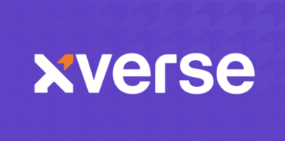
How to download Xverse wallet on iPhone
Step 1: Search
in the App Store Open the App Store and enter "Xverse" in the search bar.
Step 2: Find official apps
Find and select the app labeled "Xverse" with the official developer logo in the search results.
Step 3: Download and Install
Click the "Get" button and enter your Apple ID password or use Face ID to verify. The download and installation will start automatically.
Step 4: Open Xverse Wallet
After the installation is complete, find the Xverse app on your home screen and tap to open.
Step 5: Set up wallet
If you are a new user, please click "Create New Wallet". If you already have an Xverse wallet, click "Import existing wallet".
Step 6: Backup recovery phrase
The system will generate a recovery phrase consisting of 12 words. Be sure to write down or back up this phrase securely as it is crucial to recovering your wallet.
Step 7: Set Password
Set a strong password to protect your wallet.
Tips:
- Make sure to download the Xverse app from the official App Store to avoid downloading fake or malicious apps.
- Keep the recovery phrase in a safe place as it cannot be recovered by the Xverse Team.
- Back up your wallet regularly to prevent data loss.
The above is the detailed content of Tutorial for beginners on how to download Xverse wallet on iPhone. For more information, please follow other related articles on the PHP Chinese website!

Hot AI Tools

Undresser.AI Undress
AI-powered app for creating realistic nude photos

AI Clothes Remover
Online AI tool for removing clothes from photos.

Undress AI Tool
Undress images for free

Clothoff.io
AI clothes remover

Video Face Swap
Swap faces in any video effortlessly with our completely free AI face swap tool!

Hot Article

Hot Tools

Notepad++7.3.1
Easy-to-use and free code editor

SublimeText3 Chinese version
Chinese version, very easy to use

Zend Studio 13.0.1
Powerful PHP integrated development environment

Dreamweaver CS6
Visual web development tools

SublimeText3 Mac version
God-level code editing software (SublimeText3)

Hot Topics
 Top 10 virtual currency app rankings Recommended by the top ten virtual currency app trading platforms in 2025
Apr 28, 2025 pm 04:12 PM
Top 10 virtual currency app rankings Recommended by the top ten virtual currency app trading platforms in 2025
Apr 28, 2025 pm 04:12 PM
Top 10 virtual currency app rankings: 1. OKX, 2. Binance, 3. gate.io, 4. Coinbase, 5. Kraken, 6. Huobi, 7. Bitfinex, 8. KuCoin, 9. Bitstamp, 10. Gemini, these exchanges are known for their efficient trading systems, rich trading pairs and multiple security measures to meet the needs of different users.
 Recommended reliable digital currency trading platforms. Top 10 digital currency exchanges in the world. 2025
Apr 28, 2025 pm 04:30 PM
Recommended reliable digital currency trading platforms. Top 10 digital currency exchanges in the world. 2025
Apr 28, 2025 pm 04:30 PM
Recommended reliable digital currency trading platforms: 1. OKX, 2. Binance, 3. Coinbase, 4. Kraken, 5. Huobi, 6. KuCoin, 7. Bitfinex, 8. Gemini, 9. Bitstamp, 10. Poloniex, these platforms are known for their security, user experience and diverse functions, suitable for users at different levels of digital currency transactions
 What currency does Ripple (XRP currency) belong to? Detailed tutorial for beginners
Apr 28, 2025 pm 07:57 PM
What currency does Ripple (XRP currency) belong to? Detailed tutorial for beginners
Apr 28, 2025 pm 07:57 PM
Created by Ripple, Ripple is used for cross-border payments, which are fast and low-cost and suitable for small transaction payments. After registering a wallet and exchange, purchase and storage can be made.
 What are the top ten virtual currency trading apps? The latest digital currency exchange rankings
Apr 28, 2025 pm 08:03 PM
What are the top ten virtual currency trading apps? The latest digital currency exchange rankings
Apr 28, 2025 pm 08:03 PM
The top ten digital currency exchanges such as Binance, OKX, gate.io have improved their systems, efficient diversified transactions and strict security measures.
 How to choose a compliant and secure Bitcoin trading platform
Apr 28, 2025 pm 05:42 PM
How to choose a compliant and secure Bitcoin trading platform
Apr 28, 2025 pm 05:42 PM
When choosing a compliant and secure Bitcoin trading platform, you need to evaluate its regulatory license, KYC/AML policies and security measures, and recommend three major platforms: Binance, OKX and gate.io.
 Top 10 virtual currency trading apps Latest rankings of top 10 virtual currency trading platforms in 2025
Apr 28, 2025 pm 02:09 PM
Top 10 virtual currency trading apps Latest rankings of top 10 virtual currency trading platforms in 2025
Apr 28, 2025 pm 02:09 PM
The top ten virtual currency trading apps are: 1. OKX, 2. Binance, 3. gate.io, 4. Coinbase, 5. Kraken, 6. Huobi, 7. KuCoin, 8. Bitfinex, 9. Bitstamp, 10. Poloniex. Each platform has outstanding performance in trading products, user experience, security, etc., to meet the needs of different investors.
 Top 10 safe and reliable virtual currency exchange platforms. Top 10 safe and reliable digital currency apps recommended
Apr 28, 2025 pm 02:36 PM
Top 10 safe and reliable virtual currency exchange platforms. Top 10 safe and reliable digital currency apps recommended
Apr 28, 2025 pm 02:36 PM
Top10 of safe and reliable virtual currency exchange platforms: 1. OKX, 2. Binance, 3. gate.io, 4. Coinbase, 5. Kraken, 6. Huobi, 7. KuCoin, 8. Bitfinex, 9. Bitstamp, 10. Poloniex, each platform has outstanding performance in trading products, user experience, security, etc., to meet the needs of different investors.
 How to write a file in C?
Apr 28, 2025 pm 09:36 PM
How to write a file in C?
Apr 28, 2025 pm 09:36 PM
Write files in C using the ofstream class. 1) Create ofstream object and open the file. 2) Select the file mode, such as append mode (std::ios::app). 3) Implement error handling and use exception capture. 4) Optimize performance and use buffer management. 5) Use RAII technology to automatically manage file resources.





