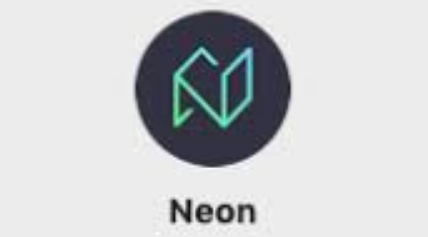Initialize NEON wallet settings: create or restore wallet after installation, set password and backup mnemonic phrase. Enter the settings menu to customize language, units, balance display and security options. Set up fingerprint/facial recognition, 2-step verification, and password prompts. Select mainnet or testnet and set nodes and ports. Manage contract whitelisting, dAPI interactions and logging.

NEON Wallet Settings Opening Guide
1. Initialize wallet
- After installing and opening the NEON wallet, click "Create New Wallet" or "Restore Existing Wallet".
- After choosing to create a new wallet, set a secure password.
- Back up your wallet mnemonic and keep it properly.
2. Enter the settings menu
- Click the three horizontal bars icon in the upper left corner of the main interface.
- Select "Settings" from the pop-up menu.
3. General Settings
-
Language: Select the wallet display language.
-
Unit: Set the default displayed asset unit, such as GAS, NEO.
-
Show balance: Select the format for displaying your balance, such as numbers, units, or both.
-
Open on startup: Enable this option to have the wallet automatically open when the device boots.
-
Auto-lock: Set the time for the wallet to automatically lock when inactive.
4. Security Settings
-
Fingerprint/Face ID: Enable this option to unlock the wallet using fingerprint or facial recognition.
-
2FA: Enable this option to enable two-step verification for your wallet.
-
Password reminder: Set a password reminder to help you retrieve your wallet if you forget your password.
5. Network settings
-
Mainnet/Testnet: Select the mainnet or testnet to which the wallet is connected.
-
Node: Select a custom node or default node to connect to the wallet.
-
Node port: Enter the port number of the custom node.
6. Other settings
-
Contract whitelist: Add your trusted contract addresses to prevent malicious contract access your assets.
-
dAPI: Allows other applications to interact with your wallet.
-
Logging: Enable this option to log wallet activity.
-
About: Show wallet version and copyright information.
The above is the detailed content of How to open the settings after downloading the NEON wallet. For more information, please follow other related articles on the PHP Chinese website!