Detailed steps for installing TronLink wallet on Apple
Detailed steps to install TronLink wallet on Apple devices: Download the TronLink app from the App Store. Create a new wallet or import an existing wallet. Select and connect to the Tron network. Manage assets and send/receive funds. Optional: Add a custom token. Back up your wallet regularly and make sure it is stored in a safe place.
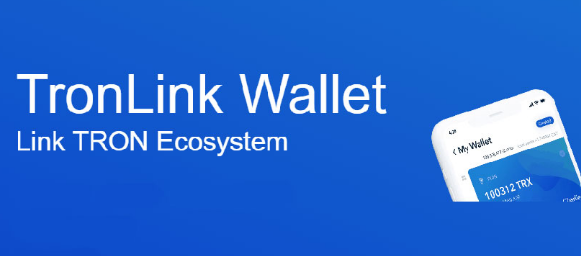
Detailed steps for installing TronLink wallet on Apple
Step 1: Download TronLink in the App Store
- Open the App Store.
- Search for "TronLink".
- Download and install the TronLink app.
Step 2: Create wallet
- Open the TronLink app.
- Click "Create New Wallet".
- Enter a strong password and confirm.
- Back up your mnemonic phrase and store it safely.
Step 3: Import wallet (optional)
If you already have a TronLink wallet, you can choose to import it:
- Click "Import Wallet".
- Select "Mnemonic Phrase" or "Private Key".
- Enter the mnemonic phrase or private key.
- Enter the wallet password.
Step 4: Connect to the network
- Click "Network" in the top menu.
- Select the Tron network you want to connect to (e.g., "Main Network").
Step 5: Manage Assets
- The wallet home page displays your asset balance.
- Click "Send" or "Receive" to manage funds.
Step 6: Add custom token (optional)
- If you want to manage custom tokens, click Add Custom Define token".
- Enter the token contract address and token symbol.
Step 7: Back up your wallet
It is important to back up your wallet regularly. You can back up in one of the following ways:
- Store your mnemonic phrase securely.
- Export the private key and store it in a safe place.
The above is the detailed content of Detailed steps for installing TronLink wallet on Apple. For more information, please follow other related articles on the PHP Chinese website!

Hot AI Tools

Undresser.AI Undress
AI-powered app for creating realistic nude photos

AI Clothes Remover
Online AI tool for removing clothes from photos.

Undress AI Tool
Undress images for free

Clothoff.io
AI clothes remover

Video Face Swap
Swap faces in any video effortlessly with our completely free AI face swap tool!

Hot Article

Hot Tools

Notepad++7.3.1
Easy-to-use and free code editor

SublimeText3 Chinese version
Chinese version, very easy to use

Zend Studio 13.0.1
Powerful PHP integrated development environment

Dreamweaver CS6
Visual web development tools

SublimeText3 Mac version
God-level code editing software (SublimeText3)

Hot Topics
 1664
1664
 14
14
 1423
1423
 52
52
 1317
1317
 25
25
 1268
1268
 29
29
 1243
1243
 24
24
 How to use TronLink wallet
Sep 28, 2024 pm 08:03 PM
How to use TronLink wallet
Sep 28, 2024 pm 08:03 PM
TronLink Wallet is a non-custodial wallet for managing the TRX cryptocurrency and tokens issued on the TRON network. Usage methods include: creating a wallet, importing a wallet, sending and receiving TRX, managing tokens, staking TRX, accessing dApps and paying attention to security tips.
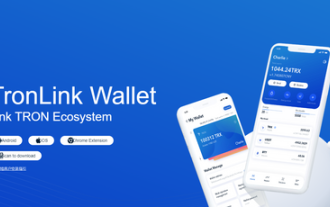 TronLink Wallet App Detailed Guide and Operation Steps 2024
Sep 28, 2024 pm 06:36 PM
TronLink Wallet App Detailed Guide and Operation Steps 2024
Sep 28, 2024 pm 06:36 PM
TronLink Wallet is an official Tron network wallet for managing TRX and Tron-based tokens. The setup steps include: 1. Download the application; 2. Create a wallet and set a password and mnemonic phrase; 3. Save the mnemonic phrase. Users can use the wallet to send, receive, store and manage digital assets. In addition, the TronLink wallet supports functions such as managing Tron tokens, adding tokens, transferring tokens, and participating in staking. To stay safe, users should keep their mnemonic phrases safe, use strong passwords, update their apps, and avoid phishing.
 Detailed tutorial on how to download TronLink wallet on iPhone
Sep 28, 2024 am 11:36 AM
Detailed tutorial on how to download TronLink wallet on iPhone
Sep 28, 2024 am 11:36 AM
Through the TestFlight app, you can easily download and install the TronLink wallet to your iPhone: 1. Install TestFlight 2. Download the TronLink beta 3. Install TronLink 4. Set up the wallet 5. Back up the wallet and keep it safe
 What is TronLink wallet? What software is TronLink wallet?
Sep 28, 2024 pm 12:18 PM
What is TronLink wallet? What software is TronLink wallet?
Sep 28, 2024 pm 12:18 PM
TronLink Wallet is a non-custodial wallet for storing, sending and receiving TRX tokens and TRC-20 tokens on the Tron network. Its advantages include high security, support for multiple assets, decentralization, user-friendly interface and multi-platform support. Users can start using it by downloading and installing the wallet, creating a new wallet or importing an existing wallet, backing up mnemonic words, transferring tokens, etc., and can apply it to scenarios such as storing tokens, participating in dApps, and staking transactions.
 TronLink wallet mobile phone usage tutorial
Sep 28, 2024 pm 07:46 PM
TronLink wallet mobile phone usage tutorial
Sep 28, 2024 pm 07:46 PM
TronLink wallet is a non-custodial wallet that can safely store and manage TRC-20 tokens such as TRX and BTT. The usage tutorial includes steps such as downloading, creating a new wallet, importing an existing wallet, transferring tokens, and receiving tokens.
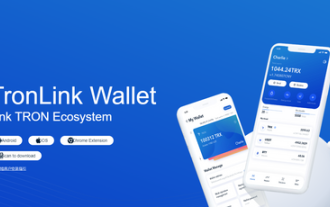 How to open settings after downloading TronLink wallet
Sep 28, 2024 pm 06:25 PM
How to open settings after downloading TronLink wallet
Sep 28, 2024 pm 06:25 PM
To open TronLink wallet settings, follow these steps: 1. Install and open TronLink wallet. 2. Enter the settings page. 3. Customize settings, including network, language, theme and node. 4. Save changes.
 How to mention the coins of TronLink wallet to the exchange
Sep 28, 2024 am 10:36 AM
How to mention the coins of TronLink wallet to the exchange
Sep 28, 2024 am 10:36 AM
The steps to transfer the coins in the TronLink wallet to the exchange are as follows: Confirm that there are sufficient assets in the wallet. Choose an exchange and get its TRX address. Initiate a transfer in the TronLink wallet, enter the exchange address and transfer amount. Confirm the transfer and enter your password or PIN. Wait for the transfer to complete and you can check the balance on the exchange.
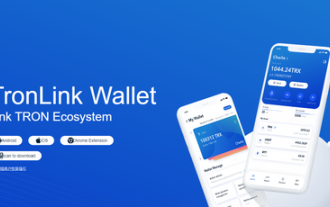 How to use TronLink payment? TronLink payment wallet function setting tutorial
Sep 28, 2024 pm 01:03 PM
How to use TronLink payment? TronLink payment wallet function setting tutorial
Sep 28, 2024 pm 01:03 PM
Steps to use TronLink payment function: Download and set up TronLink wallet. Open the payment panel and enter the payee address and amount. (Optional) Adjust transaction fees. Confirm transaction and authorize. Once the payment is completed, the payee will receive TRX tokens.



