
This article from MiniTool provides comprehensive solutions to help you fix the “Hearthstone stuck on loading screen” issue. Here, you can find potential causes and suitable troubleshooting methods to improve your gaming experience.
I updated my PC running on Windows 10 in mid-December, and Hearthstone will no longer load the game past the doors with the glowing blue swirl. I have looked at some past threads, but they have not provided any answers that have worked for me. Please help!www.hearthpwn.com
If you are a fan of PC games, you’re probably familiar with Hearthstone. Despite providing a great gaming experience, this popular trading card game is plagued by bugs and glitches. One of the most frustrating problems is Hearthstone stuck on loading screen. When you encounter an infinite loading screen with the door featuring a glowing blue swirl in Hearthstone, it can really detract from your enjoyment of the game. But don’t worry, things will become much simpler if you follow the solutions provided below. Keep scrolling for more details.
Long loading screen in Hearthstone may occur due to various reasons:
Some players have reported that updating their graphics drivers to the latest version fixes this Hearthstone not loading issue. To do so:
Step 1: Press Win X together and select Device Manager in the list.
Step 2: Double-click the Display adapters to expand it and right-click your graphics driver.
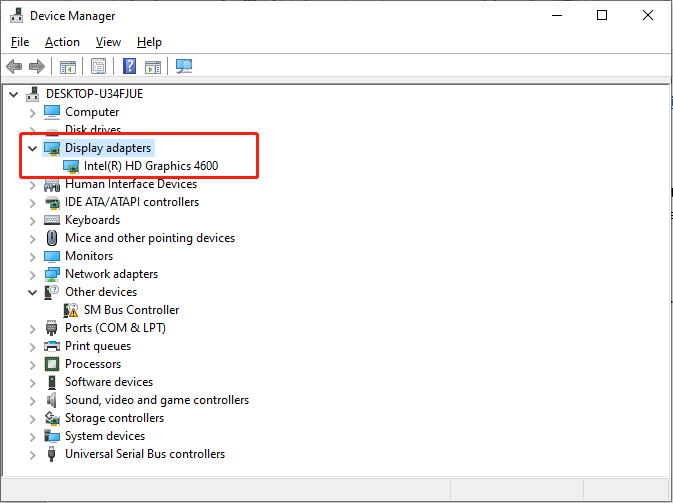
Step 3: Select Update driver. In the pop-up window, choose the Search automatically for drivers option.

Follow the on-screen instructions to complete the update process. During this process, Windows will automatically download and install the new graphic driver on your computer.
有时,后台进程可能处于活动状态,消耗大量系统资源,这可能会导致 RAM、磁盘空间或 CPU 可用性不足,无法正常加载游戏。在这种情况下,有必要终止这些后台程序。
第 1 步:按 Ctrl Shift Esc 组合键打开任务经理。
第 2 步:在“进程”选项卡中,右键单击您不再需要使用的程序,然后选择结束任务。

第 3 步:重新启动《炉石传说》并检查是否可以正确加载游戏。
考虑使用游戏助推器来优化计算机的游戏性能和网络连接。查看 MiniTool System Booster 进行专业系统优化。它将资源重新分配给游戏,以实现更快的加载时间和更流畅的游戏体验。此外,它还可以加快游戏时的互联网连接速度。
如果游戏被阻止如果 Windows Defender 防火墙未包含在 Windows Defender 排除列表中,则可能会出现《炉石传说》卡在加载屏幕上的问题。因此,您可以检查防火墙是否阻止了某个端口或炉石传说等程序。
第 1 步:同时按下 Win I 打开 Windows 设置。
第 2 步:导航至 更新和安全 > Windows 安全 > 防火墙和网络保护。
第3步:在弹出窗口中,点击允许应用程序通过防火墙。

第四步:在以下界面中,点击更改设置按钮。

第 5 步:找到 炉石传说 并确保选中 私人 和 公共 下的复选框。
第 6 步:关闭Windows 防火墙和网络保护界面,返回Windows 设置界面。
第七步:在Windows 安全界面,点击病毒和威胁防护 部分。然后,在弹出窗口中,选择病毒和威胁防护设置下的管理设置。

第 8 步:向下滚动找到排除部分,然后选择添加或删除排除选项。
第 9 步:在 UAC 中提示时,单击是按钮。接下来,单击添加排除按钮添加Windows Defender排除。
步骤10:在下拉菜单中,选择进程,输入炉石传说在框中的,然后单击添加。

重新打开游戏并检查《炉石传说》卡在加载屏幕的问题是否消失。
错误的缓存可能会导致游戏运行出现问题
第 1 步:同时按下 Win R 打开运行对话框,输入 %localappdata%,然后按 Enter。
第 2 步:找到 BlizzardHearthstone 目录。
第 3 步:删除炉石传说文件夹,或将其移至桌面或其他位置。
第 4 步:再次启动游戏,看看问题是否仍然存在。
如果您遇到炉石传说卡在加载中屏幕问题,这篇文章可能会为您提供一些实用的解决方案。希望您能在本文中找到有用的信息。
The above is the detailed content of Hearthstone Stuck on Loading Screen: Here's a Full Guide. For more information, please follow other related articles on the PHP Chinese website!




