
Streamlit is a powerful open-source framework that allows you to create web applications for data science and machine learning with just a few lines of Python code.
It is simple, intuitive, and requires no frontend experience, making it a great tool for both beginners and experienced developers who want to quickly deploy machine learning models.
In this blog, I’ll guide you through a step-by-step process to build a basic Streamlit app and a machine learning project using the Iris dataset with a RandomForestClassifier.
Before we jump into the project, let's walk through some basic Streamlit functionality to get comfortable with the framework. You can install Streamlit using the following command:
pip install streamlit
Once installed, you can start your first Streamlit app by creating a Python file, say app.py, and running it using:
streamlit run app.py
Now, let’s explore the core features of Streamlit:
1. Writing Titles and Displaying Text
import streamlit as st
# Writing a title
st.title("Hello World")
# Display simple text
st.write("Displaying a simple text")
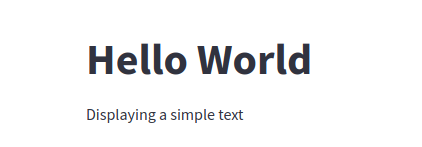
2. Displaying DataFrames
import pandas as pd
# Creating a DataFrame
df = pd.DataFrame({
"first column": [1, 2, 3, 4],
"second column": [5, 6, 7, 8]
})
# Display the DataFrame
st.write("Displaying a DataFrame")
st.write(df)
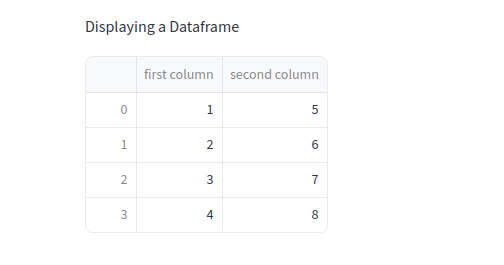
3. Visualizing Data with Charts
import numpy as np
# Generating random data
chart_data = pd.DataFrame(
np.random.randn(20, 4), columns=['a', 'b', 'c', 'd']
)
# Display the line chart
st.line_chart(chart_data)

4. User Interaction: Text Input, Sliders, and Select Boxes
Streamlit enables interactive widgets like text inputs, sliders, and select boxes that update dynamically based on user input.
# Text input
name = st.text_input("Your Name Is:")
if name:
st.write(f'Hello, {name}')
# Slider
age = st.slider("Select Your Age:", 0, 100, 25)
if age:
st.write(f'Your Age Is: {age}')
# Select Box
choices = ["Python", "Java", "Javascript"]
lang = st.selectbox('Favorite Programming Language', choices)
if lang:
st.write(f'Favorite Programming Language is {lang}')
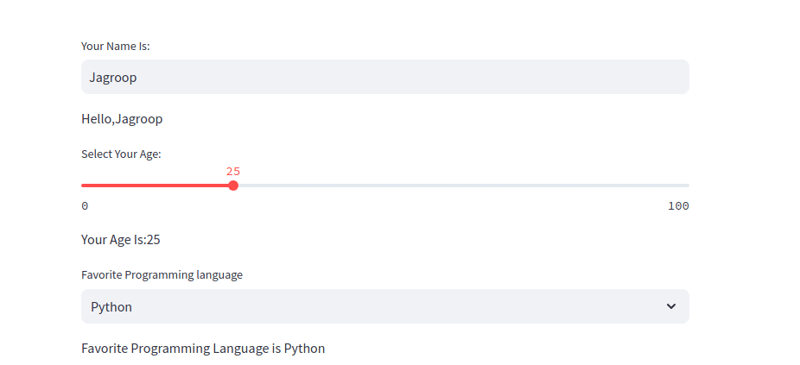
5. File Upload
You can allow users to upload files and display their contents dynamically in your Streamlit app:
# File uploader for CSV files
file = st.file_uploader('Choose a CSV file', 'csv')
if file:
data = pd.read_csv(file)
st.write(data)
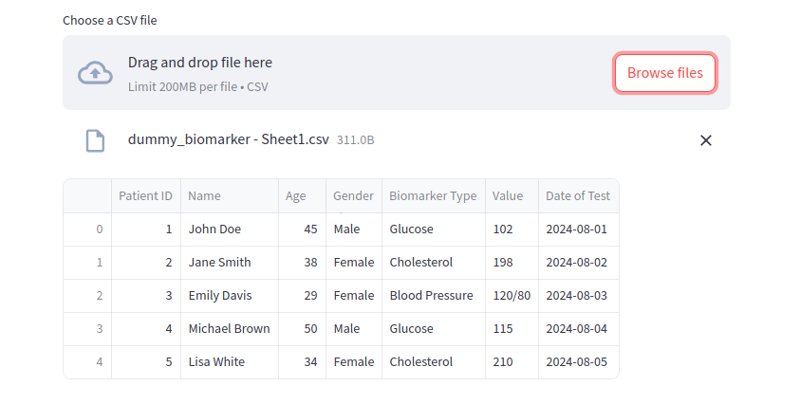
Now that you’re familiar with the basics, let's dive into creating a machine learning project. We will use the famous Iris dataset and build a simple classification model using RandomForestClassifier from scikit-learn.
Project Structure :
1. Install necessary dependencies
First, let’s install the necessary libraries:
pip install streamlit scikit-learn numpy pandas
2. Import Libraries and Load Data
Let’s import the necessary libraries and load the Iris dataset:
import streamlit as st
import pandas as pd
from sklearn.datasets import load_iris
from sklearn.ensemble import RandomForestClassifier
# Cache data for efficient loading
@st.cache_data
def load_data():
iris = load_iris()
df = pd.DataFrame(iris.data, columns=iris.feature_names)
df["species"] = iris.target
return df, iris.target_names
df, target_name = load_data()
3. Train the Machine Learning Model
Once we have the data, we will train a RandomForestClassifier to predict the species of a flower based on its features:
# Train RandomForestClassifier model = RandomForestClassifier() model.fit(df.iloc[:, :-1], df["species"])
4. Creating the Input Interface
Now, we’ll create sliders in the sidebar to allow users to input features for making predictions:
# Sidebar for user input
st.sidebar.title("Input Features")
sepal_length = st.sidebar.slider("Sepal length", float(df['sepal length (cm)'].min()), float(df['sepal length (cm)'].max()))
sepal_width = st.sidebar.slider("Sepal width", float(df['sepal width (cm)'].min()), float(df['sepal width (cm)'].max()))
petal_length = st.sidebar.slider("Petal length", float(df['petal length (cm)'].min()), float(df['petal length (cm)'].max()))
petal_width = st.sidebar.slider("Petal width", float(df['petal width (cm)'].min()), float(df['petal width (cm)'].max()))
5. Predicting the Species
After getting the user inputs, we will make a prediction using the trained model:
# Prepare the input data
input_data = [[sepal_length, sepal_width, petal_length, petal_width]]
# Prediction
prediction = model.predict(input_data)
prediction_species = target_name[prediction[0]]
# Display the prediction
st.write("Prediction:")
st.write(f'Predicted species is {prediction_species}')
This will looks like:
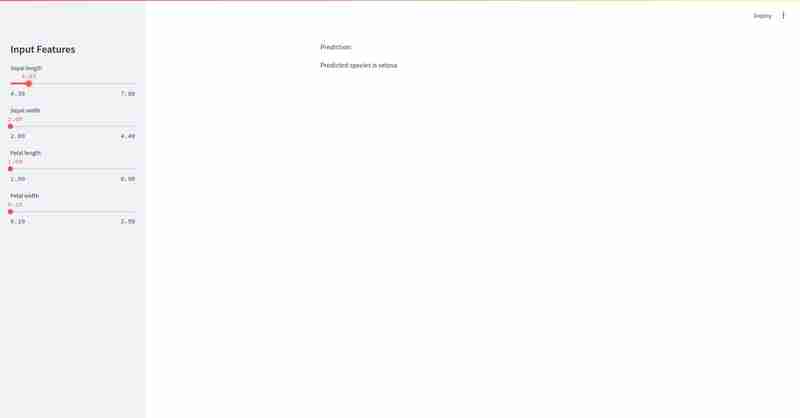

Finally,Streamlit makes it incredibly easy to create and deploy machine learning web interface with minimal effort. ? In just a few lines of code, we built an interactive app ? that allows users to input features and predict the species of a flower ? using a machine learning model. ??
Happy coding! ?
The above is the detailed content of Streamlit: The Magic Wand for ML App Creation. For more information, please follow other related articles on the PHP Chinese website!
 The difference between k8s and docker
The difference between k8s and docker
 How to use localstorage
How to use localstorage
 How to defend cloud servers against DDoS attacks
How to defend cloud servers against DDoS attacks
 How to fix the computer default gateway is unavailable
How to fix the computer default gateway is unavailable
 Comparative analysis of vscode and visual studio
Comparative analysis of vscode and visual studio
 What does linux df -h mean?
What does linux df -h mean?
 How to trade on Binance
How to trade on Binance
 webstorm changed to Chinese version
webstorm changed to Chinese version




