
Until Dawn save file missing? Until Dawn unable to save the game? If you are troubled by those problems when playing Until Dawn, this post from MiniTool is the right place for you to find the corresponding solutions.
Until Dawn Remake is released on 4th October, 2024. This newly launched version is for Windows players and PS5 gamers. As a branching narrative survival game, an intact game process is vital for every player. However, several players encounter errors, such as Until Dawn save file missing or corrupted, Until Dawn not saving, and Until Dawn being unable to create a new save slot. All those issues will affect the game experience largely. Here I’d like to show you solutions to resolve them.
Steam save files are stored on your computer, being lost or corrupted due to diverse causes. Lost files can prevent you from accessing the game and loading the proper game process. If Until Dawn save file missing from your computer, try the following methods to restore those files.
If you unintentionally delete the Until Dawn game files, go to the Recycle Bin to find the deleted files. Look through the file list and right-click on the target file to choose Restore. Files will be recovered to the original path.
Please remember that not all deleted files are kept in the Recycle Bin. If files are permanently removed or lost due to other reasons, like virus infection, system crashing, partition loss, etc., you should carry out another solution.
MiniTool Power Data Recovery is specifically designed to recover files that are lost in various situations, ranging from simple deletion and virus attacks to partition loss and device failure. You can get this free edition to scan your device to see if it helps you resolve the Until Dawn save file gone problem.
Step 1. Launch this game and choose the target partition to scan, generally the C drive. If you know the Until Dawn save file location, click Select Folder to scan the specific folder.
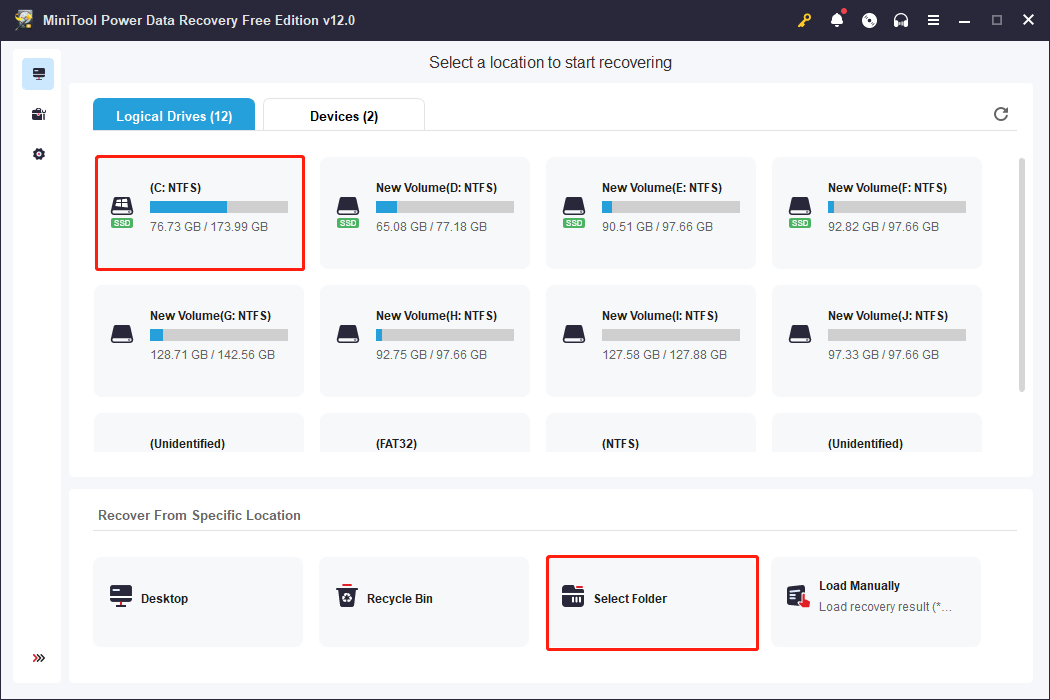
Step 2. Wait for the scan process to complete, then browse the file list. You can locate the target files with Filter, Search, Type, and Preview features on the result page.
Step 3. Tick all the files you want to restore and click Save. Choose a new destination for those files to avoid data overwriting.
To recover Steam game data, you can make use of the Steam feature to verify the game file integrity or visit the Steam Cloud page to download the saved game data.
The Until Dawn could not create a new save slot error is another saving issue. This error appears to block players from saving their game processes but it is easy to handle. Generally, this error happens due to Windows security concerns. To resolve the problem, you can add the game executable file to the white list of Windows Firewall or other antivirus software on your computer.
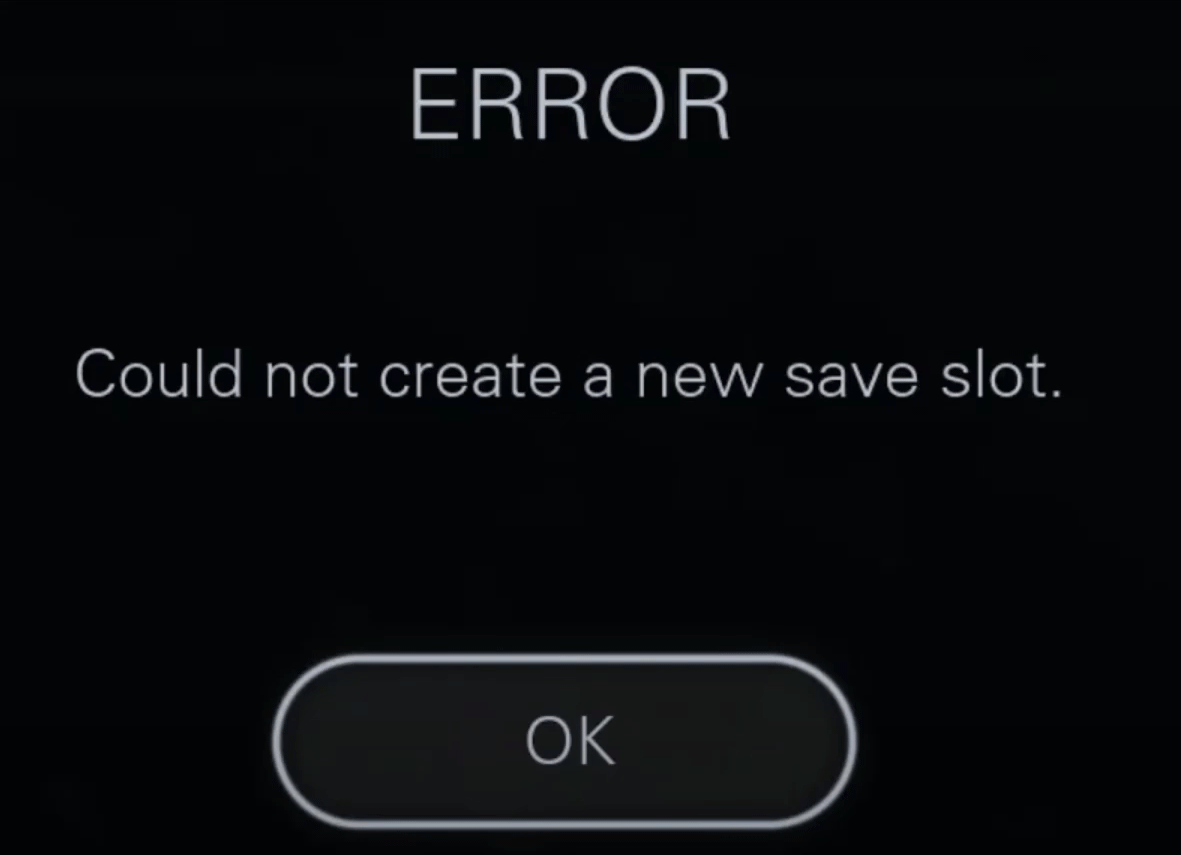
Step 1. Type Allow an app through Windows Firewall into the Windows Search bar and hit Enter to open the window.
Step 2. Click Change Settings and scroll down to check if the executable file of Until Dawn is included. If yes, add check marks under the Private and Public columns and click OK to save the change.
Step 3. If not, choose the Allow another app and click Browse. You need to find and select the executable file on your computer and click Add. Afterward, tick the boxes of Private and Public and click OK.
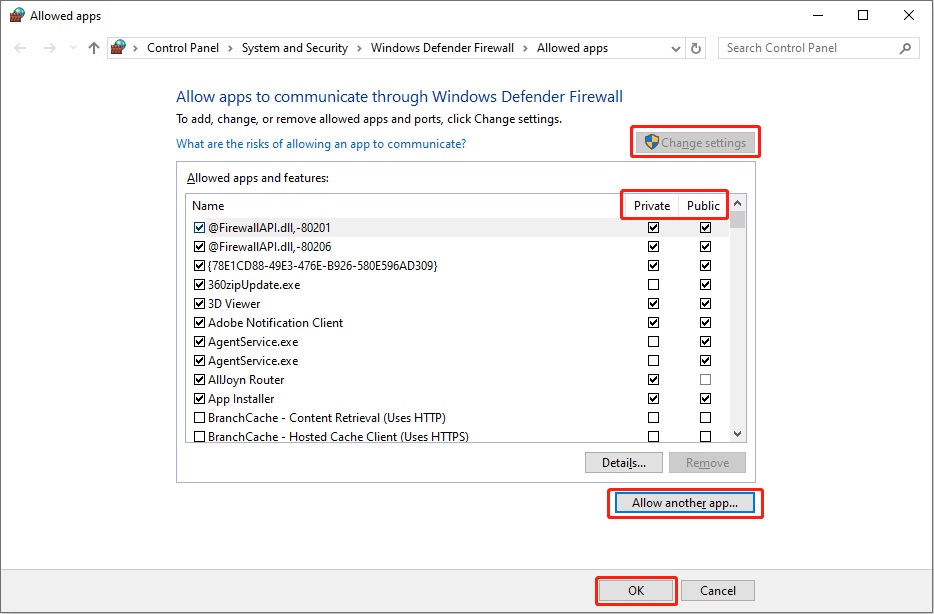
Alternatively, you can temporarily disable the antivirus software or the Real-time protection in Windows Security to save your game. However, this may expose your computer to virus attacks and other threats. Think twice before disabling the antivirus feature.
Until Dawn save file missing or not saving issue troubles players a lot. It is important to restore lost files in time and safeguard vital files by backing them up in time.
The above is the detailed content of Until Dawn Save File Missing & Not Saving: Full Guide. For more information, please follow other related articles on the PHP Chinese website!




