 Computer Tutorials
Computer Tutorials
 Troubleshooting
Troubleshooting
 How to Troubleshoot Space Marine 2 Disk Write Error on Steam
How to Troubleshoot Space Marine 2 Disk Write Error on Steam
How to Troubleshoot Space Marine 2 Disk Write Error on Steam
Many players of Warhammer 40K: Space Marine 2 report that they encounter a tricky problem called Disk Write Error. In this way, MiniTool edits this detailed article for you to address Space Marine 2 Disk Write Error on Steam.
When Steam fails to save your game data onto hard drive or SSD, the Disk Write error may arise. It will give you an error message showing as An error occurred while updating Space Marine2: X:SteamLibrarysteamappscommonSpaceMarine2. Common causes of this error may be corrupted files, permission restrictions, firewall blocking access, hard drive issues, and so forth. How to solve Space Marine 2 Disk Write error on Steam?
Tip: As to game save failure on Steam, we recommend you try the PC backup software – MiniTool ShadowMaker. This tool is good at file backup, system backup, partition backup, disk backup, file sync, restoration, and almost without errors. Check this post – Steam Backup Game Files via Steam Backup, Manually Operation, and Magic Tool for more introductions.
In the following part, we will provide several proven methods on how to fix Steam Disk Write error in Space Marine 2.
Fix 1. Restart Your Steam and PC
Sometimes, the error could be caused by a malfunction in Steam and a restart may solve it.
Step 1. Right-click the taskbar and choose Task Manager from the context menu.
Step 2. In the new popup, you can see all background processes. Scroll down to find the Steam process, right-click it and select End task to completely shut down it.
Step 3. Relaunch the Steam app and try installing or updating the game again. If that doesn’t work, restart your computer and then repeat this step.
Fix 2. Verify the Integrity of Game Files
To fix Space Marine 2 Disk Write error on Steam, verifying its game files is worth a try. Here’s how to do it.
Step 1. Open Steam > Library.
Step 2. Right-click on Space Marine 2 and select Properties from the shortcut menu.
Step 3. Go to the Installed Files tab and hit Verify integrity of game files.
This process may take a few minutes after which you should try relaunching this game.
Fix 3. Run a Disk Check
To check the hard drive for errors, take the steps as follows.
Step 1. Type File Explorer in the search bar and open it.
Step 2. Locate and right-click on the drive the game installed. Then click on Properties.
Step 3. Under the new window, go to the Tools tab and click on the Check button.
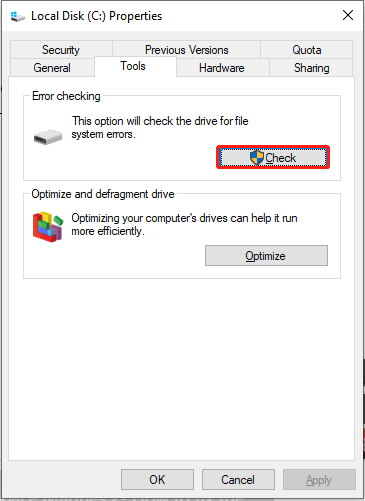
Step 4. Follow the wizard on the screen to check for and fix errors.
If the Disk Write error still exists after this step, then you should check whether Steam has permission to save games on your hard drive.
Also see: Windows Can’t Check the Disk While It’s in Use [Solved]
Fix 4. Check for Permission
Step 1. Launch File Explorer and go to the disk in which Steam and where its game files are installed.
Step 2. Click on Program Files (×86), right-click on the Steam folder, and choose Properties from the drop-down menu.
Step 3. Make sure that the Read-only box is unchecked and try installing the game again.
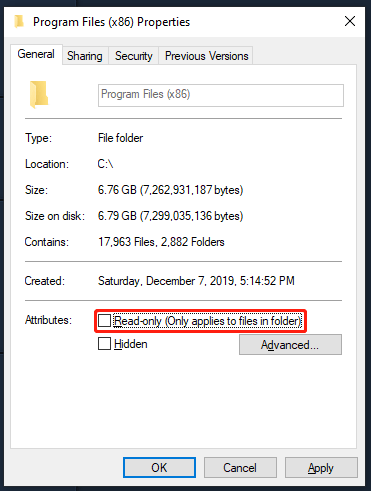
Also see: Fixed: You Don’t Have Permission to Save in This Location
Fix 5. Disable Antivirus and Firewall Temporarily
In some cases, Antivirus or Firewall may identify certain games as harmful software for the system. Then set some permissions to prevent harm. Just as some players said, antivirus can be the culprit of this error. To avoid this error, you can disable your antivirus for a while when installing or updating the Space Marine 2 game.
When disabling completely, restart your device and relaunch the game to check if the error is gone. Don’t forget to enable antivirus and firewall back.
Bottom Line
Now, as you see, this post has listed five effective methods to fix Space Marine 2 Disk Write error on Steam. With these tricks, hope you can address this error successfully and enjoy the game to the fullest.
The above is the detailed content of How to Troubleshoot Space Marine 2 Disk Write Error on Steam. For more information, please follow other related articles on the PHP Chinese website!

Hot AI Tools

Undresser.AI Undress
AI-powered app for creating realistic nude photos

AI Clothes Remover
Online AI tool for removing clothes from photos.

Undress AI Tool
Undress images for free

Clothoff.io
AI clothes remover

Video Face Swap
Swap faces in any video effortlessly with our completely free AI face swap tool!

Hot Article

Hot Tools

Notepad++7.3.1
Easy-to-use and free code editor

SublimeText3 Chinese version
Chinese version, very easy to use

Zend Studio 13.0.1
Powerful PHP integrated development environment

Dreamweaver CS6
Visual web development tools

SublimeText3 Mac version
God-level code editing software (SublimeText3)

Hot Topics
 1664
1664
 14
14
 1423
1423
 52
52
 1321
1321
 25
25
 1269
1269
 29
29
 1249
1249
 24
24
 How to fix KB5055612 fails to install in Windows 10?
Apr 15, 2025 pm 10:00 PM
How to fix KB5055612 fails to install in Windows 10?
Apr 15, 2025 pm 10:00 PM
Windows updates are a critical part of keeping the operating system stable, secure, and compatible with new software or hardware. They are issued on a regular b
 Clair Obscur: Expedition 33 UE-Sandfall Game Crash? 3 Ways!
Apr 25, 2025 pm 08:02 PM
Clair Obscur: Expedition 33 UE-Sandfall Game Crash? 3 Ways!
Apr 25, 2025 pm 08:02 PM
Solve the UE-Sandfall game crash problem in "Clair Obscur: Expedition 33" "Clair Obscur: Expedition 33" has been widely expected by players after its release, but many players encountered the error of UE-Sandfall crashing and closing when starting the game. This article provides three solutions to help you smooth the game. Method 1: Change the startup options Change the Steam startup options to adjust game performance and graphics settings. Try setting the startup option to "-dx11". Step 1: Open the Steam library, find the game, and right-click to select "Properties". Step 2: Under the General tab, find the Startup Options section.
 Worked! Fix The Elder Scrolls IV: Oblivion Remastered Crashing
Apr 24, 2025 pm 08:06 PM
Worked! Fix The Elder Scrolls IV: Oblivion Remastered Crashing
Apr 24, 2025 pm 08:06 PM
Troubleshooting The Elder Scrolls IV: Oblivion Remastered Launch and Performance Issues Experiencing crashes, black screens, or loading problems with The Elder Scrolls IV: Oblivion Remastered? This guide provides solutions to common technical issues.
 Clair Obscur Expedition 33 Controller Not Working on PC: Fixed
Apr 25, 2025 pm 06:01 PM
Clair Obscur Expedition 33 Controller Not Working on PC: Fixed
Apr 25, 2025 pm 06:01 PM
Solve the problem of failure of the PC version of "Clair Obscur: Expedition 33" Have you also encountered the problem that the PC version of the "Clair Obscur: Expedition 33" controller does not work properly? Don't worry, you are not alone! This article will provide you with a variety of effective solutions. "Clair Obscur: Expedition 33" has been launched on PlayStation 5, Windows and Xbox Series X/S platforms. This game is an engaging turn-based RPG that emphasizes precise timing. Its uniqueness is the perfect blend of strategic and rapid response. Smooth operation
 Windows 11 KB5055528: What's New & What if It Fails to Install
Apr 16, 2025 pm 08:09 PM
Windows 11 KB5055528: What's New & What if It Fails to Install
Apr 16, 2025 pm 08:09 PM
Windows 11 KB5055528 (released on April 8, 2025) Update detailed explanation and troubleshooting For Windows 11 23H2 users, Microsoft released the KB5055528 update on April 8, 2025. This article describes the improvements to this update and provides a solution to the installation failure. KB5055528 update content: This update brings many improvements and new features to Windows 11 23H2 users: File Explorer: Improved text scaling and improved accessibility to the file opening/save dialog and copy dialog. Settings page: Added "Top Card" function to quickly view processor, memory, storage and G
 The Elder Scrolls IV: Oblivion Remastered Fatal Error, Quick Fix
Apr 25, 2025 pm 08:05 PM
The Elder Scrolls IV: Oblivion Remastered Fatal Error, Quick Fix
Apr 25, 2025 pm 08:05 PM
Solving The Elder Scrolls IV: Oblivion Remastered Crashing Issues The Elder Scrolls IV: Oblivion Remastered, released April 22, 2025, for PS5, Xbox Series X/S, and Windows, boasts stunning visuals and improved gameplay. However, some players experien
 Error 0x80070643 After Windows 10 KB5057589, Learn Essentials
Apr 16, 2025 pm 08:05 PM
Error 0x80070643 After Windows 10 KB5057589, Learn Essentials
Apr 16, 2025 pm 08:05 PM
Microsoft's Windows 10 WinRE Update Glitch: Error 0x80070643 Explained Over a year later, Microsoft is still grappling with WinRE update issues. The recent Windows 10 KB5057589 update has brought the error 0x80070643 to light. This article explores
 Resolved! Fix Oblivion Remastered out of Video Memory Error
Apr 24, 2025 pm 08:11 PM
Resolved! Fix Oblivion Remastered out of Video Memory Error
Apr 24, 2025 pm 08:11 PM
The "Oblivion Remastered out of video memory trying to allocate a texture" error is a frustrating issue preventing players from enjoying the game. This guide provides straightforward solutions to resolve this problem. This error can occur



