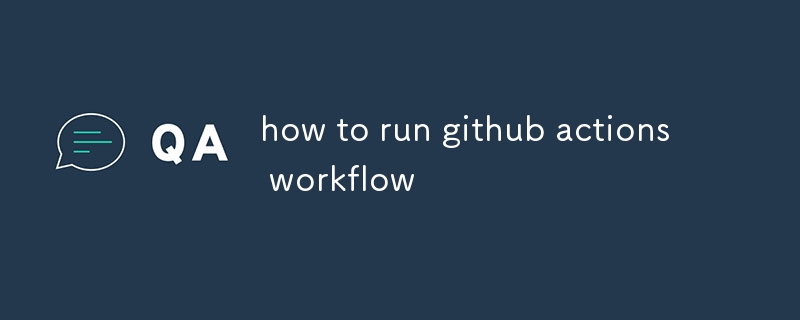This article discusses various methods to trigger GitHub Actions workflows, including automatic triggers based on repository events, manual execution, and scheduled runs. It provides clear instructions for manually triggering a workflow and explains

How do I trigger a GitHub Actions workflow?
GitHub Actions workflows can be triggered in a number of ways, including:
- Automatically when specific events occur in a repository, such as when code is pushed, a pull request is created, or a tag is created.
- Manually by a user or by using the GitHub API.
- On a schedule, such as daily or weekly.
How can I manually run a GitHub Actions workflow?
To manually run a GitHub Actions workflow, you can:
- Navigate to the workflow file in the repository.
- Click on the "Run workflow" button.
- Select the branch or tag that you want to run the workflow on.
- Click on the "Run workflow" button again.
What are the different ways to run a GitHub Actions workflow?
There are three main ways to run a GitHub Actions workflow:
-
Manually: You can manually run a workflow by clicking on the "Run workflow" button in the workflow file.
-
Automatically: Workflows can be configured to run automatically when specific events occur in a repository, such as when code is pushed, a pull request is created, or a tag is created.
-
On a schedule: Workflows can be configured to run on a schedule, such as daily or weekly.
How do I find the workflow file in a repository?
The workflow file is located in the .github/workflows directory in the repository. The workflow file is named with a .yml extension.
The above is the detailed content of how to run github actions workflow. For more information, please follow other related articles on the PHP Chinese website!