how to use environment variables in github actions
This article provides a comprehensive guide to using environment variables in GitHub Actions workflows. It discusses how to set environment variables, explores best practices for securing and managing them, and offers troubleshooting steps to resolve
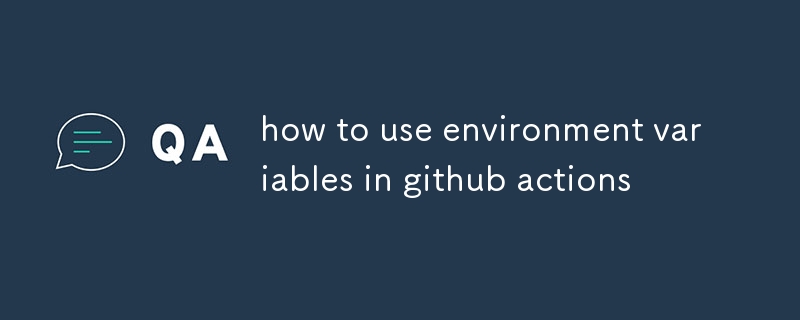
How can I leverage environment variables to customize my GitHub Actions workflow?
Environment variables allow you to provide contextual information and dynamic values to your GitHub Actions workflow. You can set environment variables:
-
Directly in the workflow file: Using the
env:keyword. - In the GitHub Actions UI: From the "Settings" tab of the workflow.
- Externally: Using GitHub Actions secrets or repository settings.
These variables can be used to control the flow of the workflow, access external services, or provide runtime configuration values.
What are the best practices for securing and managing environment variables in GitHub Actions?
To ensure the security and privacy of sensitive information stored in environment variables, follow these best practices:
- Use GitHub Secrets: Store sensitive values, such as API keys or passwords, in GitHub secrets. These are encrypted and only accessible to authorized users.
- Limit the scope of variables: Ensure that environment variables are only exposed to the relevant steps or jobs in the workflow.
- Avoid hard-coding secrets: Never check sensitive information into the workflow file or repository.
- Regularly audit and rotate variables: Review and update environment variables regularly to ensure they remain secure.
How do I troubleshoot issues related to environment variable usage in GitHub Actions?
If you encounter issues with environment variables, try the following troubleshooting steps:
- Check the variable values: Ensure that the environment variables are set correctly and contain the intended values.
- Verify the scope: Confirm that the variable is accessible to the relevant steps or jobs in the workflow.
- Examine logs: Review the workflow logs to identify any errors or warnings related to environment variables.
- Use the GitHub Actions Debugger: The debugger allows you to inspect the values of environment variables at runtime, helping to diagnose issues.
- Contact GitHub Support: If you continue to experience issues, contact GitHub Support for assistance.
The above is the detailed content of how to use environment variables in github actions. For more information, please follow other related articles on the PHP Chinese website!

Hot AI Tools

Undresser.AI Undress
AI-powered app for creating realistic nude photos

AI Clothes Remover
Online AI tool for removing clothes from photos.

Undress AI Tool
Undress images for free

Clothoff.io
AI clothes remover

Video Face Swap
Swap faces in any video effortlessly with our completely free AI face swap tool!

Hot Article

Hot Tools

Notepad++7.3.1
Easy-to-use and free code editor

SublimeText3 Chinese version
Chinese version, very easy to use

Zend Studio 13.0.1
Powerful PHP integrated development environment

Dreamweaver CS6
Visual web development tools

SublimeText3 Mac version
God-level code editing software (SublimeText3)

Hot Topics
 Git vs. GitHub: Version Control and Code Hosting
Apr 11, 2025 am 11:33 AM
Git vs. GitHub: Version Control and Code Hosting
Apr 11, 2025 am 11:33 AM
Git is a version control system, and GitHub is a Git-based code hosting platform. Git is used to manage code versions and supports local operations; GitHub provides online collaboration tools such as Issue tracking and PullRequest.
 Is Git the same as GitHub?
Apr 08, 2025 am 12:13 AM
Is Git the same as GitHub?
Apr 08, 2025 am 12:13 AM
Git and GitHub are not the same thing. Git is a version control system, and GitHub is a Git-based code hosting platform. Git is used to manage code versions, and GitHub provides an online collaboration environment.
 Is GitHub difficult to learn?
Apr 02, 2025 pm 02:45 PM
Is GitHub difficult to learn?
Apr 02, 2025 pm 02:45 PM
GitHub is not difficult to learn. 1) Master the basic knowledge: GitHub is a Git-based version control system that helps track code changes and collaborative development. 2) Understand core functions: Version control records each submission, supporting local work and remote synchronization. 3) Learn how to use: from creating a repository to push commits, to using branches and pull requests. 4) Solve common problems: such as merge conflicts and forgetting to add files. 5) Optimization practice: Use meaningful submission messages, clean up branches, and manage tasks using the project board. Through practice and community communication, GitHub’s learning curve is not steep.
 How to download git projects to local
Apr 17, 2025 pm 04:36 PM
How to download git projects to local
Apr 17, 2025 pm 04:36 PM
To download projects locally via Git, follow these steps: Install Git. Navigate to the project directory. cloning the remote repository using the following command: git clone https://github.com/username/repository-name.git
 How to update code in git
Apr 17, 2025 pm 04:45 PM
How to update code in git
Apr 17, 2025 pm 04:45 PM
Steps to update git code: Check out code: git clone https://github.com/username/repo.git Get the latest changes: git fetch merge changes: git merge origin/master push changes (optional): git push origin master
 How to use git commit
Apr 17, 2025 pm 03:57 PM
How to use git commit
Apr 17, 2025 pm 03:57 PM
Git Commit is a command that records file changes to a Git repository to save a snapshot of the current state of the project. How to use it is as follows: Add changes to the temporary storage area Write a concise and informative submission message to save and exit the submission message to complete the submission optionally: Add a signature for the submission Use git log to view the submission content
 What to do if the git download is not active
Apr 17, 2025 pm 04:54 PM
What to do if the git download is not active
Apr 17, 2025 pm 04:54 PM
Resolve: When Git download speed is slow, you can take the following steps: Check the network connection and try to switch the connection method. Optimize Git configuration: Increase the POST buffer size (git config --global http.postBuffer 524288000), and reduce the low-speed limit (git config --global http.lowSpeedLimit 1000). Use a Git proxy (such as git-proxy or git-lfs-proxy). Try using a different Git client (such as Sourcetree or Github Desktop). Check for fire protection
 How to delete a repository by git
Apr 17, 2025 pm 04:03 PM
How to delete a repository by git
Apr 17, 2025 pm 04:03 PM
To delete a Git repository, follow these steps: Confirm the repository you want to delete. Local deletion of repository: Use the rm -rf command to delete its folder. Remotely delete a warehouse: Navigate to the warehouse settings, find the "Delete Warehouse" option, and confirm the operation.






