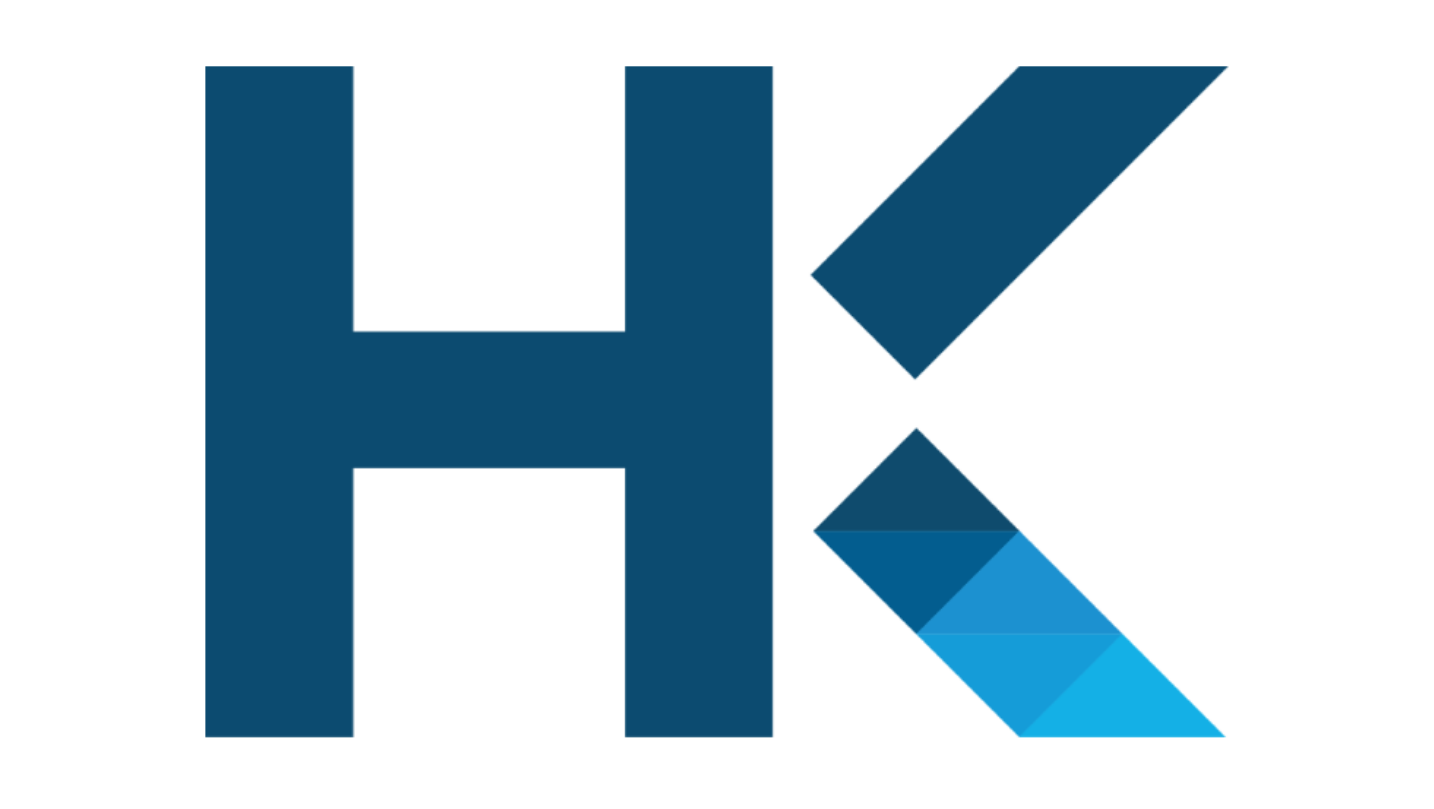HashKey Me wallet mobile phone tutorial
Step 1: Download and install
- Download HashKey Me wallet from App Store or Google Play.
- After installation, open the app and create or import a wallet.
Step 2: Create wallet
- Click "Create Wallet" and enter the password.
- Back up your recovery phrases and keep them in a safe place.
Step Three: Import Wallet
- Click "Import Wallet" and enter your existing recovery phrase, private key or Keystore file.
Step 4: Account Management
- Click "Account" to view your account information, including balance and transaction records.
- You can add multiple accounts to manage different assets.
Step 5: Asset Management
- Click "Assets" to view the list of assets you hold.
- You can receive assets by clicking "Receive" to get an address, or send assets by clicking "Send".
Step 6: Transaction History
- Click "Transaction History" to view all transactions related to your wallet.
- You can filter transactions to find those within a specific time frame.
NOTE:
-
Keep the recovery phrase safe: The recovery phrase is the only way to access your wallet. Be sure to back it up and keep it in a safe place.
-
Use a strong password: Set a strong password for your wallet for added security.
-
Enable two-factor authentication: Enable two-factor authentication via email or Google Authenticator for an added layer of protection.
-
Check regularly for updates: Make sure you are always using the latest version of your HashKey Me wallet for optimal security and functionality.
-
Don’t store wallet data in the cloud: Avoid storing wallet data in cloud services to prevent third-party access.
The above is the detailed content of HashKey Me wallet mobile phone usage tutorial. For more information, please follow other related articles on the PHP Chinese website!