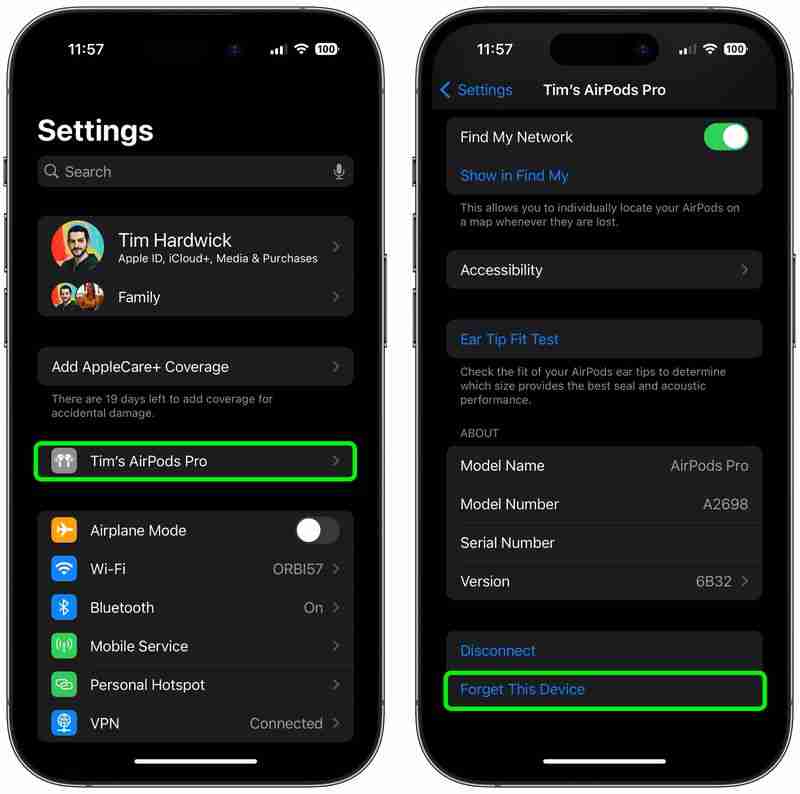One AirPod Not Working? How to Fix the Problem
Apple's AirPods are designed to work seamlessly with all of Apple's Bluetooth-supporting devices, and the wireless earbuds usually live up their billing, but that doesn't mean they work perfectly for everyone one hundred percent of the time.
for more videos.A particularly irritating problem that can sometimes occur with any model of AirPods is when one AirPod drops the connection intermittently or stops working altogether for no apparent reason. If you've been hit by this bug, following the steps below should help you resolve it.
- Launch the Settings app on your iPhone or iPad.
- Tap the name of your AirPods, just below your Apple ID banner. Alternatively, tap Bluetooth, and then tap the 'i' icon next to your AirPods in the list.
- Scroll down to the bottom of the menu and tap Forget this Device.

- Ensure that both AirPods are in their charging case, the case is closed, and that the case has charge.
- Locate the small button on the back of the case, near the bottom. It's flush with the case and the same color as it, so you might need to feel about for it. If you have AirPods 4, Apple has moved the capacitive button to the front of the case, concealing it just below the status light.

- Open the charging case lid.
- For AirPods 4 (both models), double-tap the front of the case until the status light flashes white. For all other AirPods models, press and hold the button for at least 15 seconds. If you are using a first-generation or non-wireless second-generation/third-generation AirPods charging case, the case's internal light between the AirPods will flash white and then amber, indicating the AirPods have reset. If you are using a Wireless Charging Case for AirPods Pro or AirPods 4, you can find this light on the front of the case.
- Now, close the lid of your AirPods case and then open it up again.

- Hold the AirPods case with open lid next to your iPhone or iPad. Your iOS device should recognize the AirPods and you'll see a popup to connect them.
If the above steps don't solve the problem, try resetting your iPhone's network settings. In the Settings app's main menu select General ➝ Reset ➝ Reset Network Settings, then try re-pairing your AirPods by repeating the steps above.
- AirPods Battery Drain? How to Fix
- One AirPod Not Charging? How to Fix
Time for new AirPods or AirPods Pro?
Check our constantly updated guide for best deals on AirPods.
The above is the detailed content of One AirPod Not Working? How to Fix the Problem. For more information, please follow other related articles on the PHP Chinese website!

Hot AI Tools

Undresser.AI Undress
AI-powered app for creating realistic nude photos

AI Clothes Remover
Online AI tool for removing clothes from photos.

Undress AI Tool
Undress images for free

Clothoff.io
AI clothes remover

Video Face Swap
Swap faces in any video effortlessly with our completely free AI face swap tool!

Hot Article

Hot Tools

Notepad++7.3.1
Easy-to-use and free code editor

SublimeText3 Chinese version
Chinese version, very easy to use

Zend Studio 13.0.1
Powerful PHP integrated development environment

Dreamweaver CS6
Visual web development tools

SublimeText3 Mac version
God-level code editing software (SublimeText3)

Hot Topics
 1664
1664
 14
14
 1421
1421
 52
52
 1315
1315
 25
25
 1266
1266
 29
29
 1239
1239
 24
24
 The best JRPGs to play in 2025
Apr 11, 2025 am 11:39 AM
The best JRPGs to play in 2025
Apr 11, 2025 am 11:39 AM
The best JRPGs (Japanese role-playing games) in 2025 use theatrical storytelling and vibrant ensemble casts to weave powerful experiences that stay with us long after we put the controller down.Contrary to the name, JRPGs aren't necessarily all from
 Review: Ecovacs' X8 Pro Omni Robot Now Works With HomeKit
Apr 17, 2025 am 06:01 AM
Review: Ecovacs' X8 Pro Omni Robot Now Works With HomeKit
Apr 17, 2025 am 06:01 AM
With iOS 18.4, Apple added support for robot vacuums to HomeKit. There are a few Matter-enabled robot vacuums that can be added to the Home app for use with Siri, including the Deebot X8 Pro Omni from Ecovacs. I've been testing the X8 Pro Omni for th
 Review: Dio Node Aims to Bring Cost-Effective AirPlay Speakers to Your Entire Home
Apr 15, 2025 am 06:12 AM
Review: Dio Node Aims to Bring Cost-Effective AirPlay Speakers to Your Entire Home
Apr 15, 2025 am 06:12 AM
Dio is a small company focused on delivering a single product for the Apple ecosystem: a low-cost AirPlay speaker system known as Dio Node. Initially launched as a crowdfunded Indiegogo campaign back in 2022, the Dio Node began shipping to backers la
 Reveal Hidden Folder Sizes in macOS Finder With These Tricks
Apr 17, 2025 am 01:11 AM
Reveal Hidden Folder Sizes in macOS Finder With These Tricks
Apr 17, 2025 am 01:11 AM
When using macOS Finder in List view, you'll see the sizes of individual files – but not folders.Instead, folders show a pair of dashes (--) in the Size column. macOS skips calculating folder sizes by default to keep List view performance fast, espec
 Best PS5 exclusives 2025 - the top games made for the PlayStation 5
Apr 18, 2025 am 11:37 AM
Best PS5 exclusives 2025 - the top games made for the PlayStation 5
Apr 18, 2025 am 11:37 AM
The best PS5 exclusives are those games that are or were, made exclusively for Sony's latest console. Exclusive games can set the tone and scene for a machine's offering compared to others. This is often the case for PlayStation consoles, with each g
 Worried About iPhone Privacy? Do This With Control Center
Apr 15, 2025 am 12:59 AM
Worried About iPhone Privacy? Do This With Control Center
Apr 15, 2025 am 12:59 AM
In iOS, the Control Center can be used to quickly take a picture, jot down a note, turn on the lights, control your Apple TV, and much more. It's useful and convenient because you don't even have to unlock your iPhone or iPad to use it. However, with
 Here's where to pre-order the Nintendo Switch 2 Pro Controller – UK fans can buy the pad, but US gamers have to wait
Apr 11, 2025 am 09:02 AM
Here's where to pre-order the Nintendo Switch 2 Pro Controller – UK fans can buy the pad, but US gamers have to wait
Apr 11, 2025 am 09:02 AM
Alongside the wider Nintendo Switch 2 pre-orders that have gone live in some territories recently, fans where stock is available can also pre-order the new Nintendo Switch 2 Pro Controller.Given how it looks and what it offers to players looking to p
 All the best PS5 controllers we recommend shopping for during Black Friday this week
Apr 12, 2025 am 09:02 AM
All the best PS5 controllers we recommend shopping for during Black Friday this week
Apr 12, 2025 am 09:02 AM
The best PS5 controllers aren't as abundant as other platforms when it comes to overall choice. That's obviously a bit of a shame, but what is available is still absolutely worth a look - especially if you're in the market for a DualSense alternative