
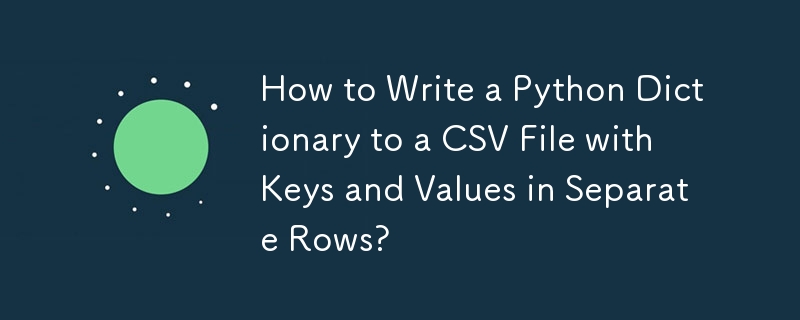
Writing Python Dictionaries to CSV Files
If you need to write a Python dictionary to a csv file, where the dictionary keys appear in the first row and the key values in the second, employ the following approach:
Step 1: Use DictWriter.writerow()
The code you cited uses DictWriter.writerows() which expects a list of dictionaries, not a single dictionary. To write a single row, utilize DictWriter.writerow():
import csv
my_dict = {"test": 1, "testing": 2}
with open("mycsvfile.csv", "w", newline="") as f:
w = csv.DictWriter(f, my_dict.keys())
w.writeheader()
w.writerow(my_dict)Step 2: Include DictWriter.writeheader()
If you desire a header row for your CSV file, call DictWriter.writeheader() before writing the dictionary:
w.writeheader()
w.writerow(my_dict)Step 3: Utilize the "with" Statement
The "with" statement handles file opening and closing elegantly, even during exceptions:
with open("mycsvfile.csv", "w", newline="") as f:
# ...Step 4: Disable Newline Management
The CSV writer manages line breaks internally, so disable the default behavior in open() using newline="":
with open("mycsvfile.csv", "w", newline="") as f:
# ...This revised code generates a CSV file with the dictionary keys and values correctly separated:
test,testing 1,2
The above is the detailed content of How to Write a Python Dictionary to a CSV File with Keys and Values in Separate Rows?. For more information, please follow other related articles on the PHP Chinese website!
 The difference between vscode and visual studio
The difference between vscode and visual studio
 What private information will Douyin's close friends see?
What private information will Douyin's close friends see?
 Solution to the problem that exe files cannot be opened in win10 system
Solution to the problem that exe files cannot be opened in win10 system
 Common color hexadecimal codes
Common color hexadecimal codes
 What is an .Xauthority file?
What is an .Xauthority file?
 How to change password in MySQL
How to change password in MySQL
 js method to get array length
js method to get array length
 convert command usage
convert command usage




