How to Edit php.ini Files

Intro
PHP configurations are managed through the php.ini file. Editing this file allows you to customize various PHP settings such as enabling or disabling short tags, setting memory limits, and more.
This guide will show you how to edit the php.ini file on Ubuntu servers for both OpenLiteSpeed and Nginx to enable short PHP tags.
Locating php.ini File for Nginx on ubuntu
Depending on the PHP version you are using, the php.ini file is typically located in one of the following directories:
1 2 3 |
|
We can use the command php --ini in the terminal to find the path of the php.ini file.
1 2 3 4 5 6 |
|
To find the exact path, run:
1 |
|
This is the output:
1 2 |
|
Locating php.ini File for OpenLiteSpeed on ubuntu
For OpenLiteSpeed, the php.ini file is usually located in:
1 2 |
|
If you’re unsure of the path, you can find it by running:
1 |
|
This is the output:
1 2 |
|
Editing the php.ini File
Use a text editor like nano or vim to open the php.ini file. Replace 8.1 with your actual PHP version.
For Nginx:
1 |
|
For OpenLiteSpeed:
1 |
|
Search for the short_open_tag directive. To search in nano, press Ctrl W, type short_open_tag, and press Enter.
Modify the line to:
1 |
|
If the line is commented out (has a ; at the beginning), remove the ; to uncomment it.
- For nano, press Ctrl X, then Y, and press Enter to save and exit.
- For vim, press Esc, type :wq, and press Enter.
Restart Services To Apply Changes
After making the changes, we need to restart the services to apply the changes.
For Nginx:
1 2 |
|
For OpenLiteSpeed:
1 |
|
Verify The Changes
To confirm that the short tags are enabled, create a test PHP file in your web server’s root directory:
1 2 3 |
|
Access this file via your browser (e.g., http://yourserver.com/test.php). Check the short_open_tag value in the output to see if it is set to On.
Conclusion
Editing the php.ini file is straightforward but requires attention to detail. Always ensure you have the correct path to the php.ini file and restart the appropriate services after making changes. This guide covered how to enable short PHP tags for both Nginx and OpenLiteSpeed on Ubuntu servers.
The above is the detailed content of How to Edit php.ini Files. For more information, please follow other related articles on the PHP Chinese website!

Hot AI Tools

Undresser.AI Undress
AI-powered app for creating realistic nude photos

AI Clothes Remover
Online AI tool for removing clothes from photos.

Undress AI Tool
Undress images for free

Clothoff.io
AI clothes remover

Video Face Swap
Swap faces in any video effortlessly with our completely free AI face swap tool!

Hot Article

Hot Tools

Notepad++7.3.1
Easy-to-use and free code editor

SublimeText3 Chinese version
Chinese version, very easy to use

Zend Studio 13.0.1
Powerful PHP integrated development environment

Dreamweaver CS6
Visual web development tools

SublimeText3 Mac version
God-level code editing software (SublimeText3)

Hot Topics
 1654
1654
 14
14
 1413
1413
 52
52
 1306
1306
 25
25
 1252
1252
 29
29
 1225
1225
 24
24
 Explain JSON Web Tokens (JWT) and their use case in PHP APIs.
Apr 05, 2025 am 12:04 AM
Explain JSON Web Tokens (JWT) and their use case in PHP APIs.
Apr 05, 2025 am 12:04 AM
JWT is an open standard based on JSON, used to securely transmit information between parties, mainly for identity authentication and information exchange. 1. JWT consists of three parts: Header, Payload and Signature. 2. The working principle of JWT includes three steps: generating JWT, verifying JWT and parsing Payload. 3. When using JWT for authentication in PHP, JWT can be generated and verified, and user role and permission information can be included in advanced usage. 4. Common errors include signature verification failure, token expiration, and payload oversized. Debugging skills include using debugging tools and logging. 5. Performance optimization and best practices include using appropriate signature algorithms, setting validity periods reasonably,
 How does session hijacking work and how can you mitigate it in PHP?
Apr 06, 2025 am 12:02 AM
How does session hijacking work and how can you mitigate it in PHP?
Apr 06, 2025 am 12:02 AM
Session hijacking can be achieved through the following steps: 1. Obtain the session ID, 2. Use the session ID, 3. Keep the session active. The methods to prevent session hijacking in PHP include: 1. Use the session_regenerate_id() function to regenerate the session ID, 2. Store session data through the database, 3. Ensure that all session data is transmitted through HTTPS.
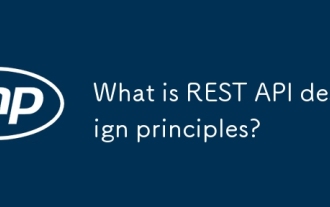 What is REST API design principles?
Apr 04, 2025 am 12:01 AM
What is REST API design principles?
Apr 04, 2025 am 12:01 AM
RESTAPI design principles include resource definition, URI design, HTTP method usage, status code usage, version control, and HATEOAS. 1. Resources should be represented by nouns and maintained at a hierarchy. 2. HTTP methods should conform to their semantics, such as GET is used to obtain resources. 3. The status code should be used correctly, such as 404 means that the resource does not exist. 4. Version control can be implemented through URI or header. 5. HATEOAS boots client operations through links in response.
 How do you handle exceptions effectively in PHP (try, catch, finally, throw)?
Apr 05, 2025 am 12:03 AM
How do you handle exceptions effectively in PHP (try, catch, finally, throw)?
Apr 05, 2025 am 12:03 AM
In PHP, exception handling is achieved through the try, catch, finally, and throw keywords. 1) The try block surrounds the code that may throw exceptions; 2) The catch block handles exceptions; 3) Finally block ensures that the code is always executed; 4) throw is used to manually throw exceptions. These mechanisms help improve the robustness and maintainability of your code.
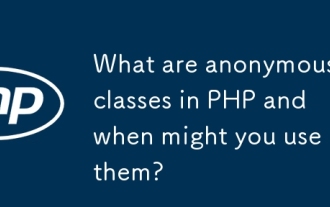 What are anonymous classes in PHP and when might you use them?
Apr 04, 2025 am 12:02 AM
What are anonymous classes in PHP and when might you use them?
Apr 04, 2025 am 12:02 AM
The main function of anonymous classes in PHP is to create one-time objects. 1. Anonymous classes allow classes without names to be directly defined in the code, which is suitable for temporary requirements. 2. They can inherit classes or implement interfaces to increase flexibility. 3. Pay attention to performance and code readability when using it, and avoid repeatedly defining the same anonymous classes.
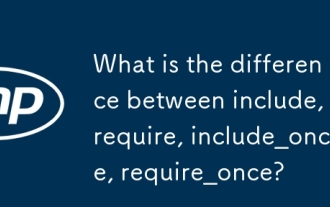 What is the difference between include, require, include_once, require_once?
Apr 05, 2025 am 12:07 AM
What is the difference between include, require, include_once, require_once?
Apr 05, 2025 am 12:07 AM
In PHP, the difference between include, require, include_once, require_once is: 1) include generates a warning and continues to execute, 2) require generates a fatal error and stops execution, 3) include_once and require_once prevent repeated inclusions. The choice of these functions depends on the importance of the file and whether it is necessary to prevent duplicate inclusion. Rational use can improve the readability and maintainability of the code.
 Explain different error types in PHP (Notice, Warning, Fatal Error, Parse Error).
Apr 08, 2025 am 12:03 AM
Explain different error types in PHP (Notice, Warning, Fatal Error, Parse Error).
Apr 08, 2025 am 12:03 AM
There are four main error types in PHP: 1.Notice: the slightest, will not interrupt the program, such as accessing undefined variables; 2. Warning: serious than Notice, will not terminate the program, such as containing no files; 3. FatalError: the most serious, will terminate the program, such as calling no function; 4. ParseError: syntax error, will prevent the program from being executed, such as forgetting to add the end tag.
 PHP and Python: Comparing Two Popular Programming Languages
Apr 14, 2025 am 12:13 AM
PHP and Python: Comparing Two Popular Programming Languages
Apr 14, 2025 am 12:13 AM
PHP and Python each have their own advantages, and choose according to project requirements. 1.PHP is suitable for web development, especially for rapid development and maintenance of websites. 2. Python is suitable for data science, machine learning and artificial intelligence, with concise syntax and suitable for beginners.




