
Have you received the “Unlicensed Product” in Microsoft Word error? If you’re trying to use Office apps on your computer and this error appears, it can mean that there’s a problem with your Office 365 subscription. However, in some cases, it could simply be that the Office apps, including MS Word, haven’t been installed correctly.
Follow these step-by-step fixes to get rid of this error message and get back to work.
Step 1: Open a blank Word Document.
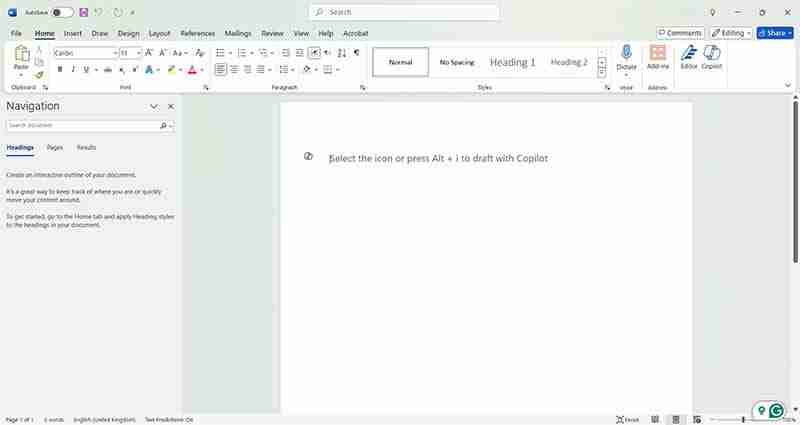
Step 2: Click your Microsoft account picture at the top right of the screen.
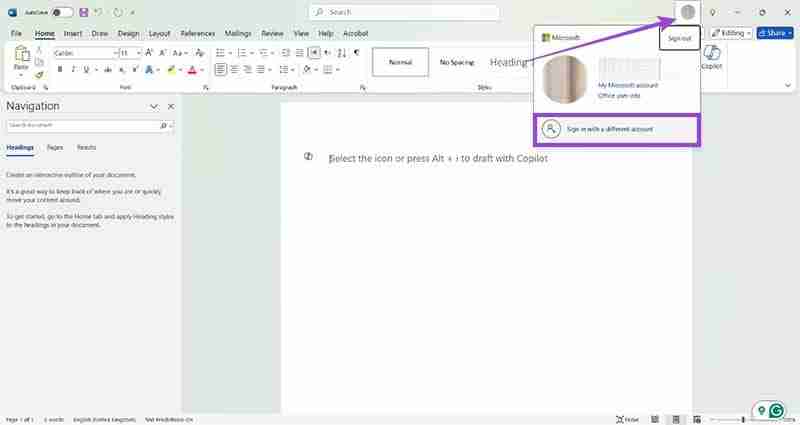
Step 3: Check that the email address shown is the one you signed up for Microsoft Office 365 with. If not, click “Sign in with a different account.”
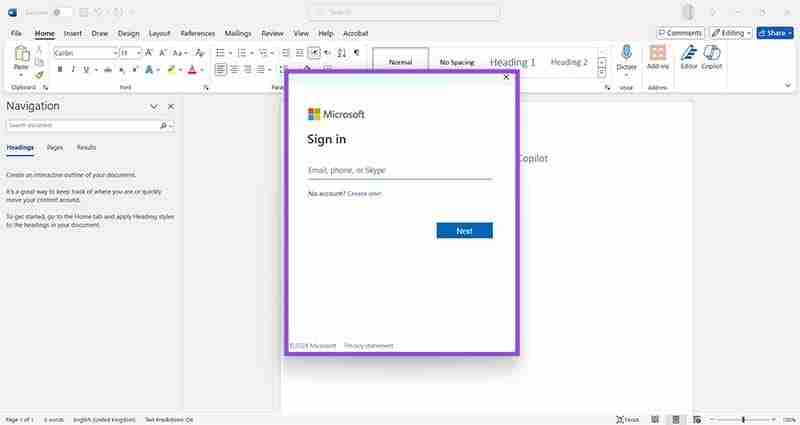
Step 4: Enter the correct Microsoft account details.
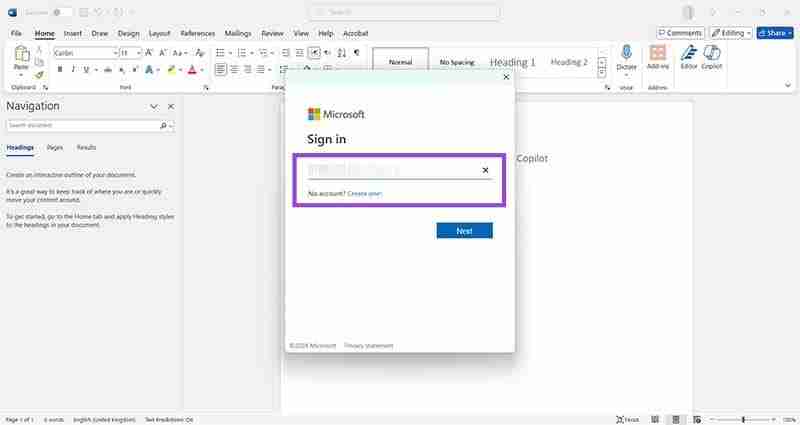
Restart your computer and you should stop receiving the “Unlicensed Product” error.
Step 1: Head to the Microsoft website: https://www.microsoft.com/
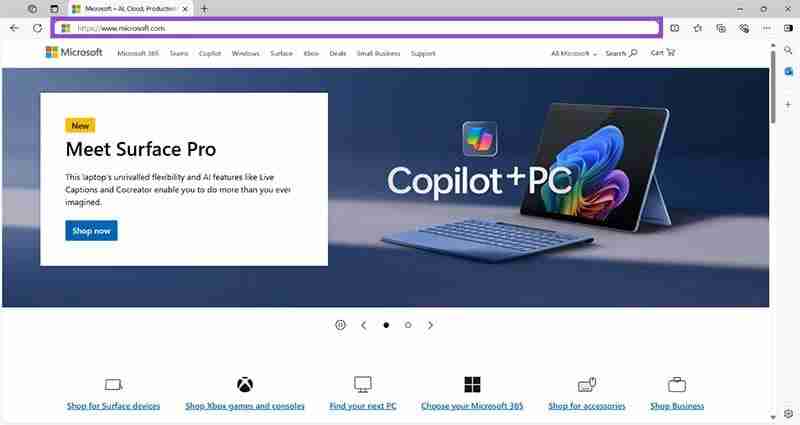
Step 2: Sign in with the correct details and click your icon, then “My Microsoft account.”
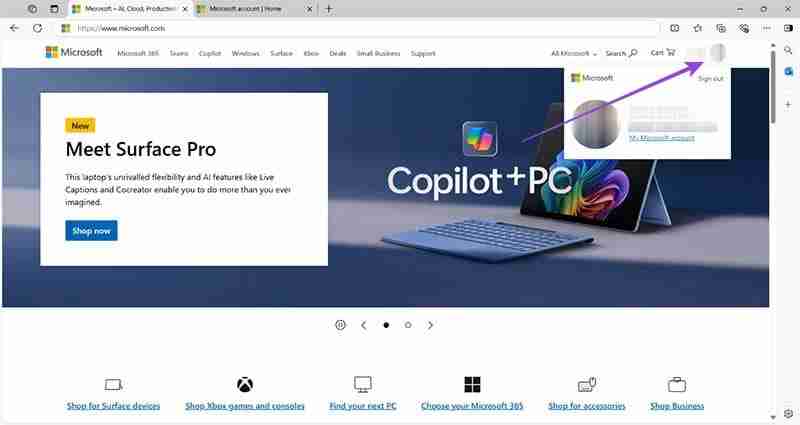
Step 3: Click “Services & subscriptions” to show the status of your Microsoft 365 subscription.
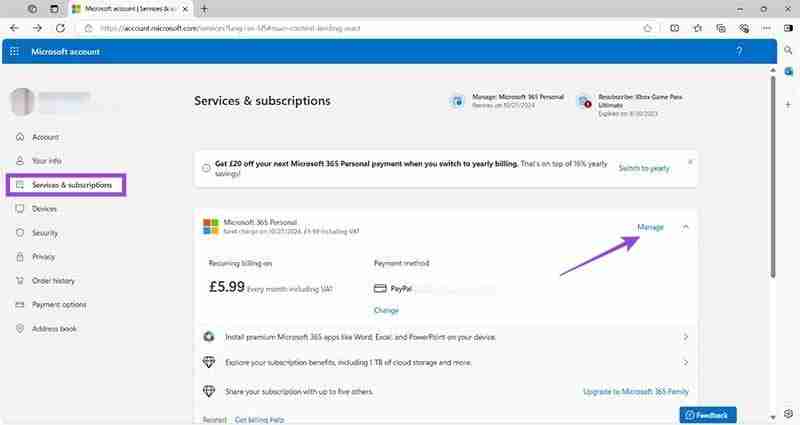
Step 4: If the subscription has lapsed, or shows an expiry date, click “Manage” to re-subscribe.
Step 1: In rare cases, an installation error may have caused an error showing “Unlicensed Product” in Microsoft Word and other Office apps. Press “Start,” then “Settings.”
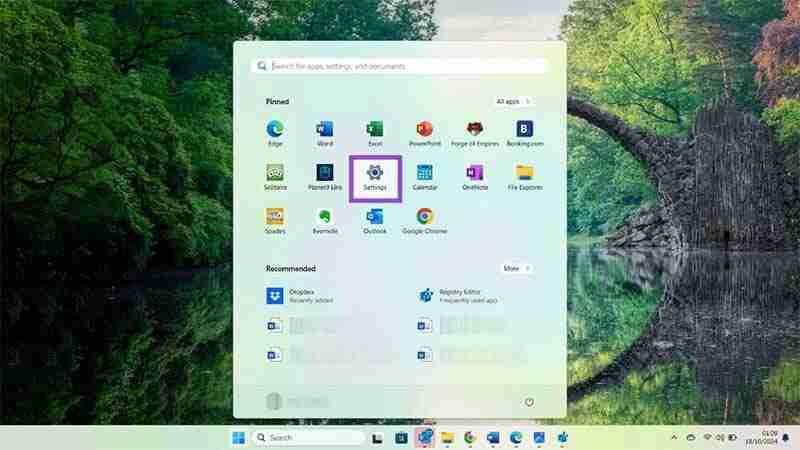
Step 2: Click “Apps,” and then “Installed apps.”
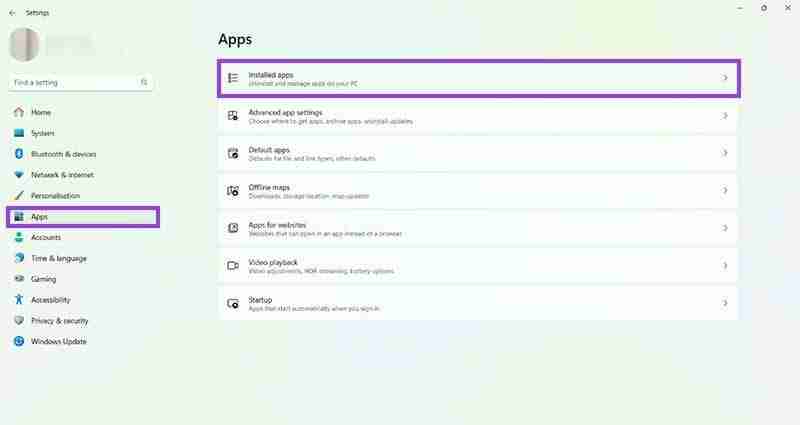
Step 3: Scroll down to Microsoft 365 Office. By default, these apps are in alphabetical order.
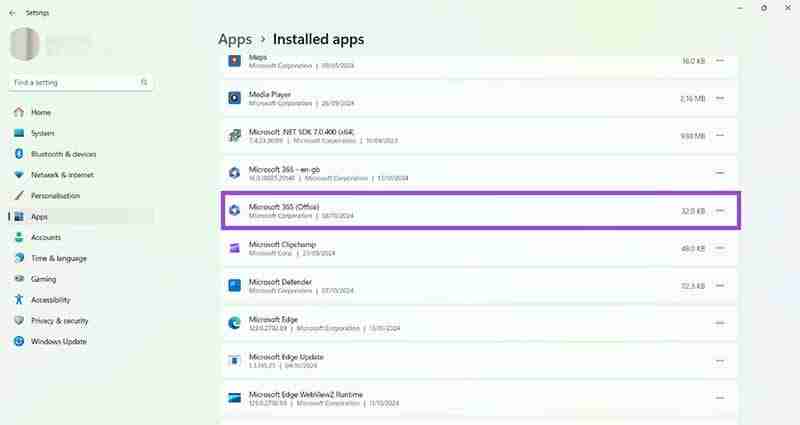
Step 4: Click the three dots to the right of Microsoft 365 Office and choose “Uninstall.” Follow all on-screen prompts to complete this process.
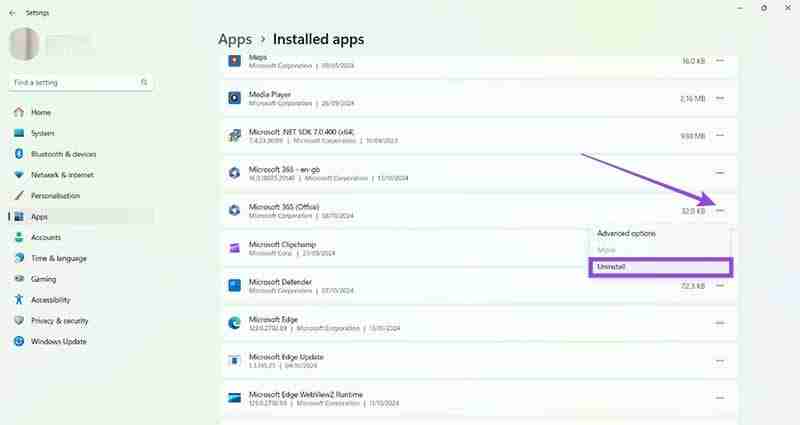
Step 5: Head back to your Microsoft account on the Microsoft website (see Fix 2, Step 1). “Click Services & subscriptions,” and then click “Manage” on your Microsoft 365 subscription.
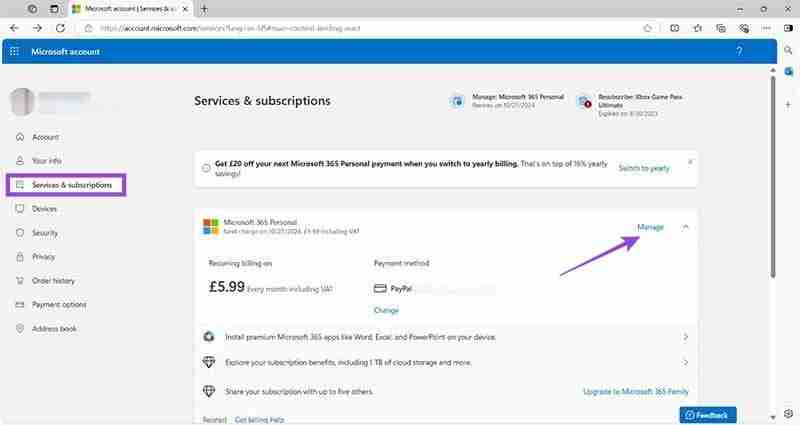
Step 6: Scroll down and find the button that says, “Install” next to “Microsoft 365 apps for your devices. Follow all the onscreen prompts to complete the installation.
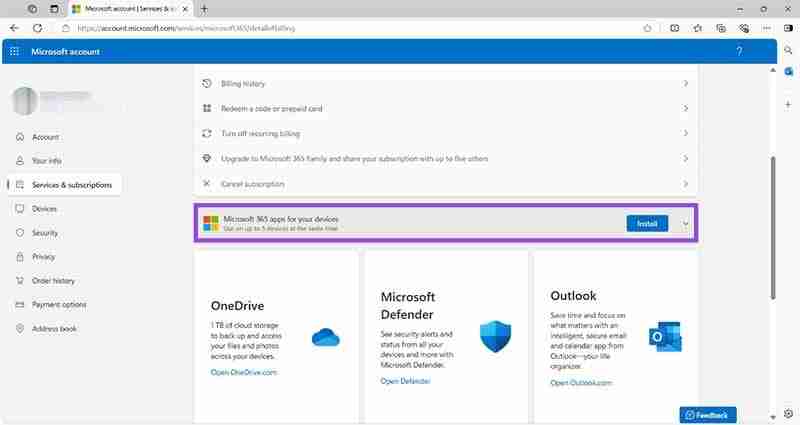
Restart your computer and check that the fix has worked by using Microsoft Word.
In most cases, the above steps should fix your “Unlicensed Product” in Microsoft Word error and allow you to work uninterrupted. However, if the issue continues, it could indicate a deeper problem with your Microsoft account or Windows machine.
Thankfully, Microsoft offers troubleshooting support to help with issues like these. Head to this link and follow the instructions for Microsoft 365 to get started.
The above is the detailed content of 3 Fixes for 'Unlicensed Product” in Microsoft Word. For more information, please follow other related articles on the PHP Chinese website!
 Blue screen code 0x000009c
Blue screen code 0x000009c
 A collection of common computer commands
A collection of common computer commands
 You need permission from admin to make changes to this file
You need permission from admin to make changes to this file
 Tutorial on turning off Windows 11 Security Center
Tutorial on turning off Windows 11 Security Center
 How to set up a domain name that automatically jumps
How to set up a domain name that automatically jumps
 What are the virtual currencies that may surge in 2024?
What are the virtual currencies that may surge in 2024?
 The reason why header function returns 404 failure
The reason why header function returns 404 failure
 How to use js code
How to use js code




